Spotify has recently begun rolling out a new feature that allows users to filter their Liked Songs based on genre and mood. Spotify groups all liked tracks under one playlist in a user’s library. The playlist can be a great way to view all your favorite tracks, however, sometimes may want to listen to tracks that fall under a certain genre.
This feature will be rolling out to both Free and Premium users on Android and iOS devices over the coming weeks in markets including the United States, Canada, UK, Ireland, Australia, New Zealand, and South Africa. If you have access to the feature, here is a simple guide you can follow to filter Spotify playlists by genre or mood.
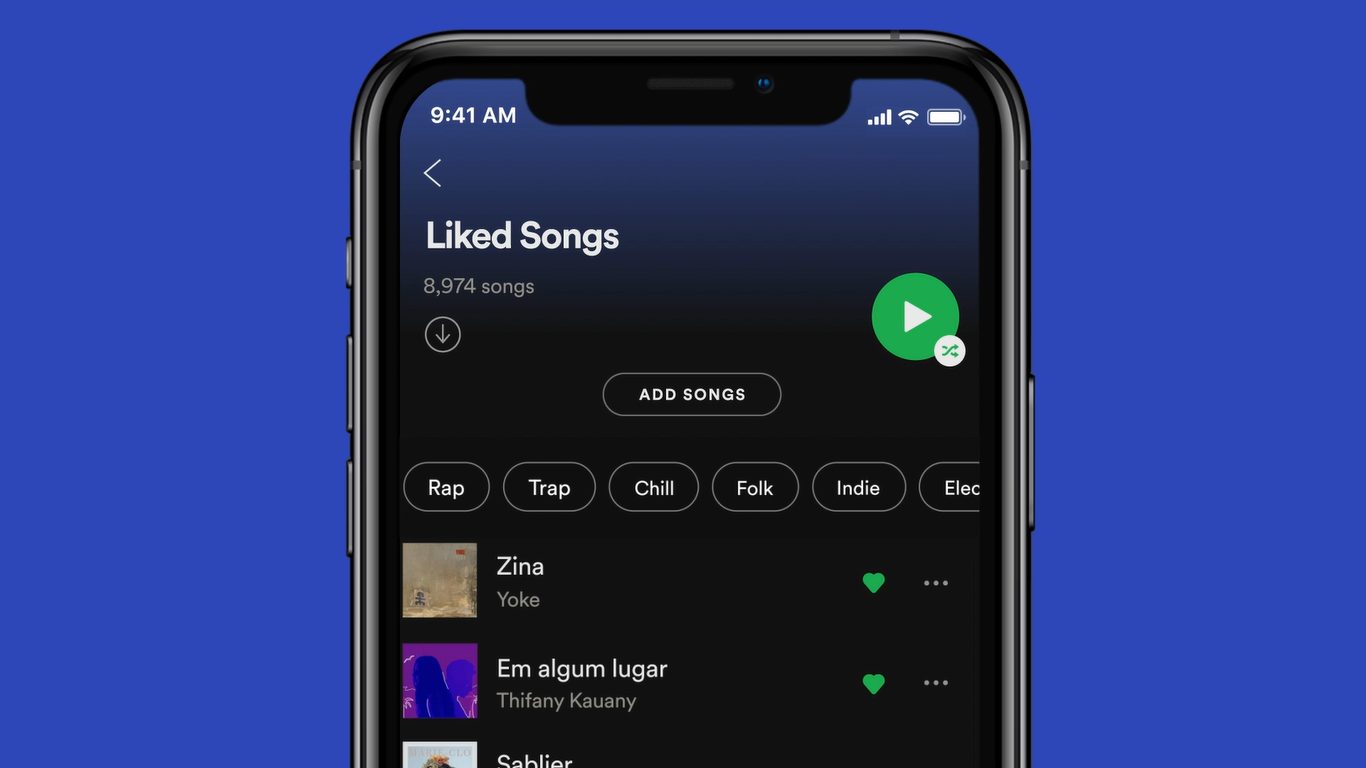
Learn how to filter Spotify playlists by genre
You will need at least 30 Liked Songs to access Spotify’s different genre and mood filters which include rap, trap, chill, folk, indie, electronic and more. Your Liked Songs playlist will continue working like normal when you tap the heart button on a track to add it to the collection. Songs added or removed from Liked Songs will also be updated in the different filters. Here’s how to filter Spotify playlists in a few simple steps.
- Open the Spotify app.
- Tap Your Library > tap Liked Songs.
- You will then see a set of filters on top of the playlist header. Choose any one of these filters to display all tracks that fall under that mood or genre.
- When you want to filter your playlists again, tap the X next to the selected genre or mood to disable the filter and return to your Liked Songs.
We hope this guide helped you learn how to filter Spotify playlists by genre. If you have any questions, let us know in the comments below.
Read Also:
- How to jailbreak iOS 14.4 using checkra1n on iPhone and iPad
- How to reduce background noise when recording voice memos on iPhone
- How to change iPhone alarm to your favorite song
- How to hide home screen apps and pages on iPhone
- How to change iMessage privacy settings for your photo and name
- How to free iCloud storage by deleting old backups
- How to share iPhone screenshots without saving them to Photos
- How to unlock iPhone with Apple Watch while wearing a face mask
- How to launch actions by tapping on the back of your iPhone
1 comment
Comments are closed.