Instagram allows you to hide like and view counts on your own posts as well as other people’s posts. Instagram’s parent company as hiding like counts allows users to focus on consuming and sharing content rather than obsessing over the number of likes they receive. Here is a simple guide you can follow to hide like and view counts on new, existing, and other users’ posts on Instagram.
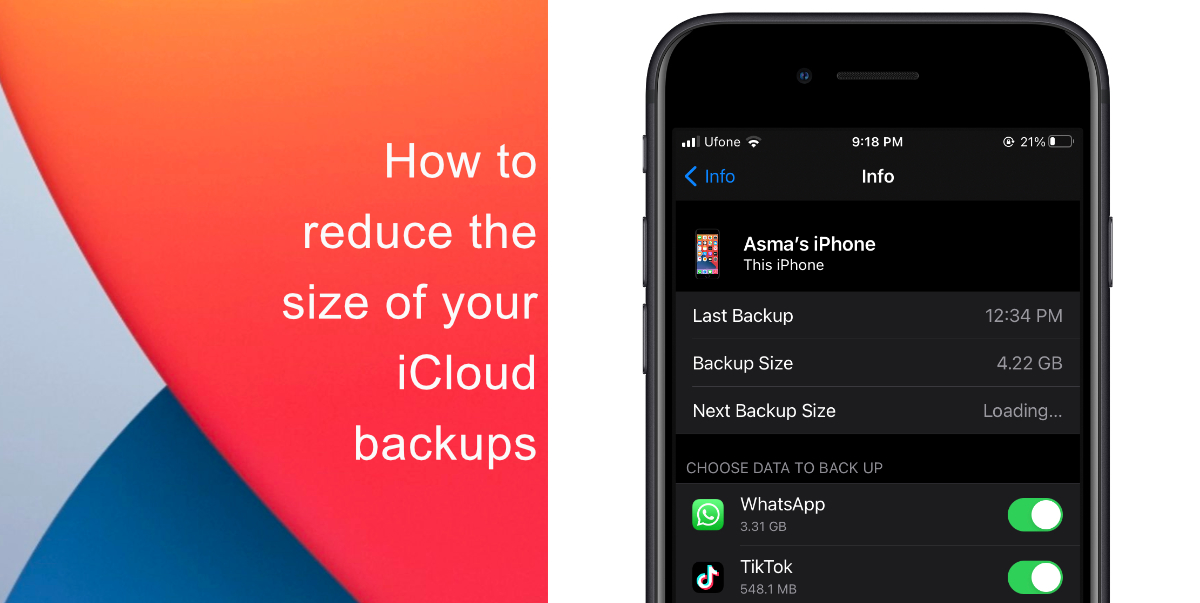
How to hide like and view counts on new posts
- Create a new Instagram post.
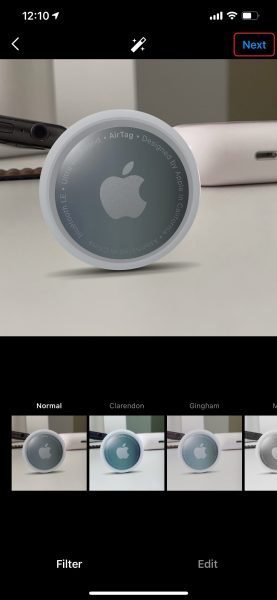
- When you get to the last menu before sharing, tap Advanced Settings at the bottom of the menu.
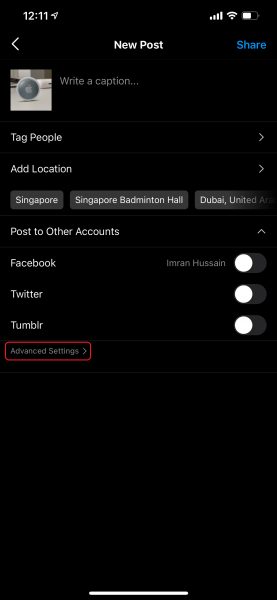
- Toggle on the switch next to Hide Like and View Counts. Return to the previous menu and share as usual.
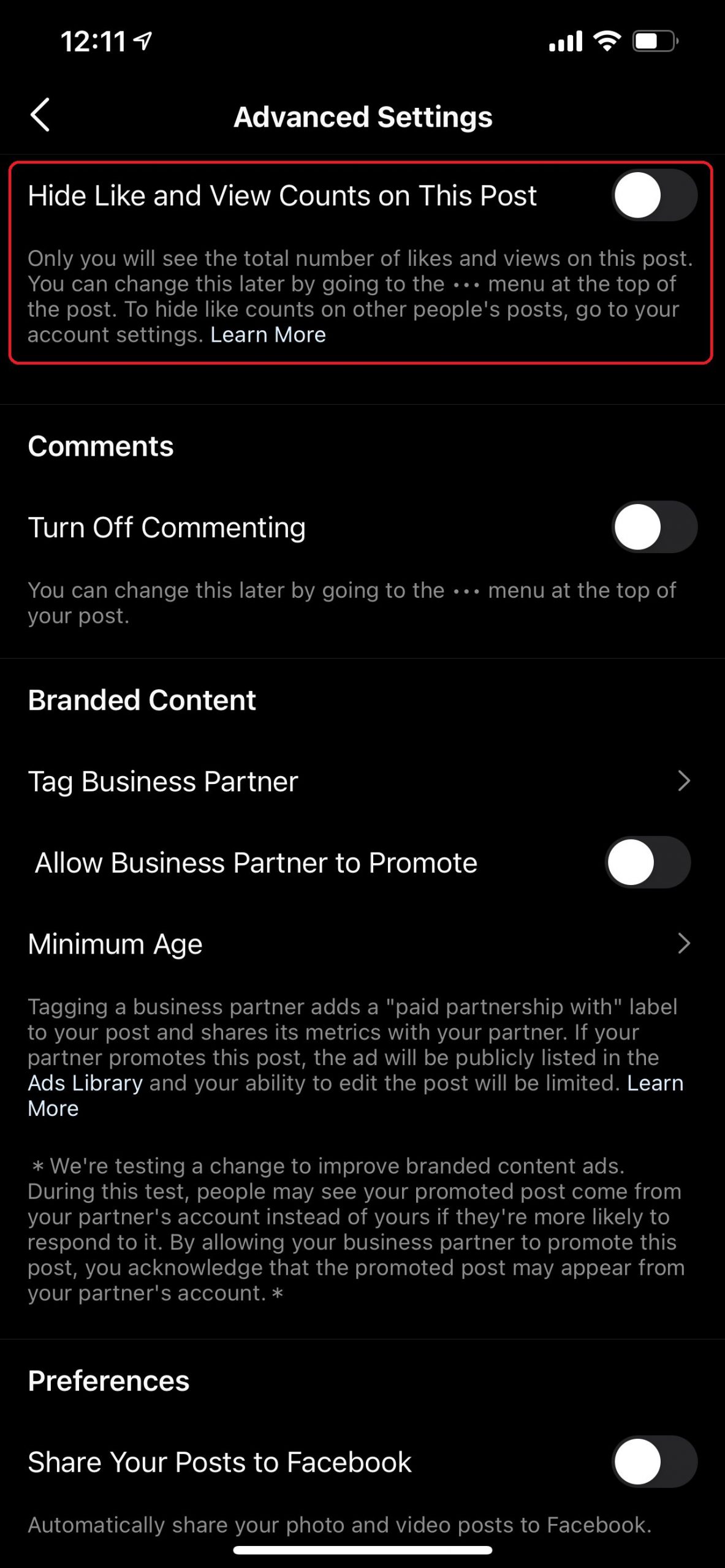
How to hide like and view counts on existing posts
- Open any existing post. > tap the three dots in the top-right corner of the post.
- Select Hide Like Count from the pop-up menu.
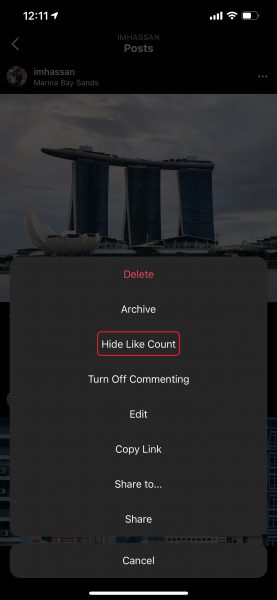
How to hide like and view counts on other users’ posts on your feed
- Tap your profile picture > menu button in the top-right corner of the screen.
- Tap Settings in the pop-up card. Select Privacy.
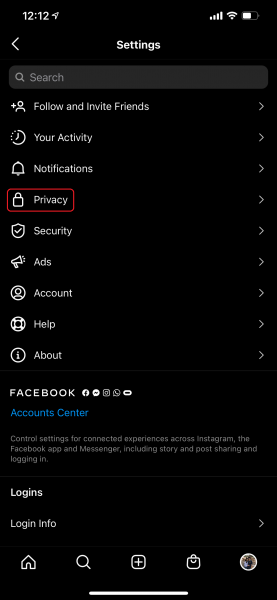
- Select Posts.
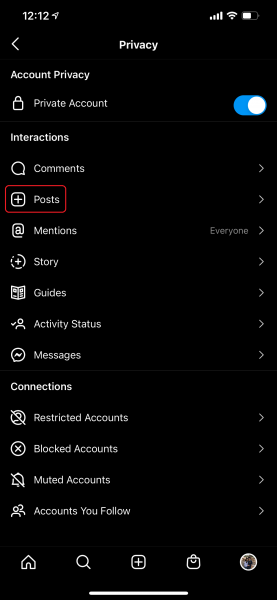
- Toggle on the switch next to Hide Like and View Counts.
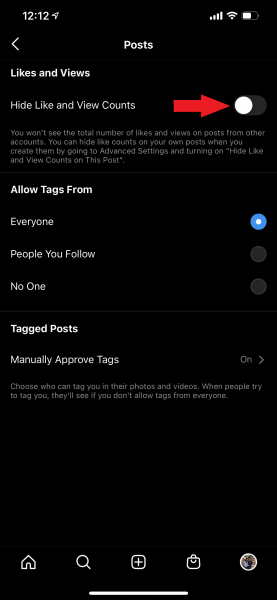
We hope this guide helped you learn how to hide like and view counts on Instagram. If you have any questions, let us know in the comments below.
Read more:
- How to set a music streaming service as default with Siri on iOS 14.5
- How to change iPhone alarm to your favorite song
- How to download apps larger than 200MB over cellular data on iPhone
- How to set reminders for Apple Music tracks and albums on iOS 14.5
- How to use iOS 14.5’s app tracking transparency to block apps from tracking you
- How to free iCloud storage by deleting old backups
- Found an unknown AirTag moving with you? Here is how to disable it
- How to share iPhone screenshots without saving them to Photos
- How to unlock iPhone with Apple Watch while wearing a face mask
- How to launch actions by tapping on the back of your iPhone
1 comment
Comments are closed.