One of the most anticipated features of iOS 14, a first for Apple, was to allow users to change their default email and browser apps to third-party applications. With the public release of iOS 14.5 and iPadOS 14.5, the tech giant has expanded upon this functionality by allowing users to set a preferred music streaming service as default with Siri, including third-party services like Spotify. If you do not use Apple Music and prefer a different streaming platform, here is a simple guide you can follow to set a different streaming service as default with Siri on iOS 14.5.
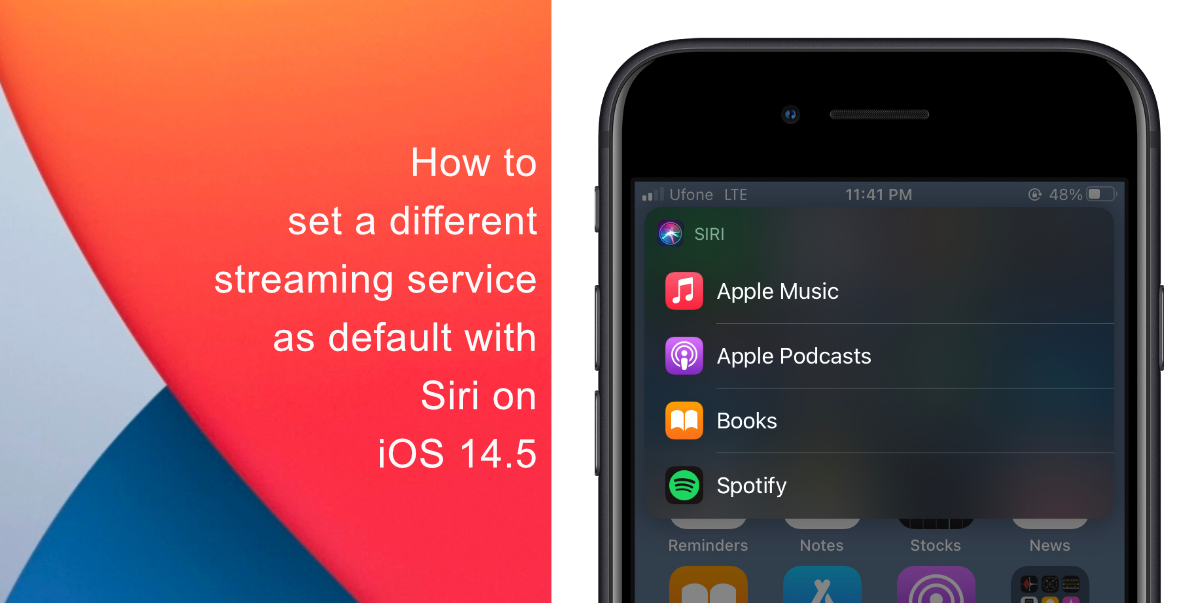
Learn how to set a preferred music streaming service as default with Siri on iOS 14.5
Previously, users could ask Siri with a specified music service to play a song from, but this release has made the virtual assistant much more smart and observant. With the latest update, Siri notices your listening habits and improves the music selection process over time. By occasionally asking the user which music service to use, Siri learns their preferences for all types of audio content, not just music. Here’s how to set a preferred music streaming service as default with Siri on iOS 14.5 in a few simple steps.
- Ask Siri to play a song or an album by saying, Hey Siri, play Gemini by Macklemore.
- Siri will show you a list of the music apps installed on your phone and will ask your preference.
- Choose your preferred music streaming service.
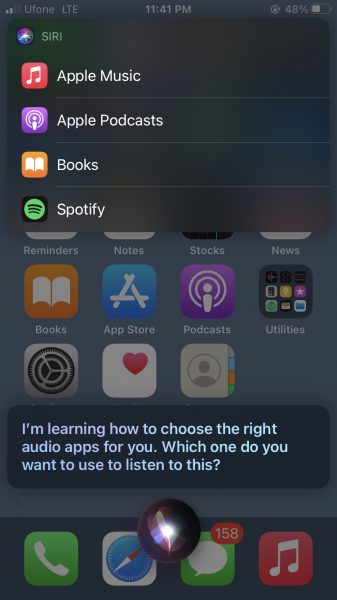
- From now on, Siri will play music in your selected music streaming service.
To access this feature, you must update your device to iOS 14.5 or iPadOS 14.5 is by going to Settings > General > Software Update on your iPhone, iPad, or iPod touch. Just make sure that your device has at least 50% battery charge and is connected to a reliable Wi-Fi network. Since this is a major update, the file size will be in the range of a few gigabytes.
Read More:
- How to unlock iPhone with Apple Watch while wearing a face mask
- How to use iOS 14.5’s app tracking transparency to block apps from tracking you
- How to recalibrate iPhone 11 battery on iOS 14.5
- How to connect and use AirTag with your iPhone
- How to color balance Apple TV with iPhone
- Found an unknown AirTag moving with you? Here is how to disable it
- How to track AirTag when traveling abroad, especially in countries without Ultra Wideband support
8 comments
Comments are closed.