If an iCloud backup is too large for the storage plan you have, you will not be able to successfully backup you’re device. Apple’s iCloud service comes with 5 GB of free storage space – which may not be enough for most users. However, by prioritizing the data you want to back up with iCloud, you can reduce the size of your iCloud backup so that your backups do not fail.
If are not planning to update to an iCloud plan with a higher storage limit in the foreseeable future, you can reduce the size of your iCloud backup in a few simple steps to make sure you do not exceed the limit.
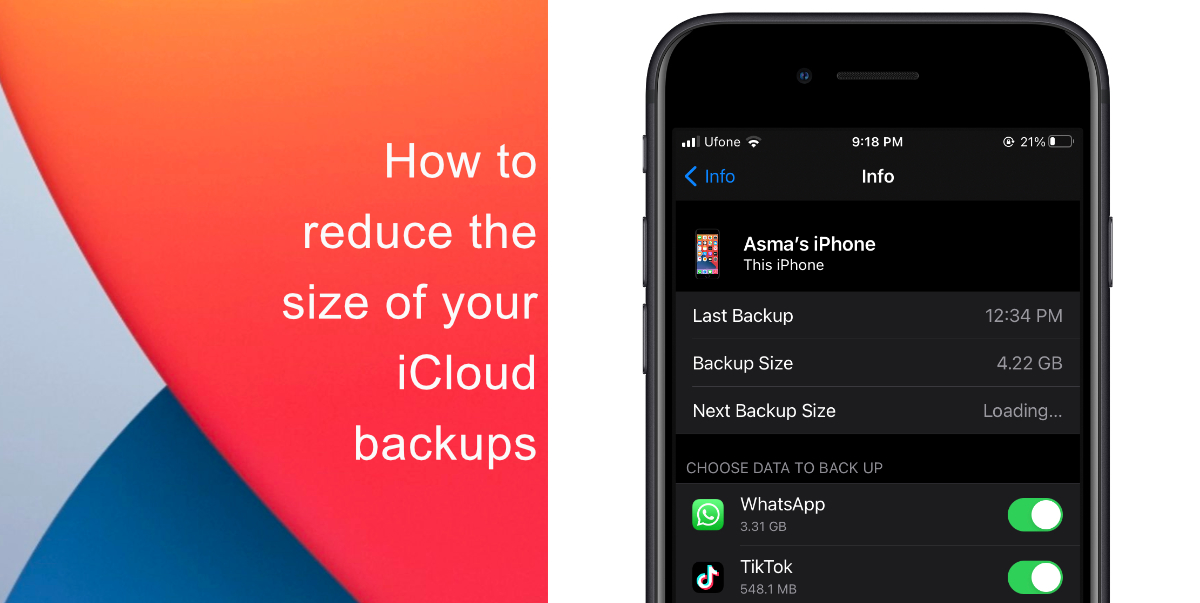
Learn how to reduce the size of your iCloud backup on iPhone and iPad
- Launch Settings from the home screen of your iPhone or iPad and tap on your Apple ID name located right at the top.
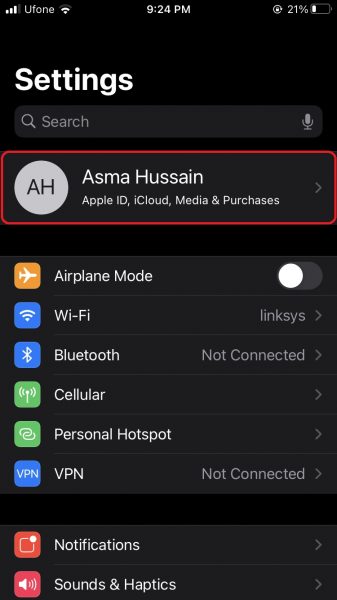
- In account settings, tap on iCloud to access storage management.
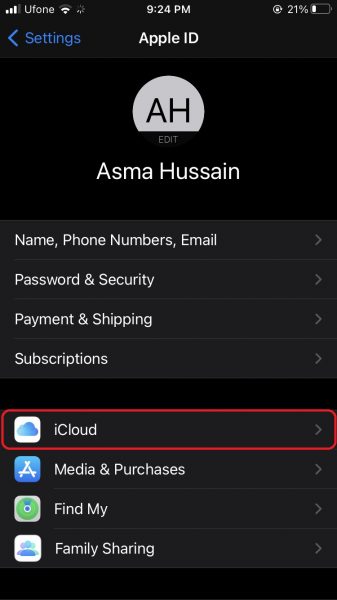
- Next, tap on Manage Storage. On the next screen, choose Backups.
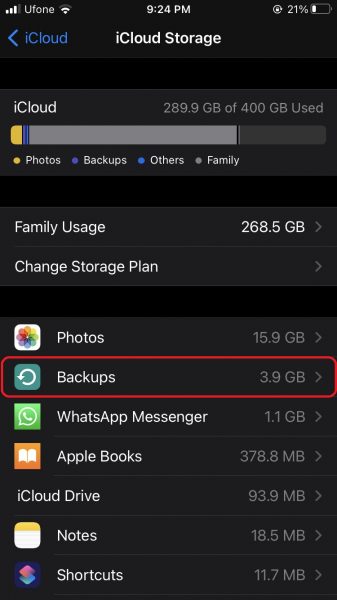
- Select your iPhone or iPad that is used for iCloud Backups.
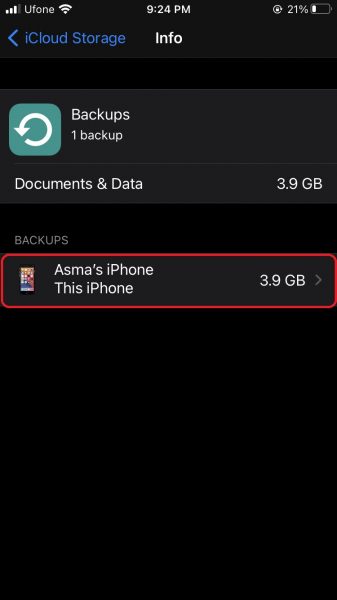
- Finally, use the toggle to disable backup of data for apps you do not use regularly. The more apps you toggle off, the lesser the size of your next iCloud backup will be.
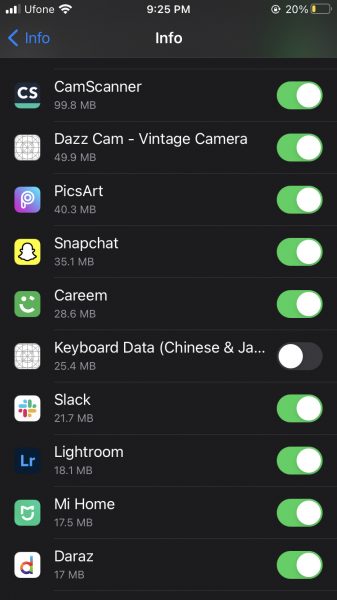
That’s it! you have reduced the size of your next iCloud data backup. It is important to note that iCloud backup data does not include photos or any data from stock iOS apps like Messages, Mail, Safari, etc. We hope this guide helped you learn how to reduce the size of your iCloud backup on iPhone and iPad. If you have any questions, let us know in the comments below.
Read more:
- How to set a music streaming service as default with Siri on iOS 14.5
- How to change iPhone alarm to your favorite song
- How to download apps larger than 200MB over cellular data on iPhone
- How to set reminders for Apple Music tracks and albums on iOS 14.5
- How to use iOS 14.5’s app tracking transparency to block apps from tracking you
- How to free iCloud storage by deleting old backups
- Found an unknown AirTag moving with you? Here is how to disable it
- How to share iPhone screenshots without saving them to Photos
- How to unlock iPhone with Apple Watch while wearing a face mask
- How to launch actions by tapping on the back of your iPhone
1 comment