AirTag was unveiled by Apple during the virtual ‘Spring Loaded’ event, it can be attached to a range of new Apple-designed accessories for the device. The AirTag can easily be attached to objects or everyday items like purses, school bags, and keys to quickly locate them.
The product works with the recently announced Find My network to anonymously share location across Apple’s network of iOS devices. Here’s how to connect and use AirTags with iPhone in a few simple steps.
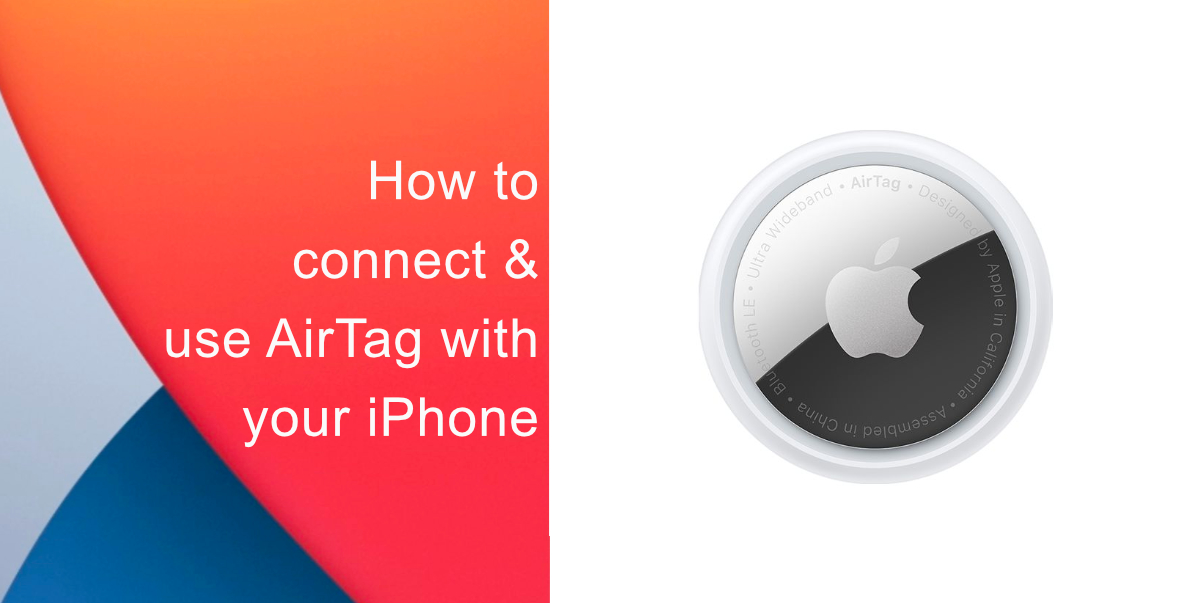
How to connect and use AirTag with iPhone
The tracking device was designed with a feature to discourage unwanted tracking. While locating a device with the locater, Find My network will keep the information between parties protected with end-to-end encryption. If you are not sure how to connect and use the item-tracker with your iPhone, follow the steps below:
- Activate the AirTag by removing the plastic tag it arrives with. Doing this will make your device ready to pair.
- On your smartphone, open the Find My app and set it up.
- Next, place the AirTag close to your smartphone. The device will appear on your screen, press Continue.
- Follow the steps to name your device, register the Tag to your Apple ID. 16 pairs can be supported with a single ID.
- Now, you will be able to see the Items tab in the Find My app.
- Place the AirTag on your belonging, and now you can start tracking items with your app.
The process is easy to follow and does not require additional equipment. According to Apple, the process of pairing and using an AirTag is quite similar to that of AirPods in terms of providing a seamless experience. What are your thoughts about this? Let us know about your experience in the comments below.
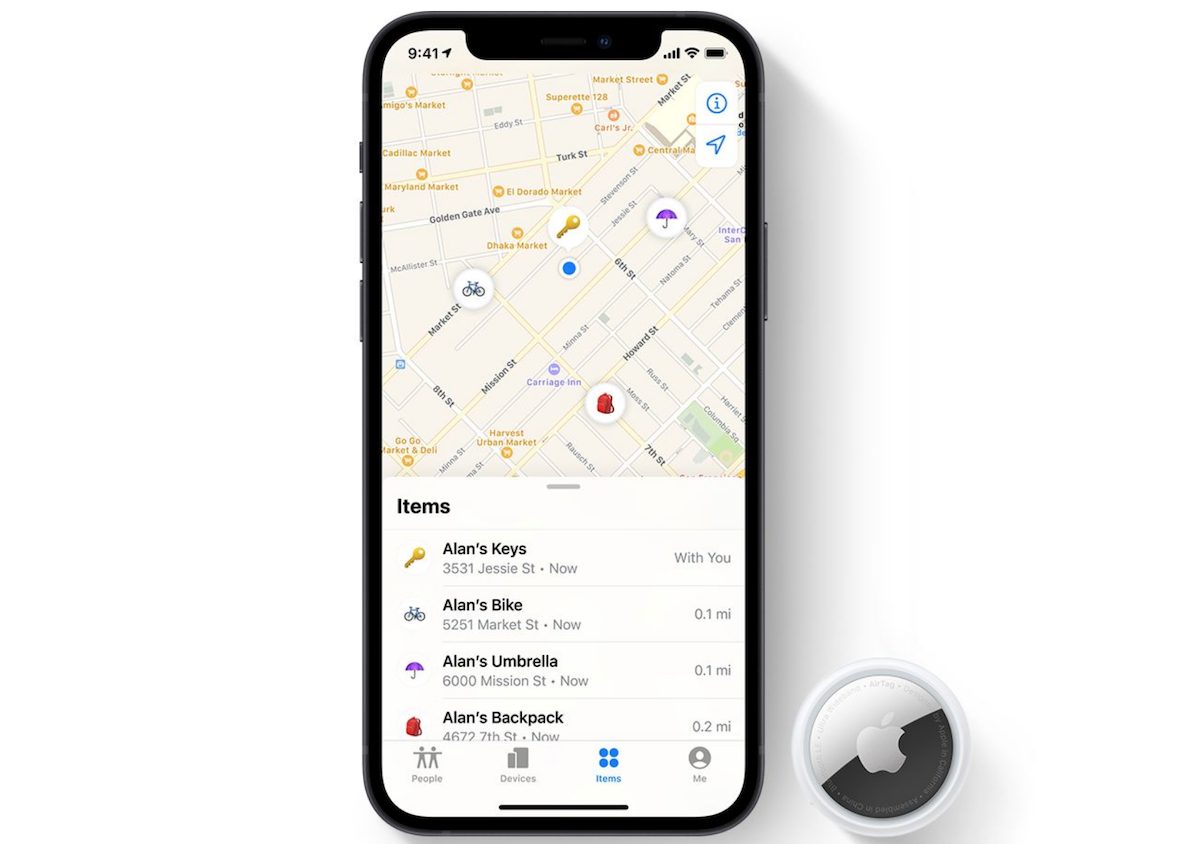
Privacy is important, and AirTag tracks items, not people. With built-in features like unwanted tag detection, audible alerts, and rotating identifies, AirTag is priced at $29 or four for $99.
Read More:
- How to track AirTag when traveling abroad, especially in countries without Ultra Wideband support
- Apple imposes limits on offensive engravings and emojis on AirTag
- AirTag reviews: smart, functional, better than Tile, and worth the wait
- Found an unknown AirTag moving with you? Here is how to disable it
- AirTag is powered by a removable CR2032 coin cell battery that lasts a year
- AirTag will make a sound when separated from its owner for an extended period of time