If you are facing Wi-Fi and Bluetooth issues after updating your iPhone to iOS 16, here are a few fixes that may help you.
The latest iOS 16 update is packed with new features and improvements like customizable Lock Screens, redesigned notifications, Live Activities, edit messages, undo sent messages and emails, call hang-up support for Siri, and updates to Maps, Safari, News, Health, and much more.
However, it is found that the new 3.03 GB update is causing Wi-Fi and Bluetooth issues for some users. If you are facing the same issues after updating your iPhone to iOS 16, do not worry. We have listed easy-to-follow fixes for iOS 16 causing Wi-Fi and Bluetooth issues.

Here are some fixes to resolve Wi-Fi and Bluetooth issues after updating to iOS 16
Restart iPhone
Sometimes the system might error after installing an update because of an app, an activity in the background, or being overloaded. In that situation, restarting the device usually resolves issues. *In case the issues exist, try out the next fix.
- Simply press and hold the side button and volume up button simultaneously. (*Latest iPhone models)
- Swipe the slider to turn the iPhone off.
- Restart the iPhone after a couple of minutes by long pressing the side button.
- Enable Bluetooth and reconnect to the Wi-Fi network to check if the issue is resolved.
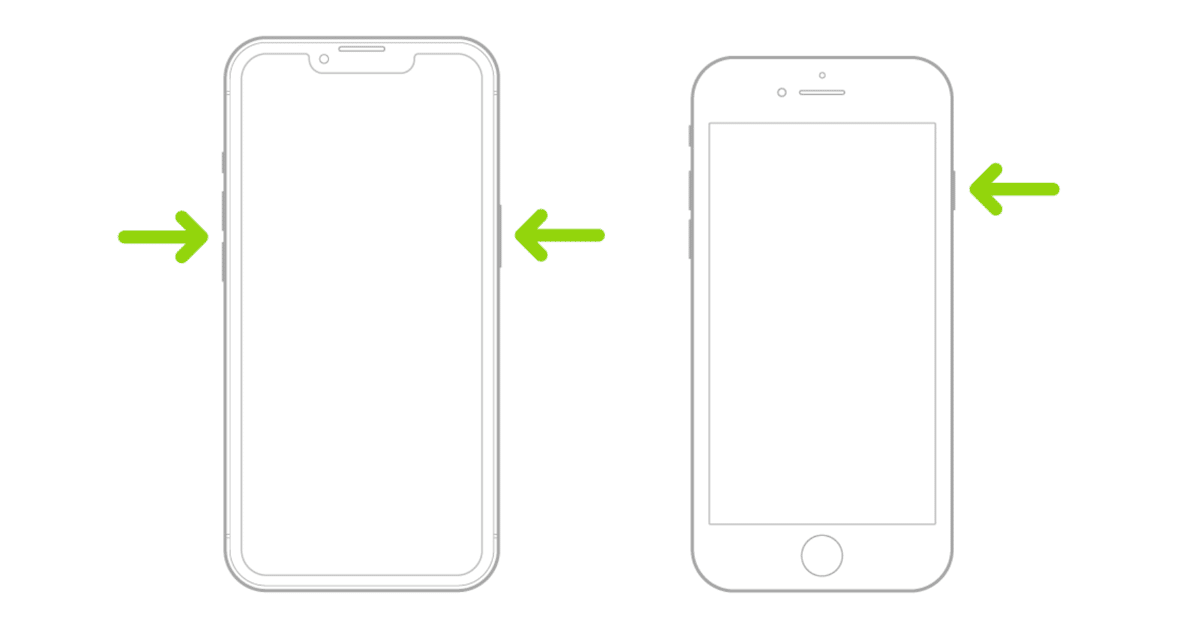
Forget and reconnect the Wi-Fi network and Bluetooth connection
To troubleshoot the Wi-Fi or Bluetooth connectivity issues, users can forget a Wi-Fi network or Bluetooth connection and reconnect through the Settings app. *In case the issues exist, try out the next fix.
To forget and reconnect a Wi-Fi network follow the listed steps:
- Settings app > Wi-Fi.
- Tap on the “i” in front of the faulty network > Forget This Network.
- Reconnect easily by tapping on the network and entering its password.

To forget and reconnect a Bluetooth connection follow the listed steps:
- Settings app > Bluetooth
- Tap on the “i” in front of the faulty Bluetooth device or connection > Forget This Device
- Search for the Bluetooth device again and tap on it to connect.
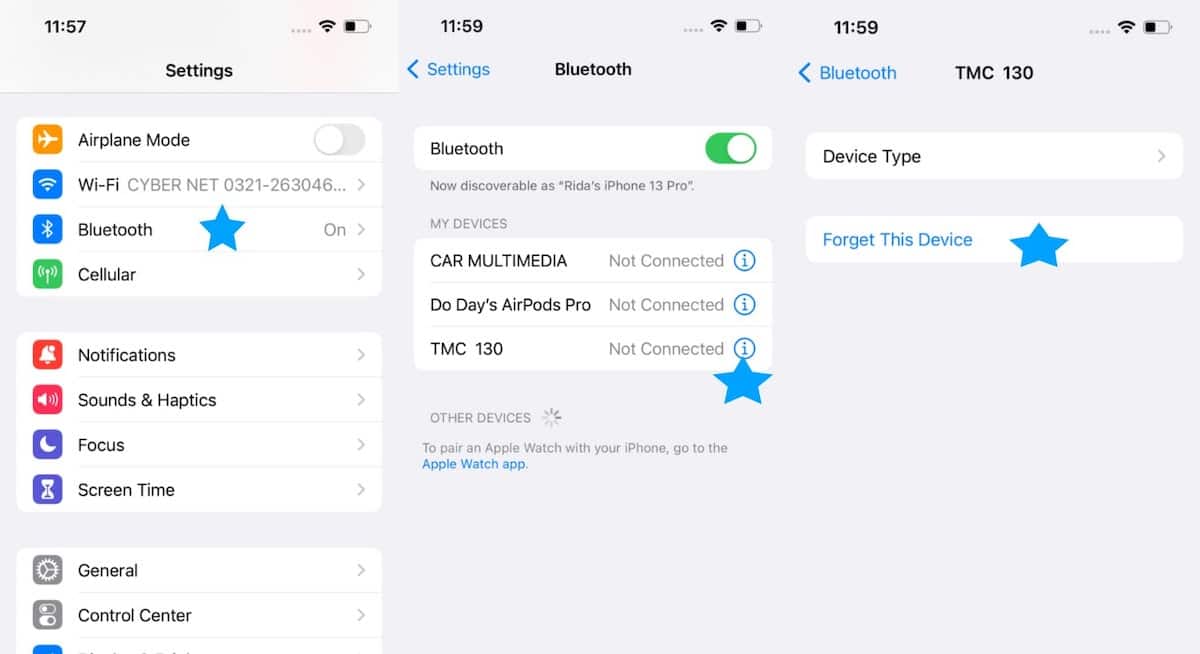
Reset Network settings
Sometimes resetting all network settings resolves connectivity issues after updating to the latest iOS version. Keep in mind that this fix will remove all of your WiFi or Bluetooth settings and you will have to configure them again. *In case the issues exist, try out the next fix.
- Settings app > General > Transfer or Reset iPhone.
- Tap on Reset > Reset Network Settings.
- Enter your iPhone’s passcode and confirm reset.
- Upon completion of the process, restart your iPhone and reconnect to the Wi-Fi network or Bluetooth device.
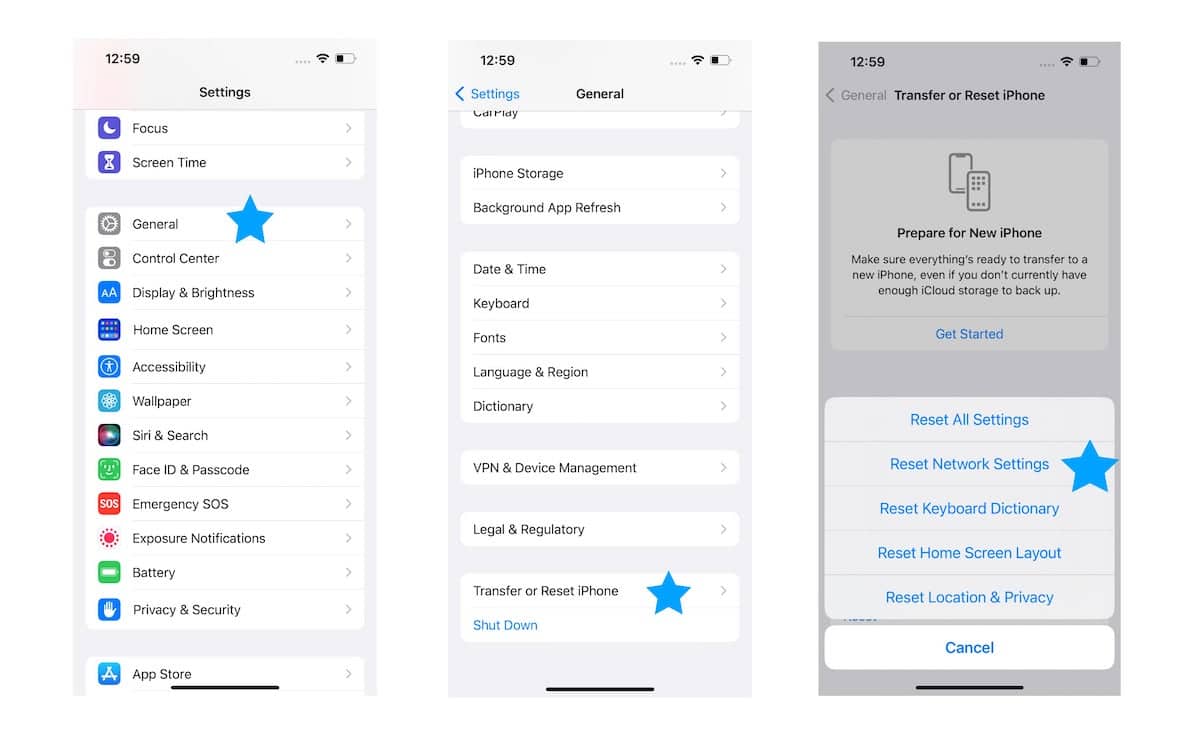
Restore iPhone to factory settings
As the final resort, you can erase all content and settings from your iPhone and restore its factory settings. This will hopefully remove any bugs interfering with your Wi-Fi or Bluetooth connectivity after updating to iOS 16 and resolve the issue.
- Settings app > General > Transfer or Reset iPhone > Erase All Content and Settings.
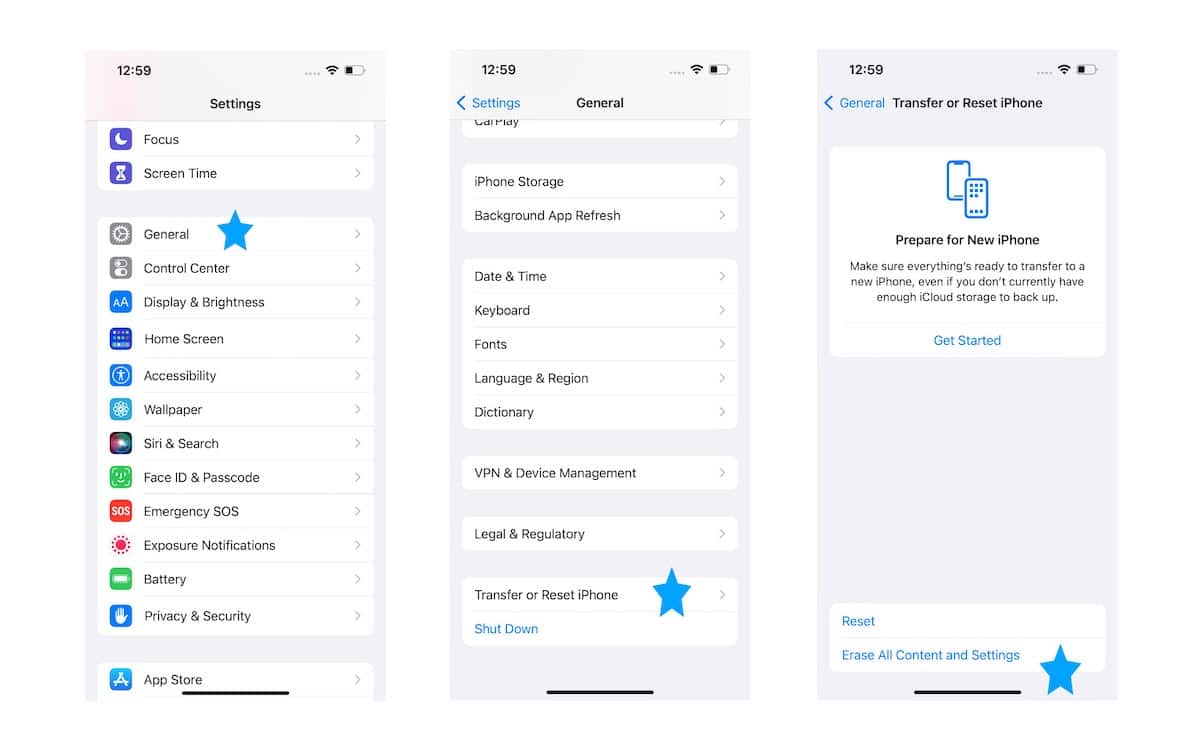
iOS 16 is compatible with iPhone 8 and later models.
Read more:
- How to unsend an iMessage with iOS 16 on iPhone
- How to edit an iMessage with iOS 16 on iPhone
- Want to enable Dark Mode on a Lock Screen wallpaper on iOS 16? Here’s how
- iOS 16 battery percentage is only available on these iPhone models
- iOS 16 removes older iPhone wallpapers and Live Wallpapers support
- Download iPhone 14 and iPhone 14 Pro wallpapers in full resolution
- Here are the top iOS 16 features to try on your iPhone
- Downgrade iOS 16 to iOS 15 with these simple steps
- iOS 16 delayed features: iCloud Shared Photo Library, Live Activities, Matter support and more
- iPhone stuck in bootloop after iOS 16 update? Here’s a fix
- How to install iOS 16 on iPhone
- Battery drain after iOS 16 update? Here’s what you should do
- iOS 16 home screen search button can be disabled – here’s how