iOS 15’s delayed feature SharePlay is finally out now on iPhone and iPad with iOS 15.1 update. The new FaceTime feature allows users to virtually connect with their family or friends to listen to their favorite tracks, have watch parties to enjoy movies, shows, TikTok videos, and share screen to give a quick tutorial or complete a collaborative project.
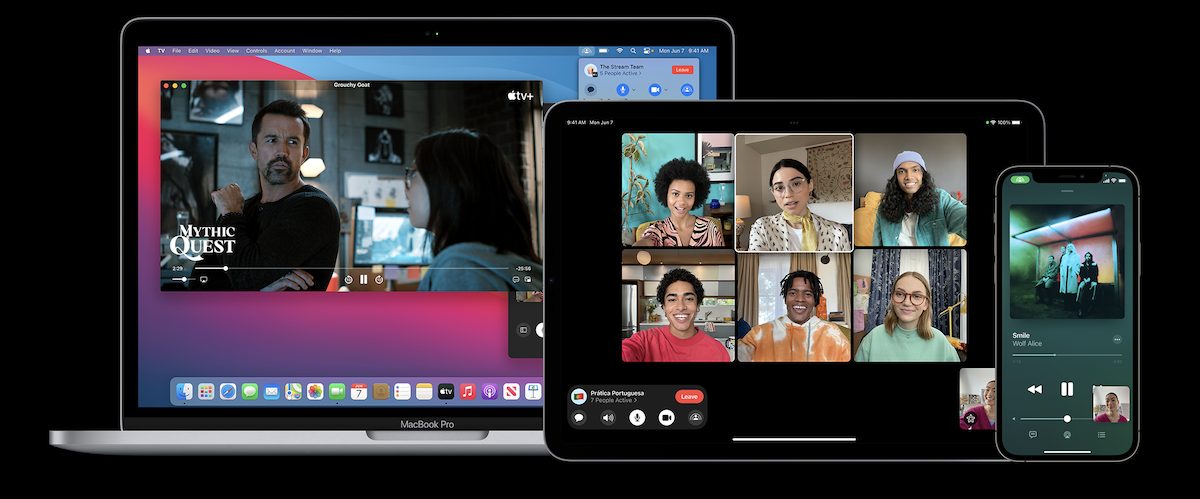
Currently, SharePlay is compatible with native Apple Music, Apple TV+, and Apple Fitness+ apps and third-party apps like TikTok, Twitch, Disney+, ESPN+, HBO Max, and more. Although users will not be able to play music or videos on apps without SharePlay support, a simple workout around non-compatible apps is screen sharing via SharePlay, in most cases.
Here is how to SharePlay TikTok videos, Apple Music, Apple TV+ content, and share screen on iPhone and iPad
To connect with family and friends via SharePlay, devices of all participants (host and invitee) must be updated to iOS 15.1. or iPadOS 15.1. Follow the listed steps to use SharePlay on iPhone and iPad.
Start FaceTime SharePlay to share screen
- Start a FaceTime audio or video call.
- Tap on the ‘Share My Screen’ to share the device’s screen.
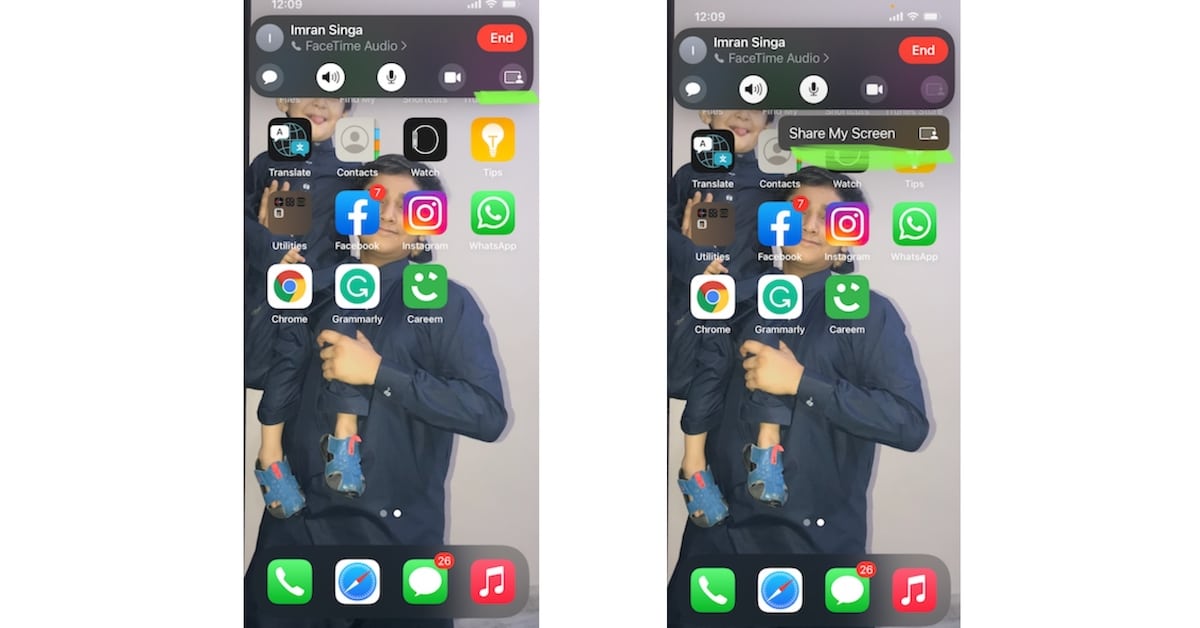
- Users will be informed that their “notifications will be hidden while sharing” and a purple sharing icon will appear on top of the host’s Home page to indicate that screen sharing is active.
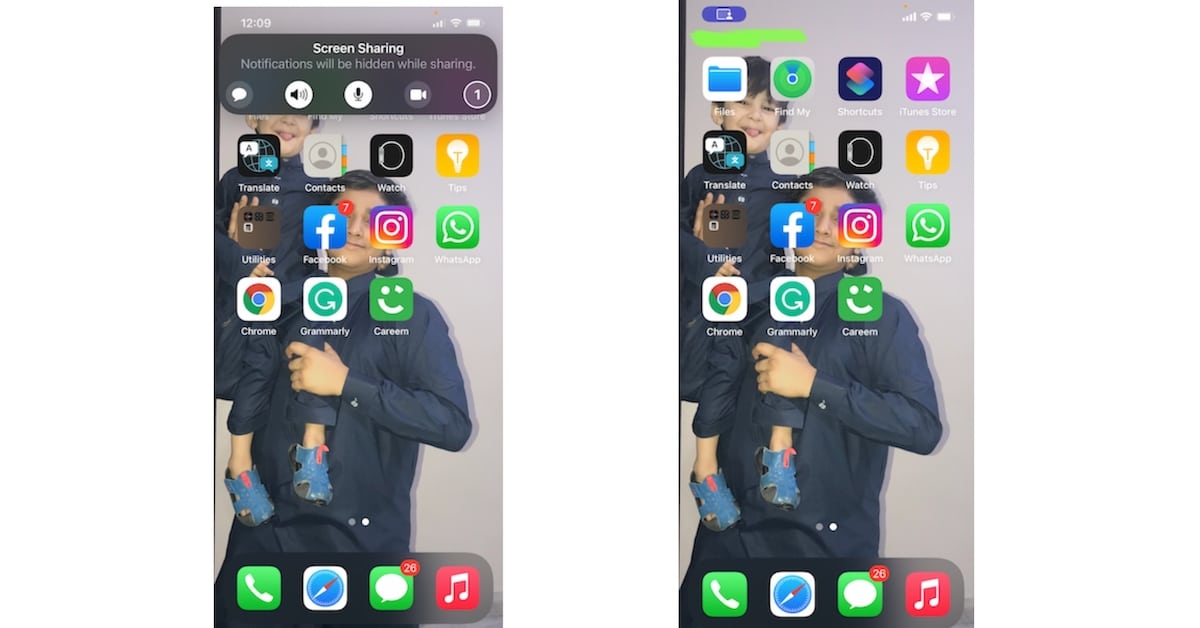
- When in screen sharing mode, users can show the participants their Home screen, watch TikTok videos with audio, or any app on their device like YouTube.
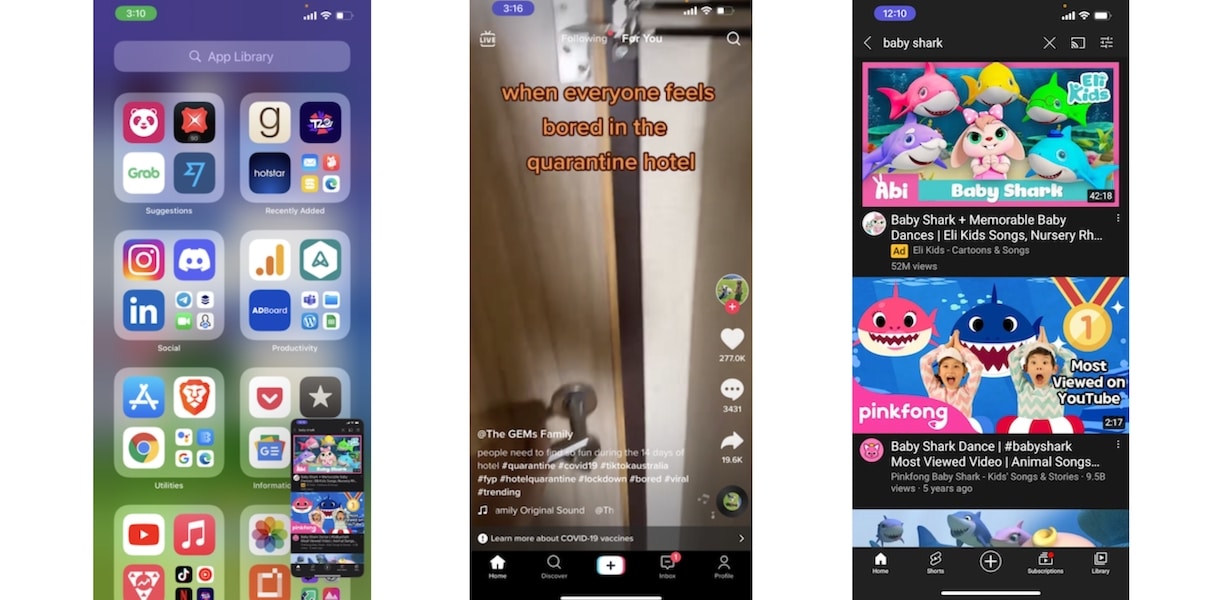
Start SharePlay on Apple Music and Apple TV+
- When on FaceTime call, simply one the Apple Music/ Apple TV+ app.
- Select ‘SharePlay’ from the prompt to start listening to songs together or watch videos. You can also select the ‘Start only for Me’ option to independently listen to music.
- If you were sharing your screen before, a prompt will ask to replace it with a new sharing session for Apple Music/ Apple TV+.
- The invitee will be asked to join the session via a prompt.
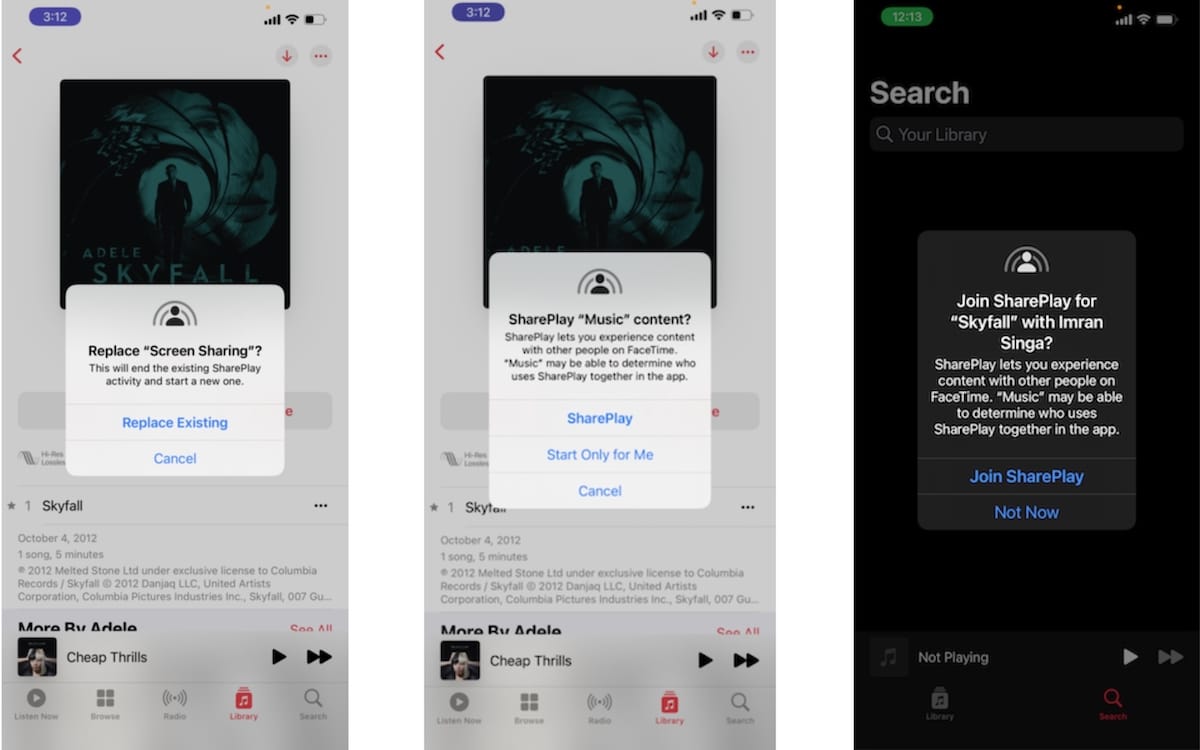
Ending a SharePlay session
- To end the sharing session, simply tap on the green FaceTime call icon
- Select the SharePlay icon and tap on End SharePlay option.