In Windows 11 users can use a tool known as “JunkCtrl” that makes it easier to debloat Windows 11 quickly.
The term “debloat” refers to the process of removing those unnecessary apps and services from Windows 11 that you may not find necessary, invasive, or otherwise would be wasting system resources. Debloating can help to improve performance, increase battery life, reduce security risks, and increase privacy.
Unfortunately, even if you do a clean installation, Windows 11 still comes with a bunch of software and services that may continuously run in the background, wasting system resources and battery life and collecting usage data (telemetry) without an option to turn them off.
Luckily for those users, the tool “JunkCtrl” is available through GitHub, and it’s a simple piece of software to uninstall many components, including those not available through the “Installed apps” settings page.
In this guide, we will show how to debloat Windows 11 from junk apps
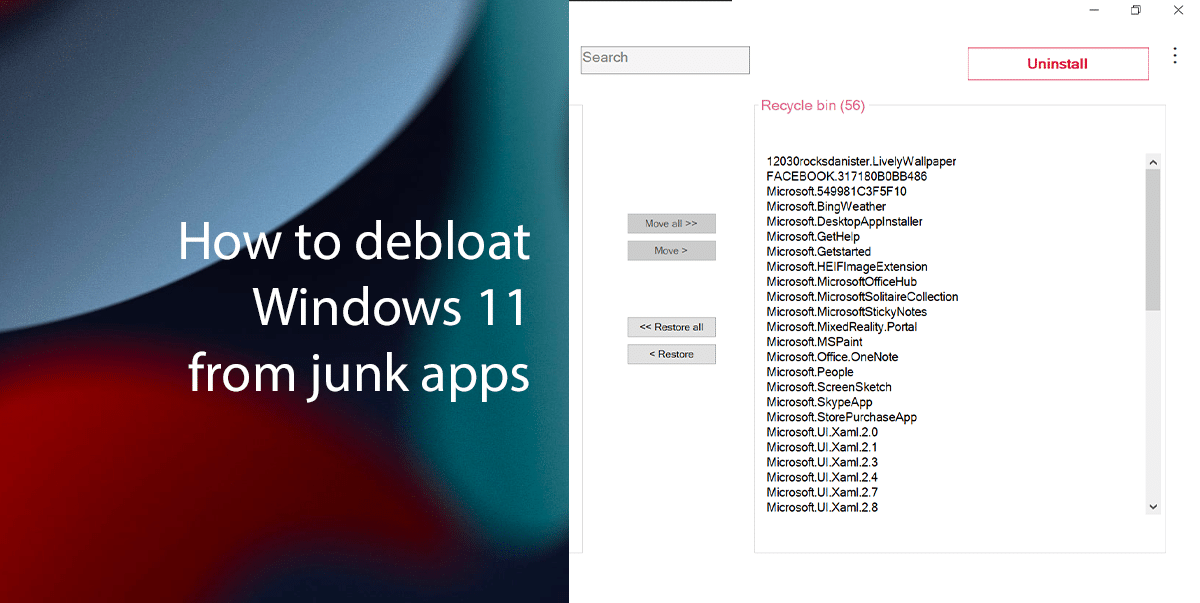
Here is how to debloat Windows 11 from junk apps
- Open the GitHub website > under the “Assets” section > click the Junkctrl.zip option to save the file.
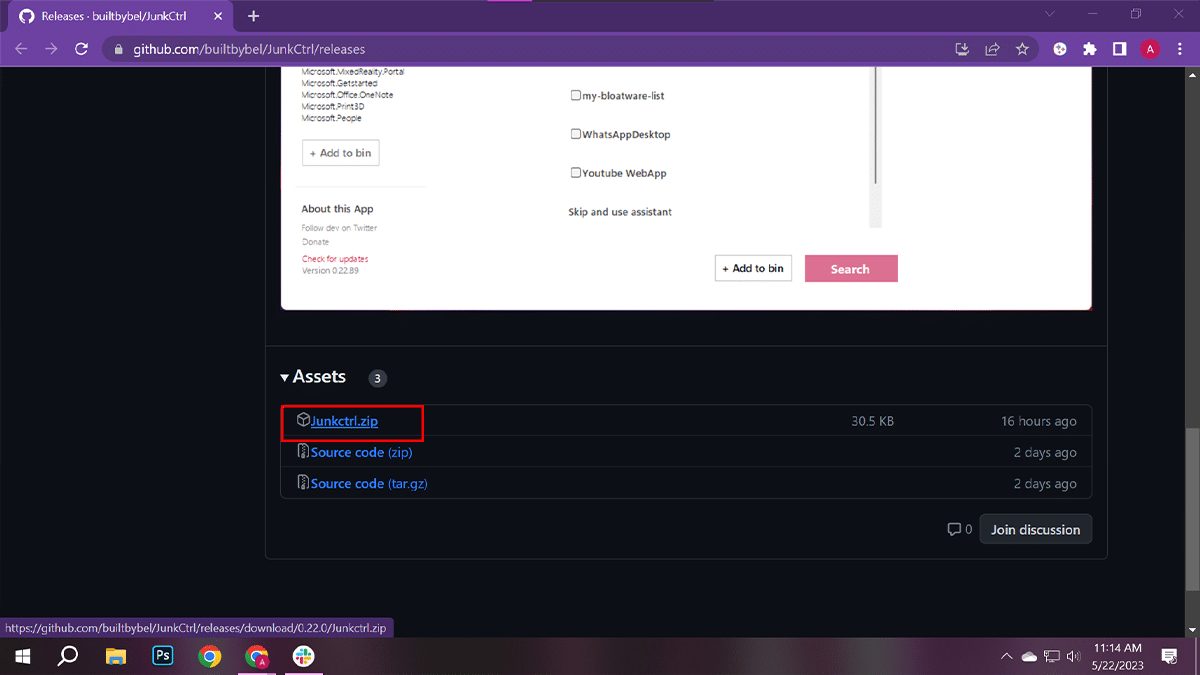
- Open the Downloads > click the “Show in folder“.
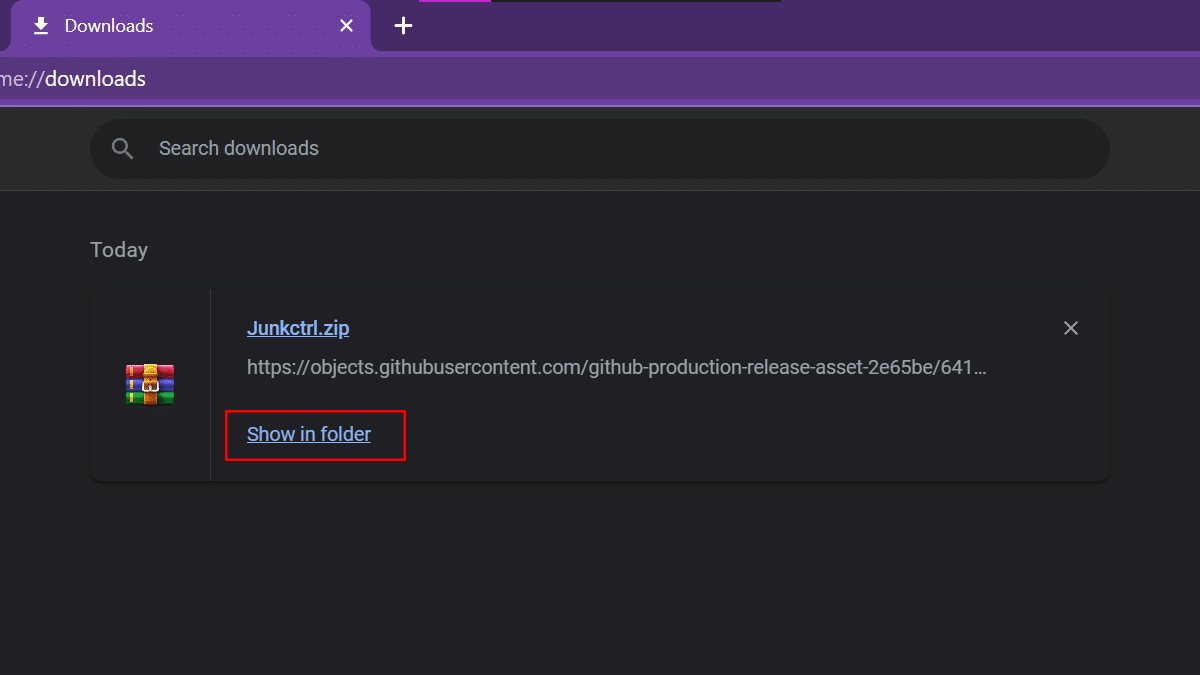
- Right-click on the Junkctrl zip file > click Extract to Junkctr\ button.
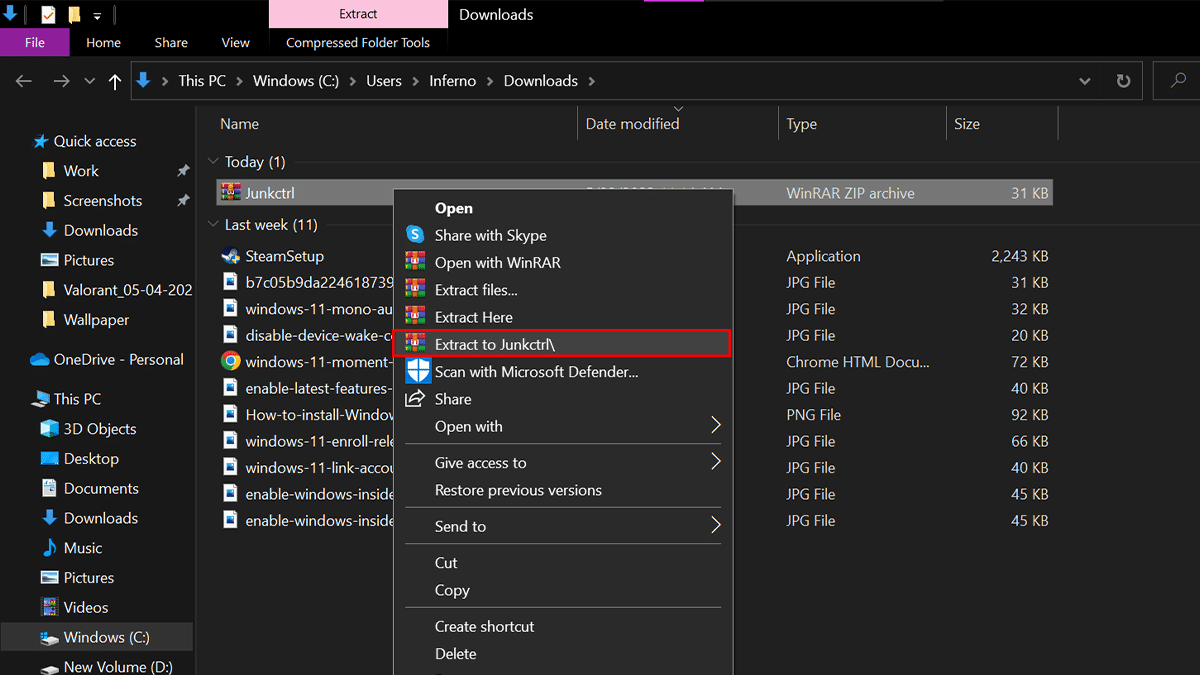
- Open the uncompressed Junkctrl folder.
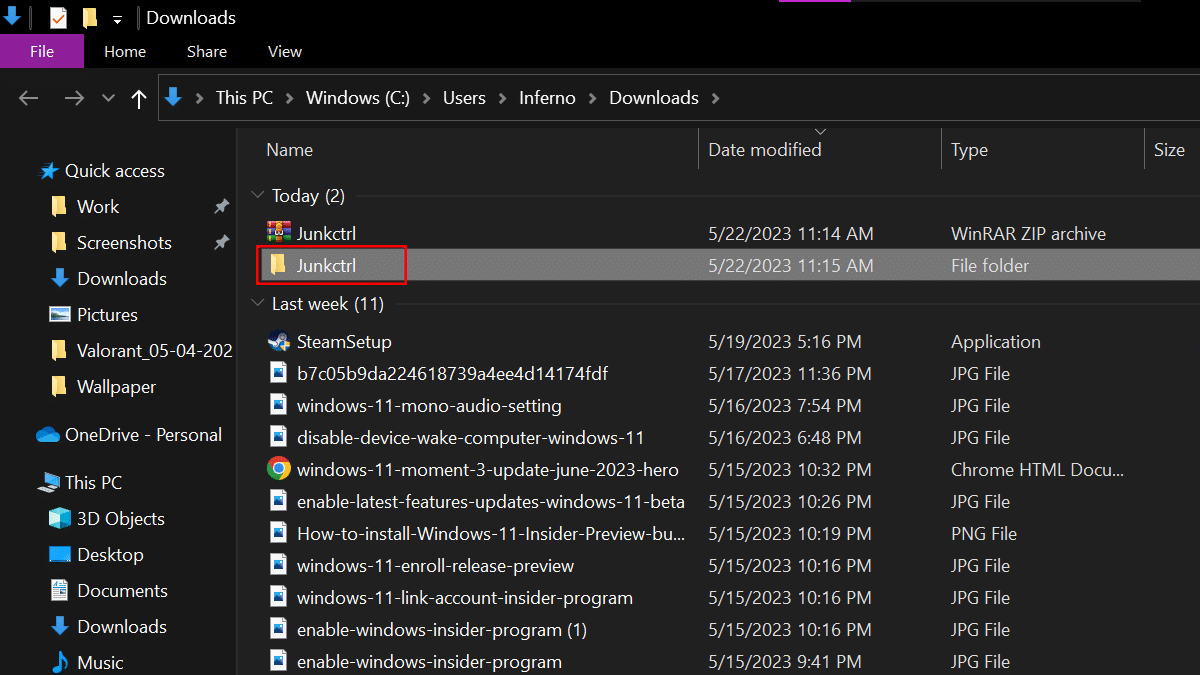
- Double-click the Junkctrl.exe files to launch the application.
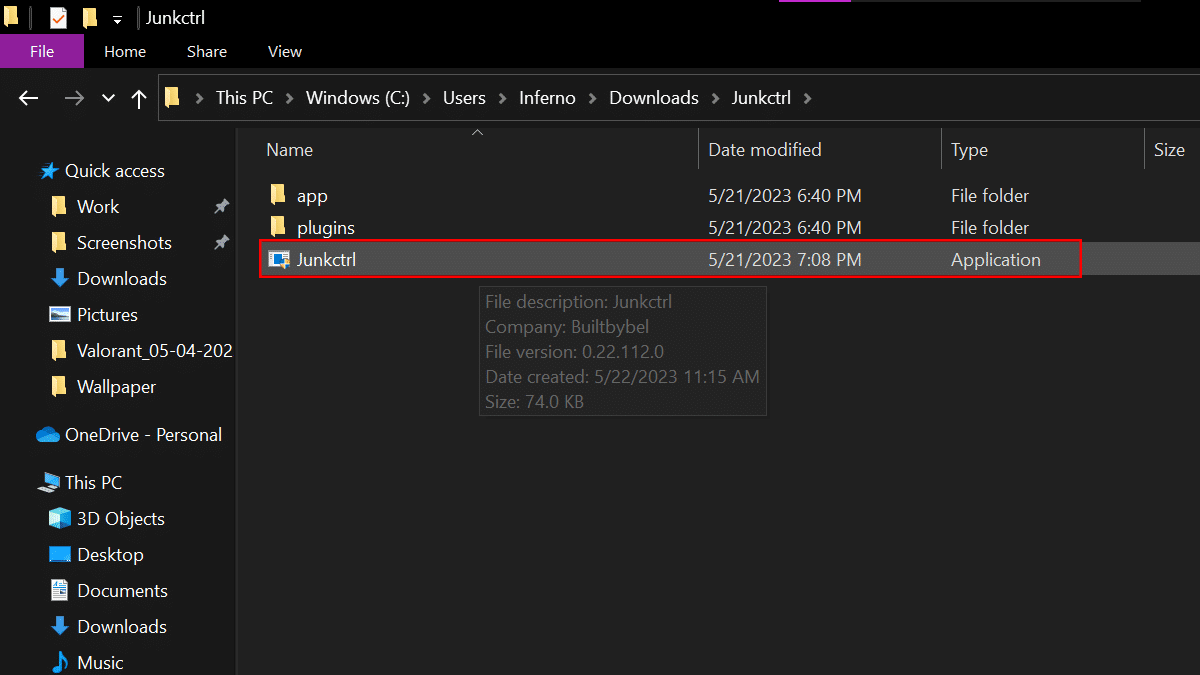
- Click the More Info option and the Run Anyway button (if applicable).
- Click the “Skip and use assistant” option.
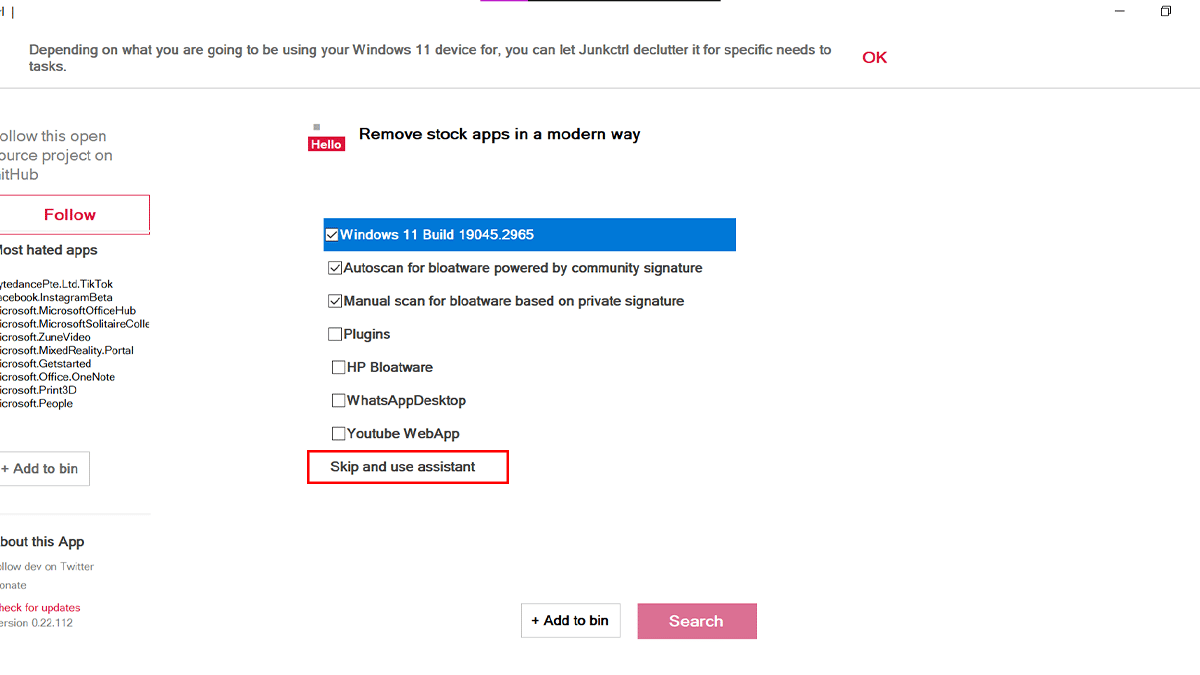
- Click the Move All button.
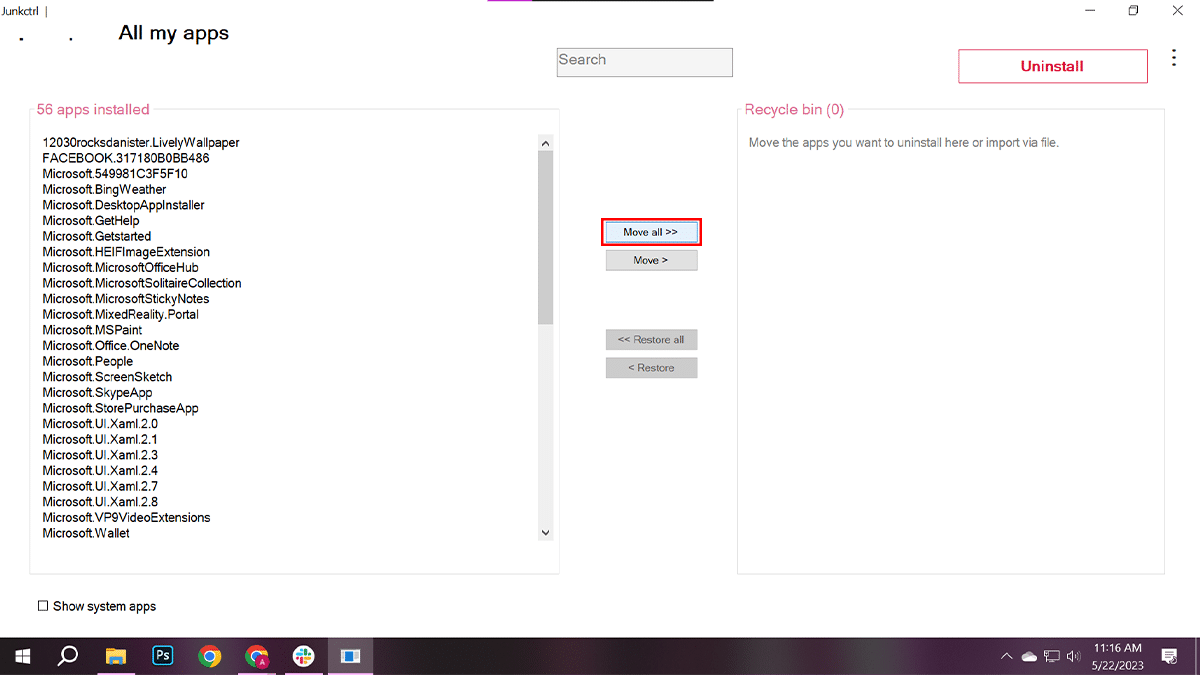
- Click the Uninstall button.
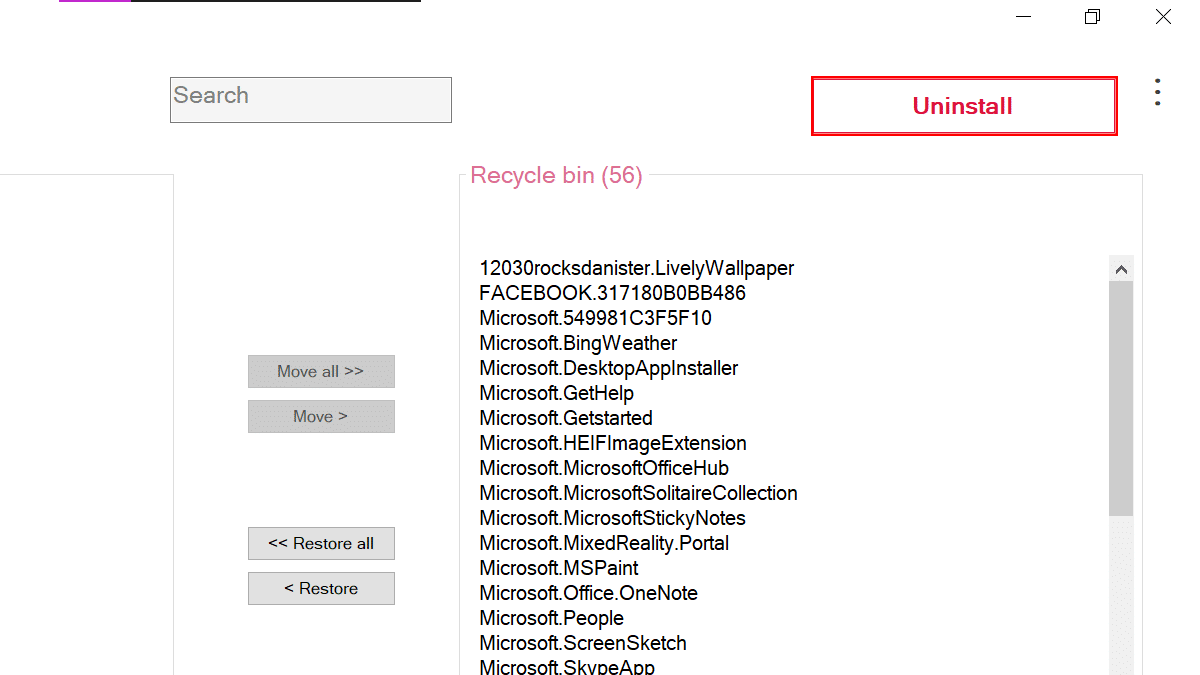
- When done, the tool will run the necessary scripts to remove the selected apps and services to debloat the system.
Read more:
- How to get Google Bard extension in Chrome
- How to enable color theme on new tab image in Chrome
- How to disable notifications in Windows 11
- How to run a batch file always as admin in Windows 11
- How to enable or disable mono audio in Windows 11
- How to stop computer from automatically waking up in Windows 11