In Windows 11, TLS 1.0 and 1.1 are older versions of the Transport Layer Security (TLS) protocol, which is used to secure communications over the Internet. They were first released in 1999 and 2006, respectively, and have since been superseded by newer, more secure versions of the protocol, such as TLS 1.2 and 1.3.
Microsoft has announced that it will be disabling TLS 1.0 and 1.1 by default on Windows 11 in September 2023. This is because the older versions of the protocol have been found to have security vulnerabilities that could be exploited by attackers.
If you are using an application that requires TLS 1.0 or 1.1, you may need to update the application to a newer version that supports a more secure protocol. You can also manually enable TLS 1.0 or 1.1 in Windows 11, but this is not recommended as it could make your system more vulnerable to attack.
There are two main reasons why you might want to enable TLS 1.0 and 1.1 on Windows 11:
- To connect to a website or application that requires it: Some older websites and applications may still require TLS 1.0 or 1.1 in order to connect. If you need to use one of these websites or applications, you may need to enable TLS 1.0 or 1.1 in order to connect.
- To improve performance with some applications: Some applications may perform better when using TLS 1.0 or 1.1. This is because these older versions of the protocol are less complex and may require less processing power. However, the performance benefits are typically small and may not be noticeable for most users.
However, it is important to note that enabling TLS 1.0 and 1.1 also increases your system’s vulnerability to attack. These older versions of the protocol have been found to have security vulnerabilities that could be exploited by attackers. Therefore, it is not recommended to enable TLS 1.0 and 1.1 unless you absolutely need to.
If you do need to enable them, you should only do so for a specific application and only after you have taken steps to mitigate the security risks.
Here are some specific examples of applications that may require TLS 1.0 or 1.1:
- Older web browsers, such as Internet Explorer and Firefox 48 and earlier.
- Older email clients, such as Outlook 2003 and earlier.
- Older VPN clients.
- Older medical devices.
If you are using any of these applications, you may need to enable TLS 1.0 or 1.1 in order to connect to them. However, you should do this with caution and only if you absolutely need to.
In this guide, we will show you how to enable TLS 1.0 and 1.1 in Windows 11.
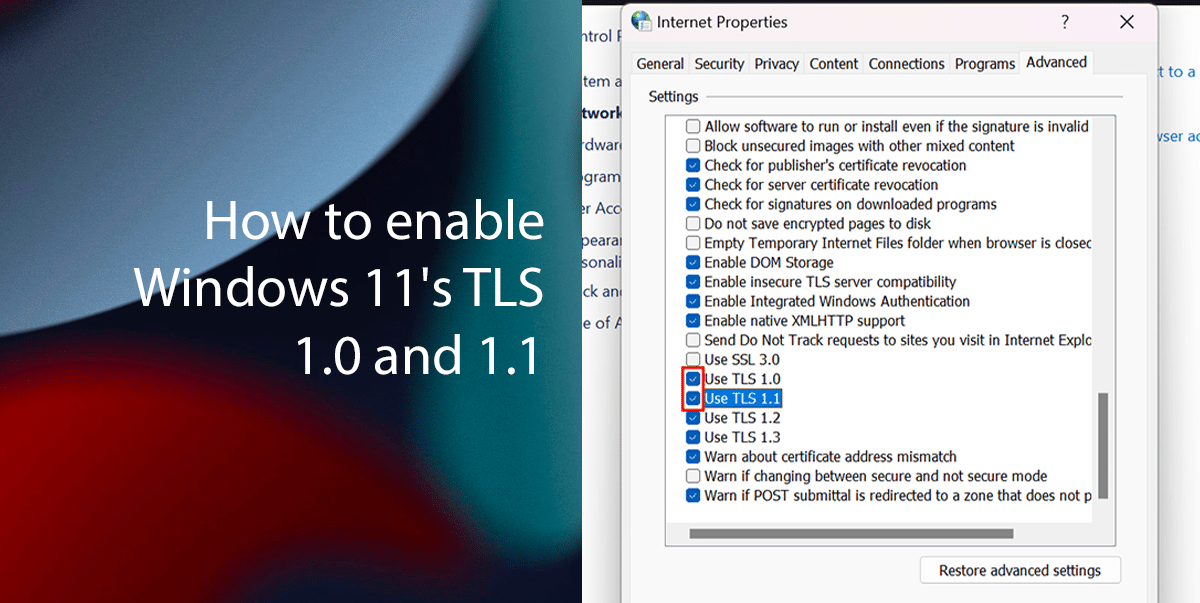
Here is how to enable Windows 11’s TLS 1.0 and 1.1
- Open Start, search Control Panel and click on Open.
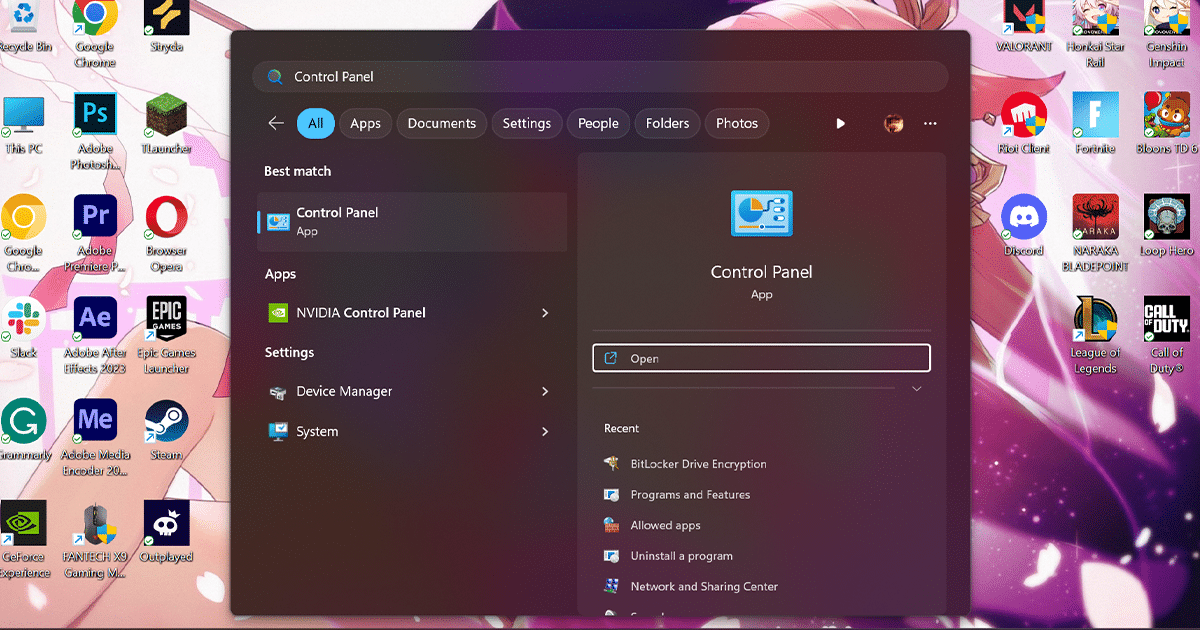
- Click the Network and Internet.
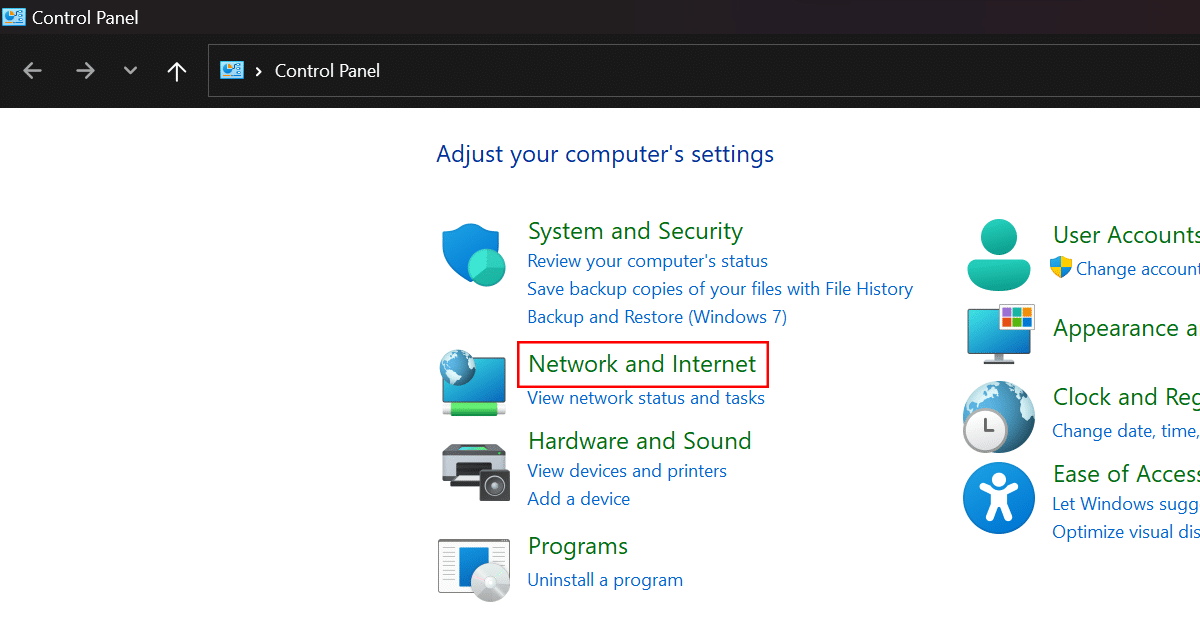
- Click the Internet Options.
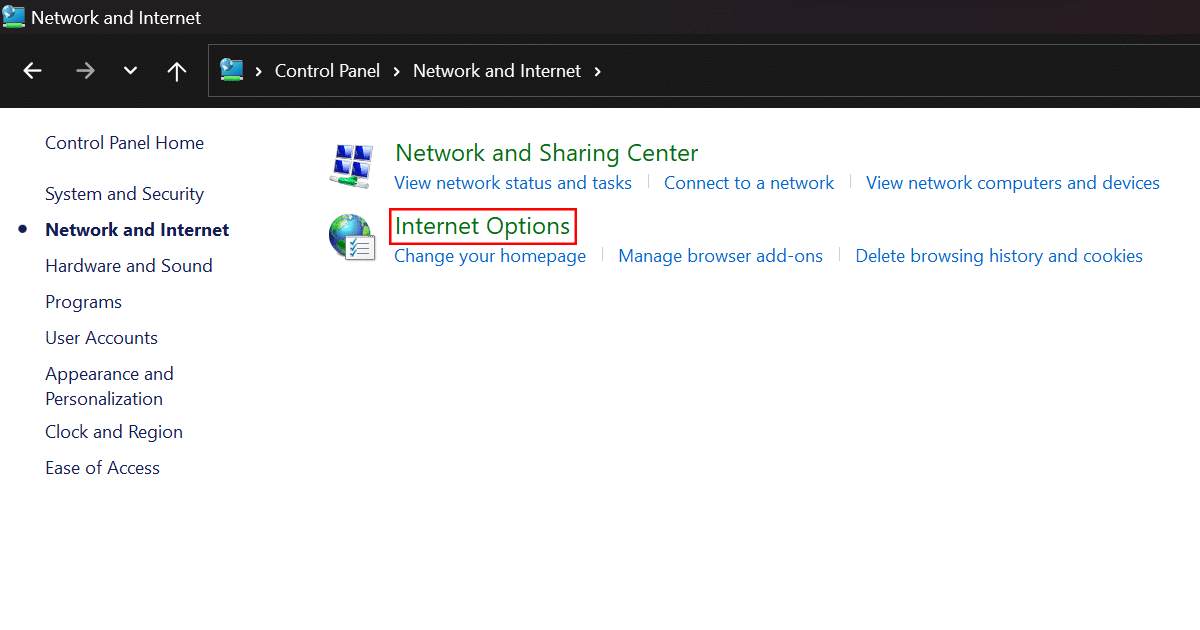
- Navigate to the Advanced tab.
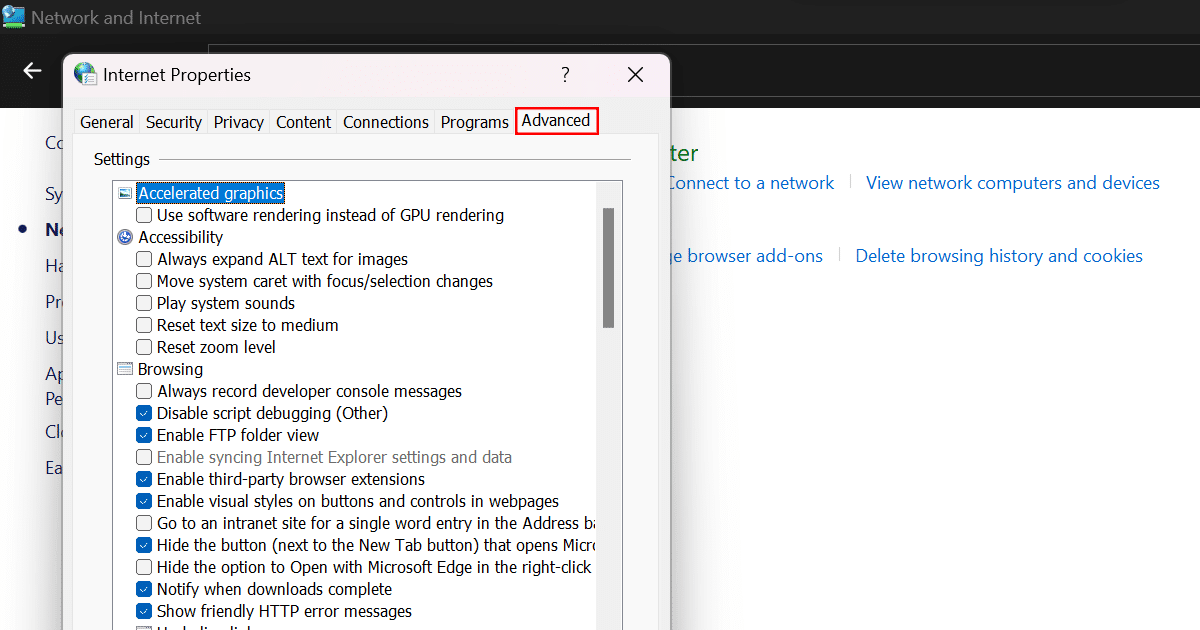
- Scroll down, check the box next to Use TLS 1.0 and Use TLS 1.1, then hit Apply and OK to save changes.
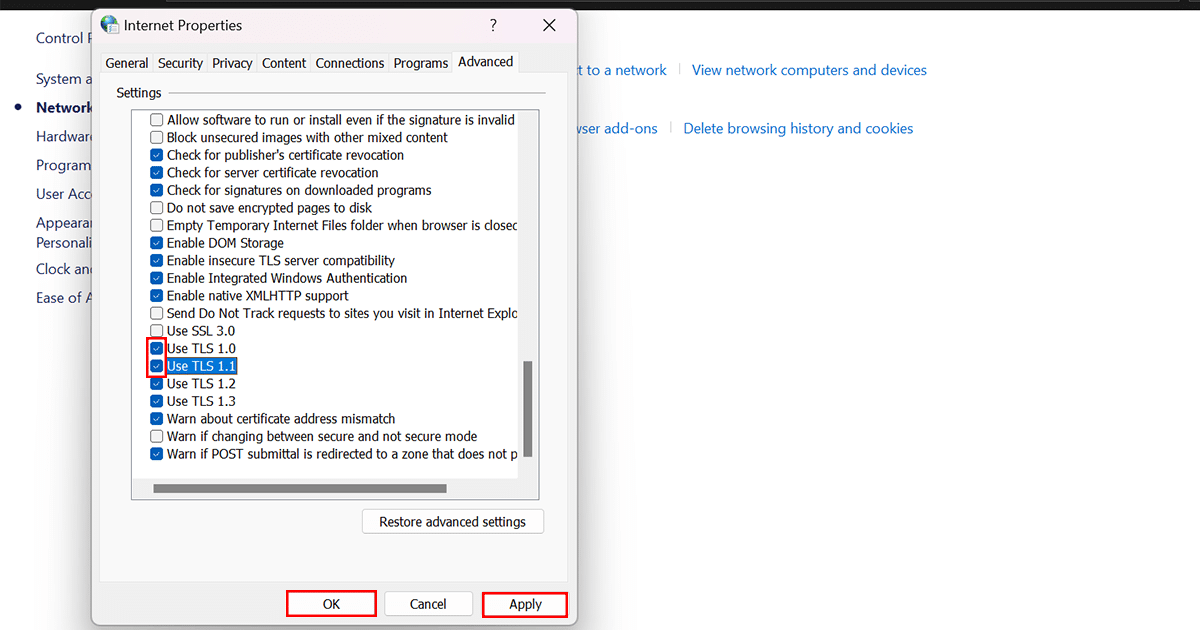
- When done, the older versions of the Transport Layer Security protocol will be enabled on Windows 11.
Read more: