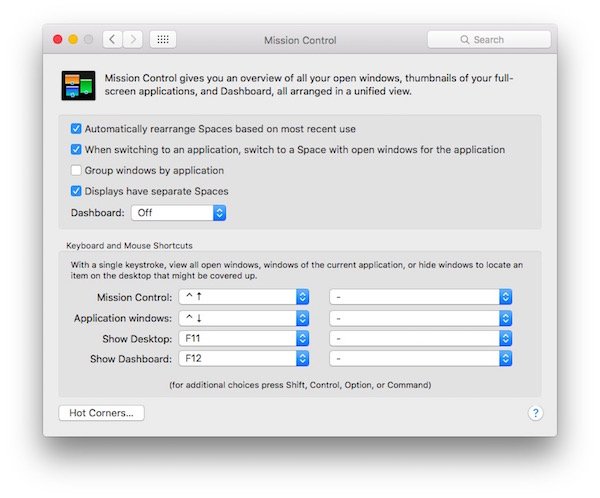OS X 10.11 or El Capitan, ships with a new beloved productivity feature called Split View. This is similar to Aero Snap in Windows but only works in full screen. It is not immediately obvious how users can setup apps to work side-by-side so we have outlined the basic steps to get it working on your Mac.
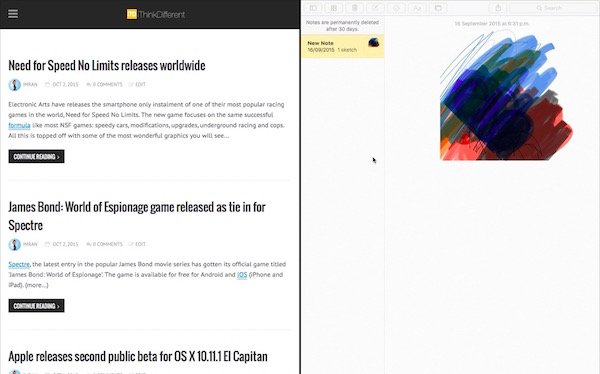
How to use split view from the desktop
If the app supports split view, you should be able to click and hold on the green button on the top left of the window. It will show you an option to either move it to the right or left half of the screen and show other optional apps to snap to the other half. This will only work if you have at least 2 apps open on your Mac and neither of them are minimized to the Dock else OS X will show you the message that there are no available windows.
Here is a quick video to show how it works:
How to use split view from Mission Control
If you are in Mission Control and can see a list of multiple app windows, you can drag one of them on the top bar to create a new Space. You will be able to see the app showing in the thumbnail in fullscreen mode. Drag another app on top of this and you should be able to create a Space with two apps in split view.
Note that no matter which method you follow, all split views are created in full screen which means that you can easily navigate back and forth to your desktop. You can also create multiple split views, on multiple displays, for maximum productivity.
Resize app windows in split view
Apps can be resized in split view. Just click on the border between two apps in split view and drag it left or right to resize. The apps update in real time so if you have a responsive website open in your browser, it will adjust automatically, allowing you to even browser its smartphone or tablet compatible versions. Apps can be resized to different sizes rather than 50% screen state or 70/30 only.
Split view does not work on El Capitan?
This happens due to a setting for Mission Control. If split view does not work for, simply open the Settings app, go to Mission Control and make sure that the option for ‘Display have separate spaces’ is checked.