AirTag is an electronic tracker by Apple which allows users to attach it to their items and keep track of them through the Find My app on iOS.
Designed like a compact circular dot, AirTag is a useful device that can be secured with any item or object, especially commonly misplaced ones like keys and wallets, and easily tracked in real-time via the vast Find My network support.
If you want to know how to use an AirTag, we have composed a comprehensive guide for you.

Requirements to use AirTag with an iPhone
Before attaching the tracker with an item, you will need the following:
- An iPhone running on iOS 14.5 or later.
- Two-factor authentication is enabled on the compatible iPhone.
- Turn on the Find My.
- Enable Bluetooth.
- The iPhone must be connected to a Wi-Fi network or has cellular data.
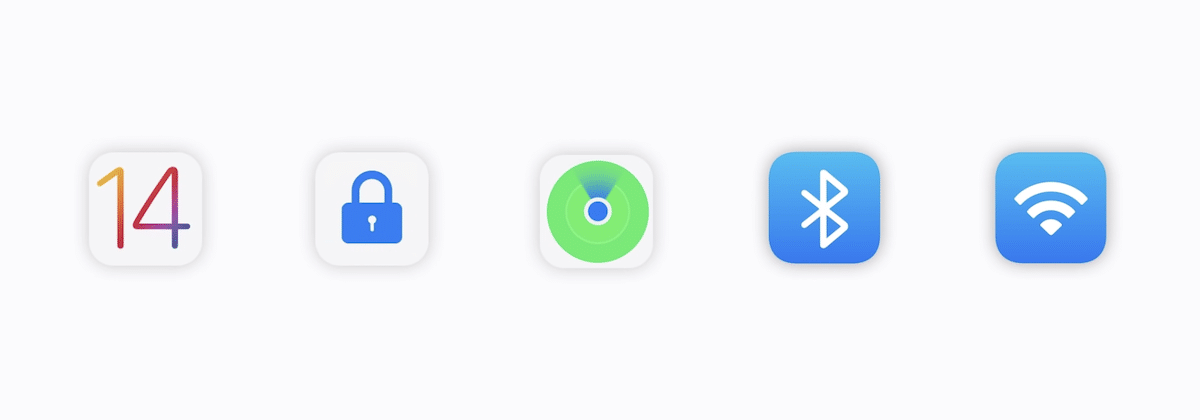
Set up an AirTag
All AirTags come with a one-year battery and can be used right out of the box. Here is how to set it up.
- Unbox the tracker and remove its protective film.
- The device will play a welcome sound or chime.
- Simply bring the tracker close to your iPhone and a prompt will appear on the iPhone’s screen to guide you through the setup process.
- Tap on the Connect button.
- Select the name for the AirTag, secure it to an item, and tap Continue.
- Tap on Continue to the alert message that the tracker is registered with your Apple ID to complete the process.
If you have more than one tracker, you need to set up each one separately.
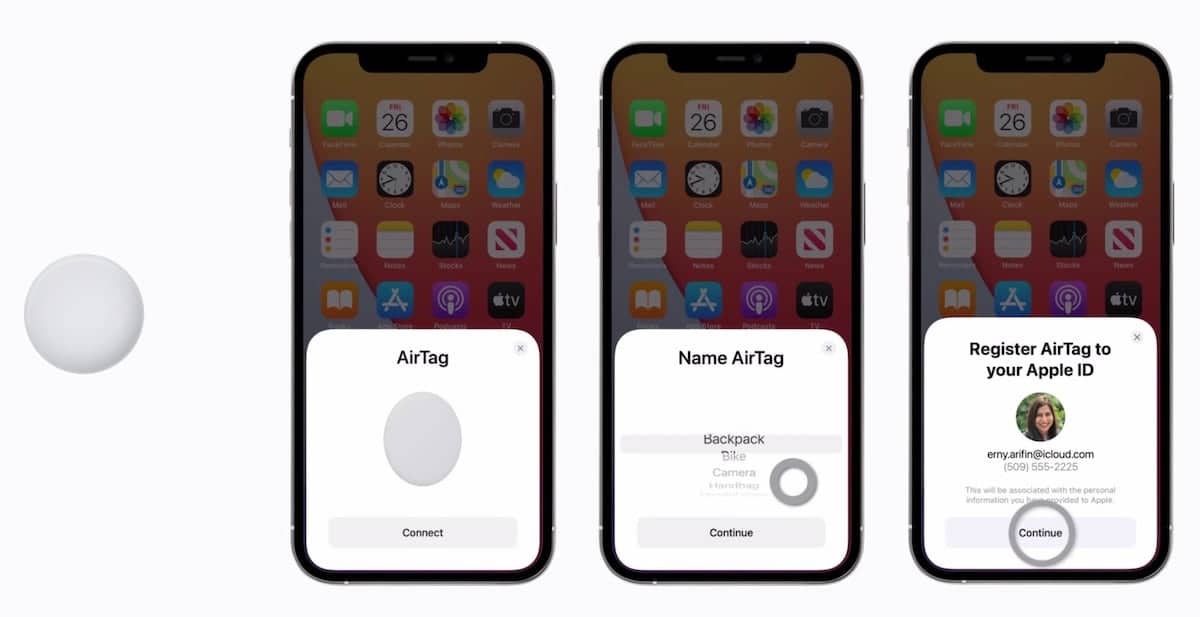
Locate an AirTag via the Find My app
Like your other Apple products, the tracker appears in the Find My app to show you its location on a map. If an AirTag attached to an item goes missing, here is how you can locate it.
- Open the Find My app.
- Tap on the Items tab at the bottom of the UI.
- Look for the misplaced or lost AirTag on the map.
- In the Items list, the tracker, its place, and the time of its last known location will also appear.
- Tap on the tracker in the Items list to locate it in the following ways:
- If the AirTag is nearby:
- Tap on the “Play Sound” option to play a sound.
- On iPhone 11 and newer models with Ultra-wideband, tap on the “Find” option to get guided directions to the tracker through Precision Finding.
- If the tracker is out of Bluetooth range:
- Tap on the “Directions” button for the map to lead you to the tracker’s location.
- If the AirTag is nearby:
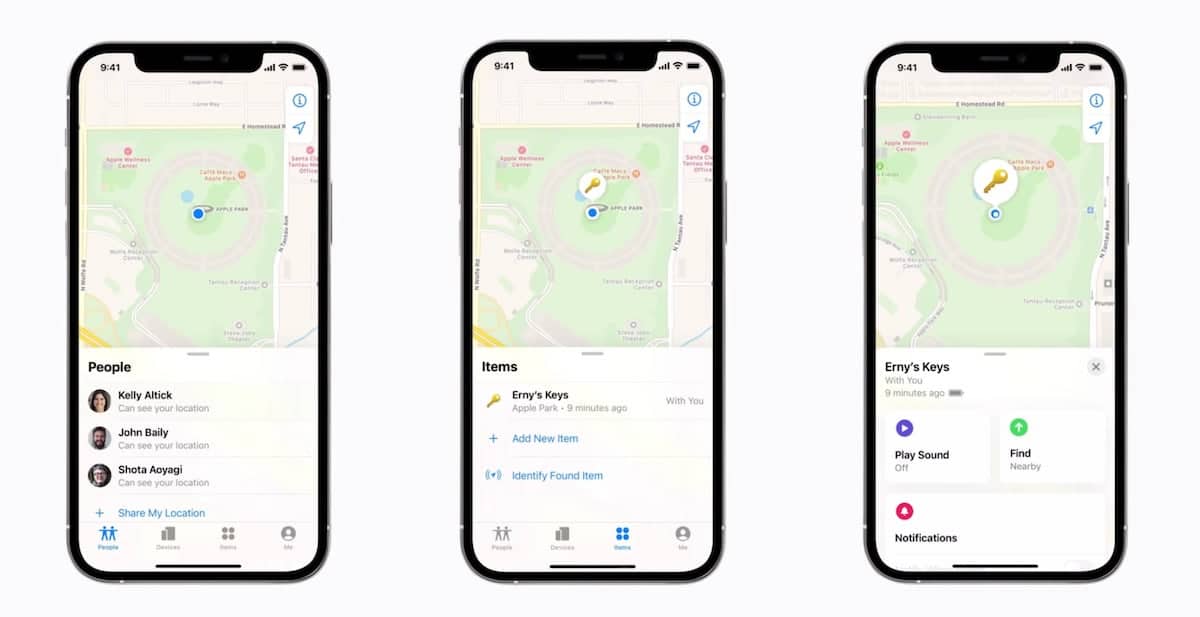
How to enable Lost mode for a missed placed AirTag
If you can not locate or find the tracker, you can put it in Lost mode so it can be found via the Find My network.
- When the tracker’s UI is open, swipe up the menu.
- Tap on the Lost Mode option to activate the following settings:
- Notify When Found alert the tracker’s latest location becomes available.
- Pairing Lock so no one else can pair it with their device.
- Leave a Message including your phone number or email for the finder to contact you when the item is found.
- Select Continue to enable the mode.
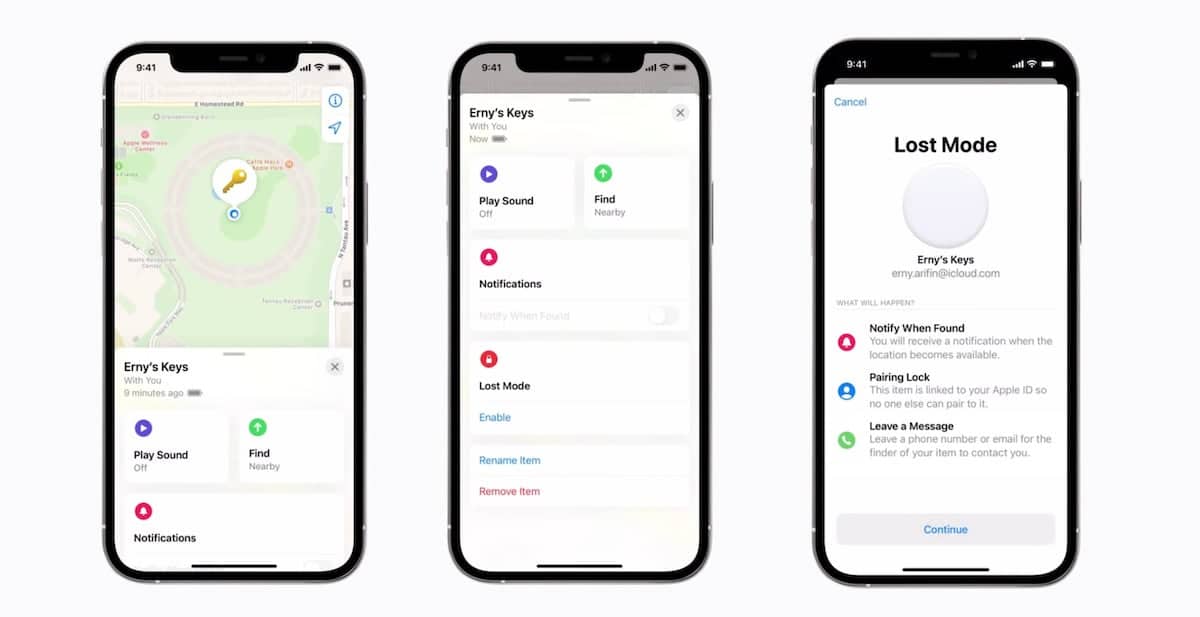
Read More: