The latest watchOS 9 brings a redesigned Compass app to compatible Apple Watch models. With new features like Waypoints and Backtrack, the all-new Compass app is a useful tool for users to know the current location and elevation, and more interestingly, retrace their steps, and even find their way back.
Here is how to use the updated navigation app.
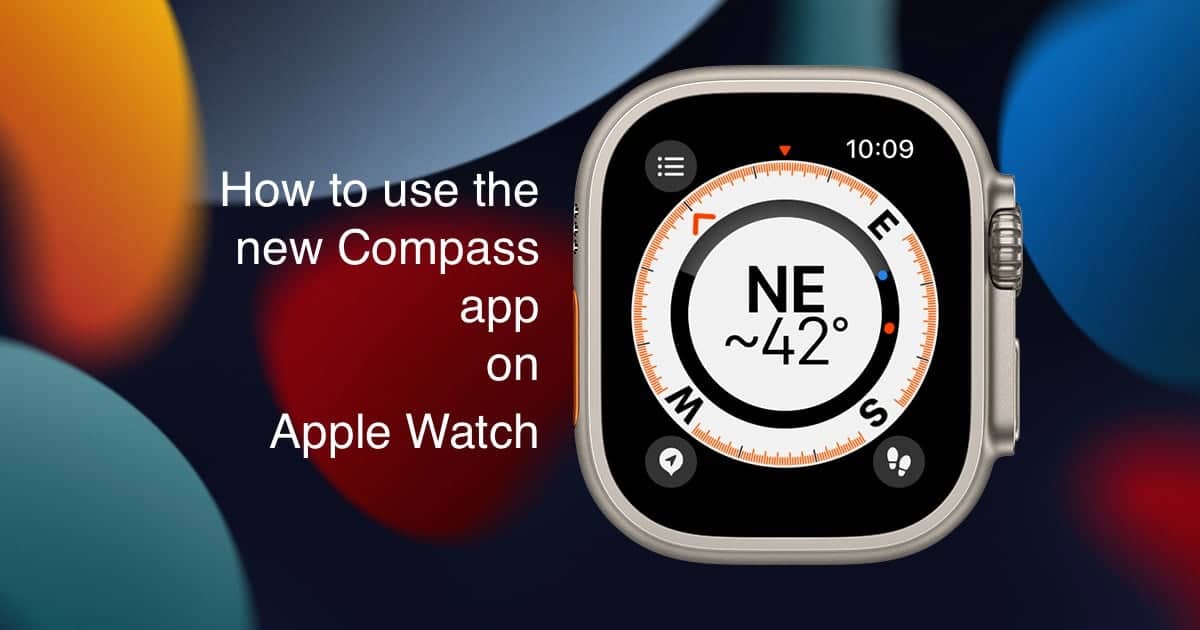
How to use the Compass app’s new Waypoints and Backtrack features on Apple Watch
On Apple Watch models running on watchOS 9, simply open the Compass app to view your direction and bearing. Just rotate the Digital Crown up to see your elevation, incline, and coordinates.
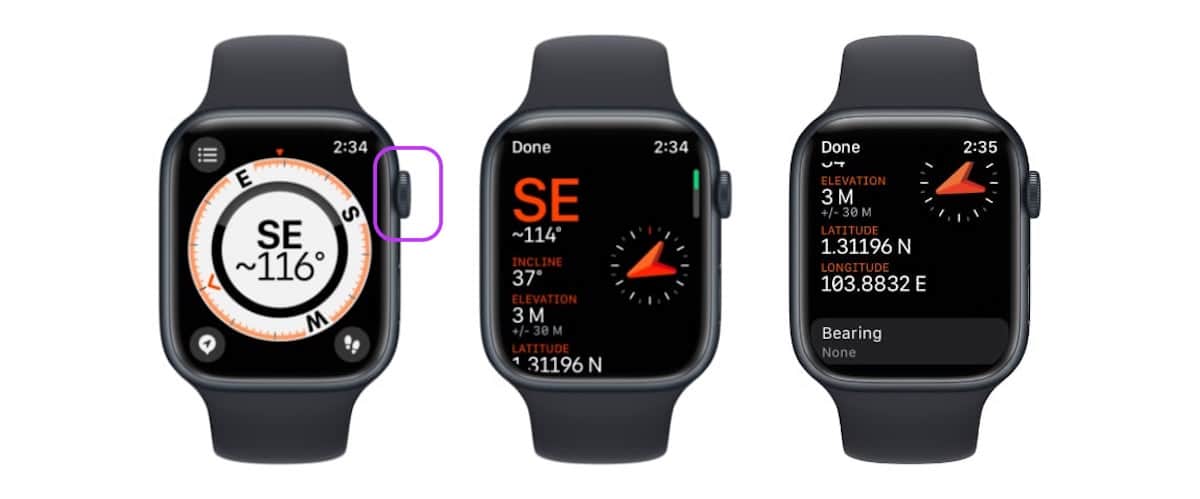
However, the new Compass Waypoints and Backtrack features are available on Apple Watch Series 6 and newer models, including Apple Watch Ultra and SE.
Add and View Compass Waypoints on Apple Watch
Adding the Compass Waypoints along a track allows you to find the way back to a particular location(s) along your track.
- Open the app on your watch, and tap the “arrow” waypoint icon on the bottom left corner of the Compass dial to add your current location.
- Tap under the “Label” field to set a name, date, and time for each location or waypoint you add. You can also select a color and symbol for each waypoint.
- You can also adjust the latitude and longitude of each waypoint by tapping map under the “Location” section.
- Tap “Done” when you have set a waypoint.
- Once all the waypoints are set, they will appear as colored dots on the compass dial. Tap on a waypoint to view.
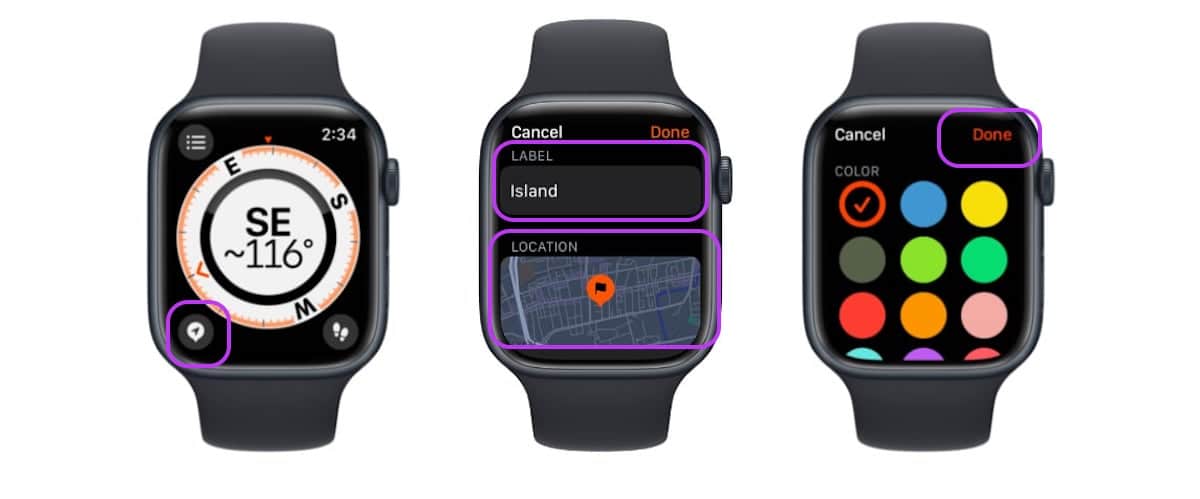
Start a Backtrack session on Apple Watch
The new Backtrack feature on the Compass app allows users to retrace their route and find their original location in case they get lost. To use the feature, make sure the following settings are enabled on the paired iPhone.
- Settings app > Privacy & Security > Location Services
- Compass app > Precise Location
- System Services > Significant Locations
Once those settings are turned on, then follow the steps listed below to retrace your steps.
- Open the Compass app on your Apple Watch and tap the Backtrack button (two boots or steps icon) at the bottom right corner of the UI.
- Tap on the start option on the prompt to ‘Start Backtrack”.

- When you have reached the end of your trail or track, tap the pause button.
- Next, tap on the “Retrace Steps” option to see the track back to your starting location on the compass.
- Route back appears as a white line on the app and a bouncing arrow indicates the direction.
- Upon reaching the starting location, tap the animated Backtrack button and tap “Delete Steps”.
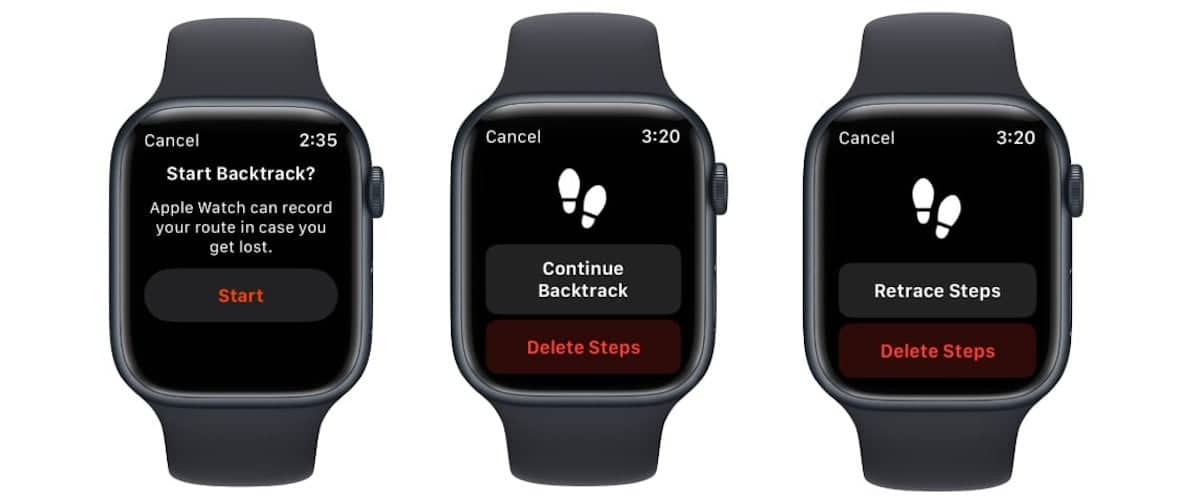
Apple Watch Ultra users can configure the Action button to quickly launch the Compass Waypoints or Backtrack features.
Read More: