One of the common issues with iOS 14 that many users have reported is related to battery life. If you are facing iOS 14 battery drain issues with your iPhone after updating it to iOS 14, follow our simple guide for tips on how to combat the problem.
iOS 14 has introduced many new features and changes to the iOS experience. However, whenever a major update to an operating system releases, there are bound to be issues and bugs that prevent a good user experience. Apple usually released minor updates to fix these issues, but if they don’t help, try out the below tips:
Fix iOS 14 battery drain issues
1. Restart your iPhone
If you start noticing unusual drain after installing iOS 14, try restarting your phone before doing anything else. Power your iPhone down, wait a minute, and then power it back on. A quick reboot can have a huge impact on your device’s performance.
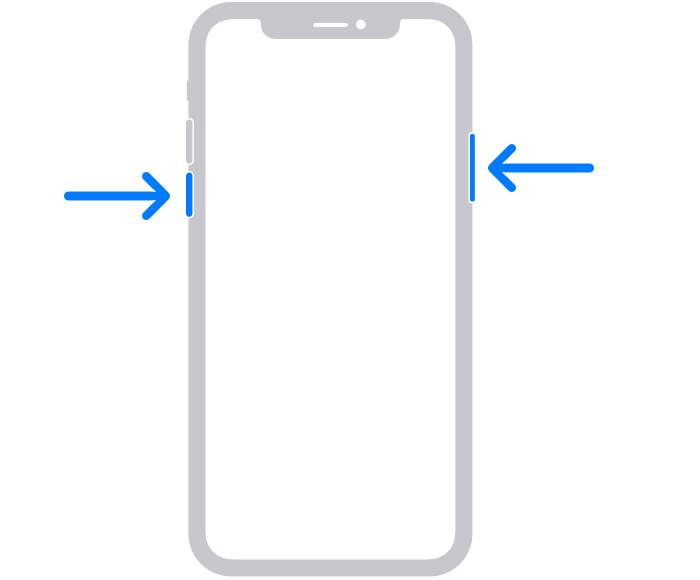
2. Use Dark Mode
Last year, Apple introduced a system-wide dark mode with the iOS 13 update. The Dark mode should help in improving battery life on iPhones with an OLED display like the iPhone 11 Pro, iPhone XS, iPhone XS Max, and iPhone X.
Simply go to the Control Center, press on the Brightness slider, and then tap on the Appearance button to switch between the Light and the Dark mode.
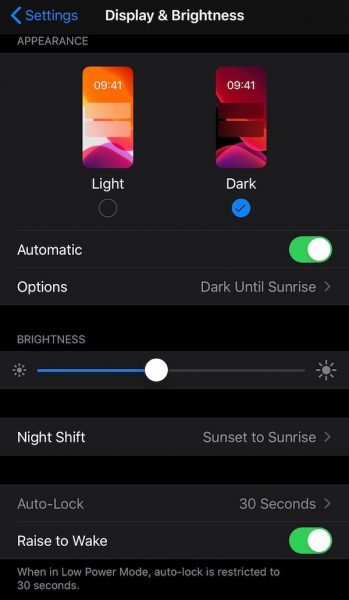
You can set the dark mode on a schedule as well. Go to Settings > Display and Brightness and turn on the Automatic option. Then tap on Settings to switch to a custom schedule. By default, the dark mode will turn on automatically after sunset.
3. Reset All Settings
Before you do this, note that it will cause your iPhone to forget known Wi-Fi networks (and Bluetooth connections) so make sure you have your passwords stored somewhere before you reset.
- Go to Settings.
- Go to General.
- Scroll and tap Reset.
- Tap Reset All Settings and enter your passcode if one is enabled.
4. Use Low Power Mode
Apple’s Low Power Mode can help you conserve battery life by shutting off services (Hey Siri, automatic downloads, etc) that could drain your battery. You can turn Low Power Mode on and off any time you want, and your device will also prompt you to turn it on whenever it reaches 20% battery.
If you haven’t done so already, add Low Power Mode to your Control Center. You can access Control Center by swiping down from the top right of the screen. Here’s how to do that:
- Head to Settings.
- Tap Control Center.
- Tap Customize Controls.
- Tap the green plus sign next to Low Power Mode.
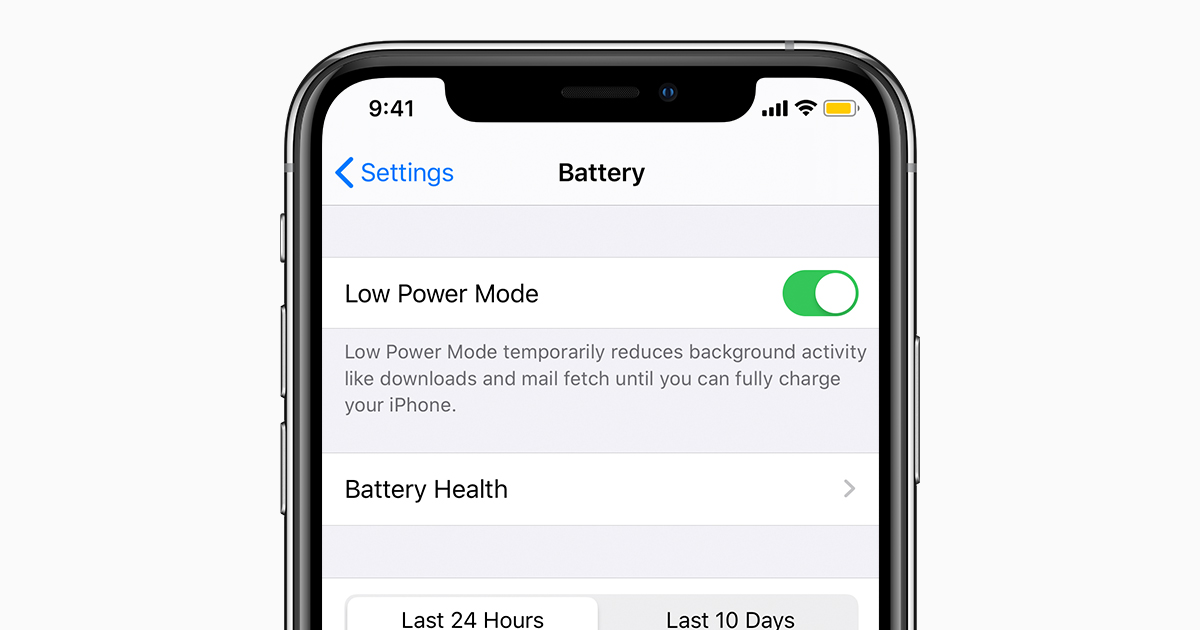
The next time you access Control Center on your phone you’ll see a battery icon. Tap it to enable or disable Low Power Mode.
5. Turn off Raise to Wake
iOS’ Raise to Wake feature can be useful but turning it off could help combat battery draining issues. If you don’t need your iPhone’s screen to automatically turn on whenever you pick it up, go into the Settings app > Display & Brightness and turn the Raise to Wake function off.
6. Turn off vibrations
If your device vibrates every time you get a message or phone call, try turning vibrations off. Turning them off could help your iPhone conserve power.
- Go to Settings.
- Tap Sounds.
- Toggle Vibrate on Ring and Vibrate on Silent off.
You also need to go into each individual Sound and Vibration and make sure Vibration (which is located at the top of the screen) is set to None.
We hope this guide helps you out in fixing iOS 14 battery drain issues. Good luck!
Read Also:
1 comment
Comments are closed.