Apple has released iOS 8 final version to developers, for iPhone, iPad, and iPod Touch. iOS 8 improves on iOS 7 by polishing the user interface and bringing much-needed performance and feature improvements.
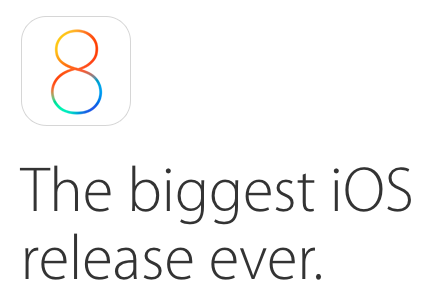
Some of the major features in iOS 8 include feature additions to Messages, a new Health and Fitness App, improved QuickType keyboard and support for third party keyboards, iCloud Drive, notification center widgets and much more. It is indeed the biggest iOS release ever and fulfills many of the long time requests form users, most of which they have been demanding since the first iPhone.
iOS 8 is compatible with the following devices:
- iPhone 4s
- iPhone 5
- iPhone 5c
- iPhone 5s
- iPhone 6
- iPhone 6 Plus
- iPad 2
- iPad 3rd generation
- iPad 4th generation
- iPad Air
- iPad Mini
- iPad Mini with Retina Display
- iPod touch 5th generation
Even if you are not a registered iOS developer, you can still download and install iOS 8 on your device. Follow the below steps to download the correct build for your device:
- Make sure you have updated iTunes to the latest version so it has support for iOS 8. Either check App Store on Mac or go to http://www.apple.com/itunes/ if you’re on Windows.
- Backup your iOS device to your computer and makes sure you have a few GBs of storage free on your phone/tablet. Do a complete back up so nothing is lost. An iCloud back up is also helpful so whichever suits you best.
- Download the correct iOS 8 build for your device. Normally Felixbruns has all the latest firmware with direct download links from Apple. They don’t have them up yet so you can check LifeHacker to download the appropriate files.
- A DMG file will be downloaded for your firmware. On Mac, just double click it and extract the IPSW file. On Windows, use an extraction tool like 7zip to extract the file.
- Open up iTunes, connect your iOS device. On the device summary section on iTunes, hold down the option key and click restore button (if on Mac) or hold down the shift key and press the restore button, and then select the extracted IPSFW file to update your device.
- Sit back and relax while the process completes. Do not disconnect your device or turn off your computer during the update process.
- Now you can restore your back up after the update to get everything back to how it was on your device. This can be done via either iCloud or iTunes backup.
If you don’t feel confident to follow the above process yet, you can wait for 17th September when it will be rolled out to the public and will also be available as an over the air update for all users.