Rumor mills claim that, for the first time, iPhone 14 Pro models will feature an Always-On display like the Apple Watch Series 5 and later. Just a couple of days before the expected launch on September 7, an anonymous source details the alleged behavior of iPhone 14 Pro’s new Always-On display on iOS 16.
The upcoming iOS 16 update will feature a new Lock Screen that will allow users to personalize the wallpaper and clock, Live notifications, widgets, and more. As per leaker, Apple has optimized the software to take advantage of the hardware changes like the new notch in the new iPhone 14 Pros.
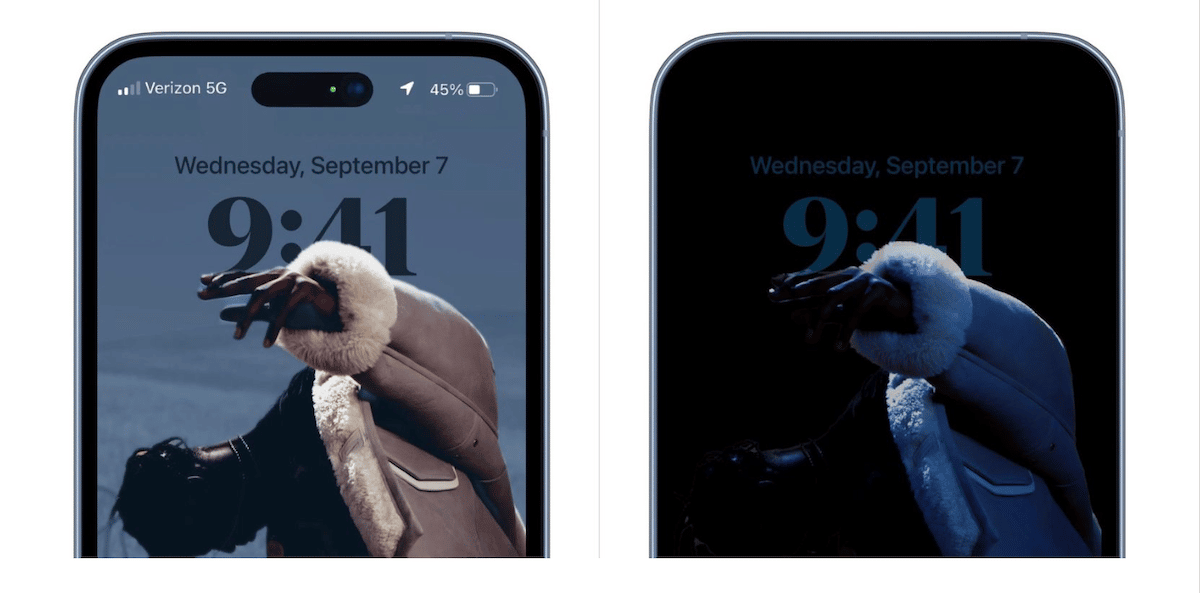
Here is how iPhone 14 Pro’s Always-On display will behave on iOS 16 Lock Screen
Previously, it was reported that on iOS 16, the two-notch cutouts would appear as a single long pill on a powered display.
Now, the same source has shared that the new Lock Screen on iOS will directly interact with the Always-On display with integration with colors of wallpapers, notifications, status bar, and the depth effect. Here are the alleged behavior changes on the Lock Screen of iPhone 14 Pro’s Always-On display:
- In Always-On mode, the background of the Lock Screen wallpaper will be darkened or dimmed and if the wallpaper has a depth effect, that will be removed. The date and time will be luminous like on Apple Watch.
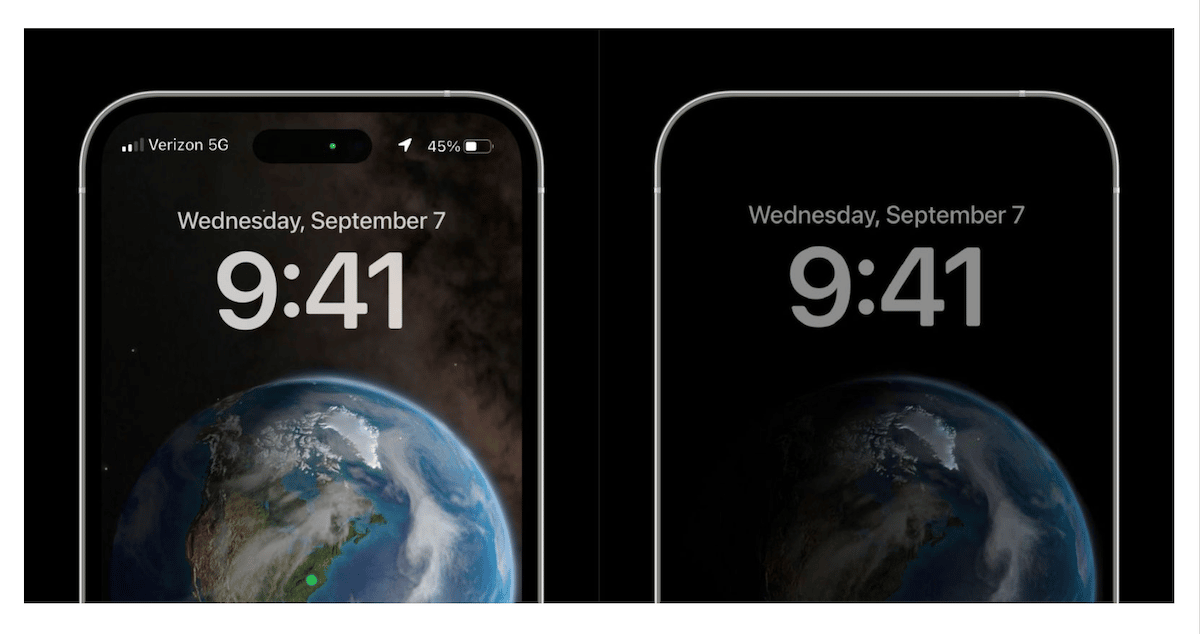
- Taking advantage of more space at the top of the smartphone, the cellular or Wi-Fi signal indicator will appear on the left, and the full-width battery status bar and notification center on the right of the notch.

- Widgets will face in and out, periodically.
- Content will appear the same way on the full-illuminated and Always-On Lock Screen. It “must be configured in the same way and cannot be separated, meaning that they have to share the same wallpaper, color choices, fonts, and widgets.”
- Notifications will appear from the bottom as usual.
- Users might be able to turn on the notification counter at the bottom.
via MacRumors