Apple has released iTunes 12.5.1 for OS X, macOS Sierra, and Windows. The update includes a new Apple Music user interface for all operating systems and some macOS 10.12 Sierra specific updates which include Siri support and Picture-in-Picture video playback.
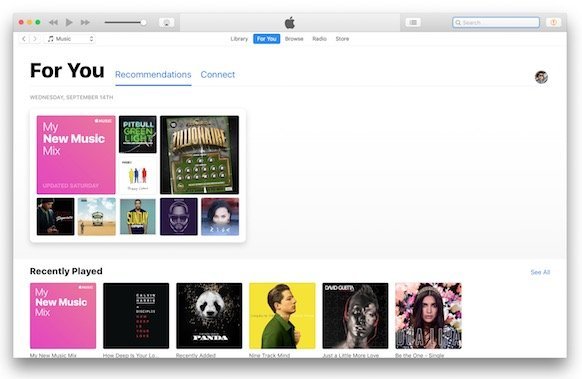
Apple has revamped Apple Music’s user interface for all platforms recently. This includes iOS and tvOS too. The desktop interface in iTunes takes queues from iOS with large bold fonts and huge images in browse and Radio sections. The basic sections remain the same, including library and for you. There are also multiple UX updates which make it easier to find and browse content as well as download music.
In macOS Sierra, iTunes works with Siri to enable Apple Music commands. Users can ask Siri to play a song, album, a mix, playlist, radio station or add music to their collection. Radio songs can also be liked/disliked and you can ask Siri to play more songs like the one you like. Music identification also makes its way to macOS via Siri. You can ask Siri to identify any currently playing song using your Mac’s microphone. Once it is identified, you can buy it from iTunes or add it to your wishlist. Of course, the usual playback control to play, pause or skip music, are also available via Siri.
To find out everything you can do with Apple Music, invoke Siri and ask what can you do?. It will show a list of all the functions it supports. Jump to the music section to see what is possible.
Tip: press and hold Command + Space key to launch Siri in macOS Sierra
iTunes 12.5.1 also support Picture-in-Picture video playback. You can start playing any movie, tv show or other videos in iTunes and press the button in the playback controls to make it pop-out in a small overlay that floats over other apps. The video continues playing in this overlay and you can pause/resume and resize it or put it back in the main iTunes app.
Here is how you can update iTunes to the latest version:
OS X and macOS Sierra: open iTunes, click on iTunes in the menu bar and select Check for Updates.
Windows: open iTunes, click on Help in the menu bar and select Check for Updates.