The new M3 MacBook Air has created quite a buzz among the tech community, offering upgraded features and a sleek design. Among its notable enhancements is the ability to connect two external monitors simultaneously, a feature that expands productivity possibilities. However, recent tests and real-world usage scenarios have shed light on potential performance trade-offs, particularly when utilizing the laptop in clamshell mode.

Apple’s new M3 MacBook Air loses up to 50% performance in clamshell mode
The M3 MacBook Air’s support for dual external displays has garnered attention, promising enhanced multitasking capabilities and a more immersive workspace. This feature is especially appealing to professionals and creatives who rely on multiple screens for efficient workflows. However, as with any technological advancement, there are nuances that users need to be aware of to optimize their experience.
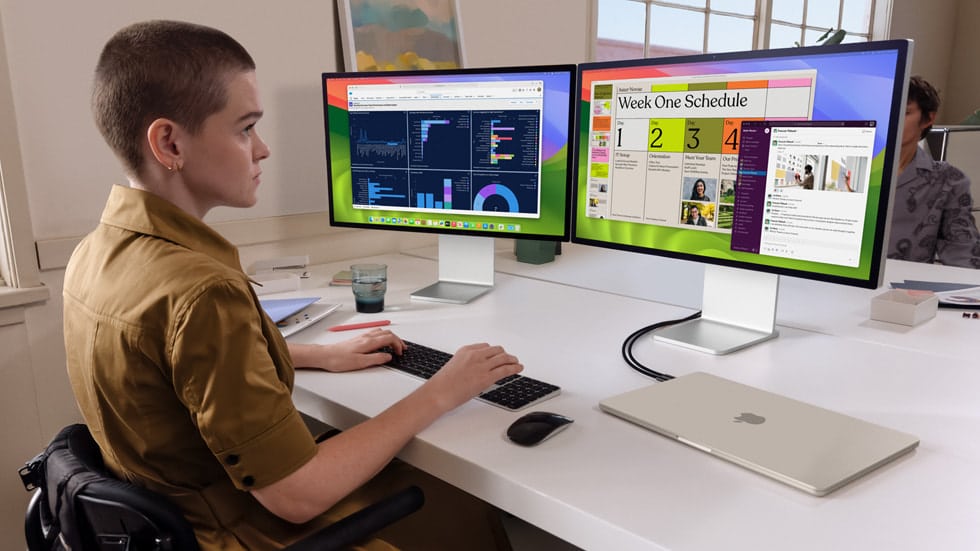
Tests by YouTube channel Max Tech revealed that the M3 MacBook Air experiences significant performance drops when used in clamshell mode (with the lid closed) while connected to two external monitors. This became evident during the 3DMark Wild Life Extreme Stress Test, a benchmark designed to push hardware to its limits. Over a 20-minute test period, the MacBook Air’s performance noticeably declined. The culprit? The laptop’s fanless design. While this design contributes to the M3 Air’s sleek profile and quiet operation, it struggles to dissipate heat effectively under demanding workloads.
Thermal throttling, a mechanism to prevent overheating by reducing processor performance, became evident during these stress tests. With the lid closed, the MacBook Air’s ability to dissipate heat is restricted, leading to a significant impact on overall performance. Users engaging in resource-intensive tasks like gaming, video editing, or rendering may experience noticeable slowdowns in clamshell mode.
Several strategies can be used to mitigate performance issues and maintain optimal workflow efficiency. Using cooling pads or stands can improve airflow and heat dissipation, helping the MacBook Air handle demanding tasks more effectively. Optimizing the workspace setup by elevating the laptop or ensuring it operates on a cool surface can prevent heat buildup, reducing the likelihood of thermal throttling.
For users prioritizing performance under heavy workloads, upgrading to the M3 MacBook Pro with active cooling and enhanced connectivity options may offer a more robust solution.