Microsoft Paint, the classic image editor that has been around for over 30 years, has finally received support for layers and transparency. This is a significant update for the app, making it much more powerful and versatile for users.
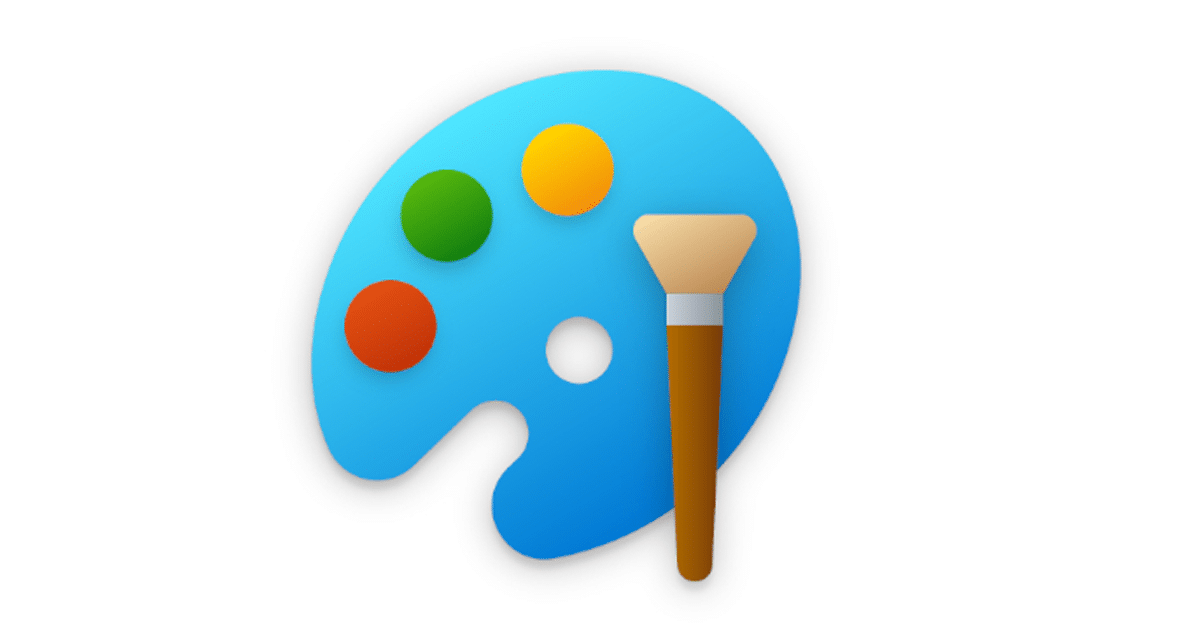
Use Microsoft Paint to create more complex images and edit images non-destructively
As part of an update rolling out for testing by Windows Insiders, Microsoft Paint is introducing support for both layers and transparency, two of the most requested features by users.
With layers and transparency, Paint will be a much more powerful and versatile image editor. Layers allow users to stack different elements of an image on top of each other, which makes it easy to experiment with different ideas and make changes without affecting the rest of the image.
You can now add, remove, and manage layers on the canvas to create richer and more complex digital art. With layers, you can stack shapes, text, and other image elements on top of each other.
To use layers in Microsoft Paint, simply click on the new “Layers” button in the toolbar. This will open a panel on the side of the canvas where users can create, manage, and edit layers. To add a new layer, click on the “+” button. To delete a layer, click on the “–” button. To move a layer up or down in the stack, click on the up or down arrow buttons.
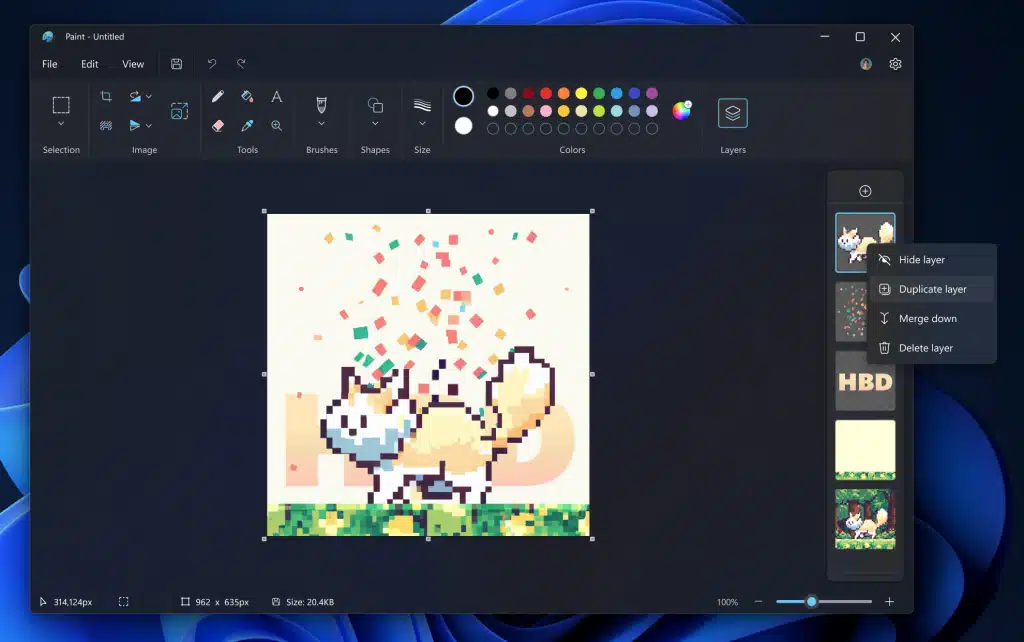
Transparency in Microsoft Paint allows users to create images with transparent backgrounds, which can be useful for creating graphics for websites and other digital projects.
We are adding support for transparency as well, including the ability to open and save transparent PNGs!
To make an image transparent, simply select the area of the image that users want to be transparent and then click on the Transparency button in the toolbar. Users can then choose from a variety of transparency presets, or they can use the Transparency Options dialog box to set a custom transparency level.
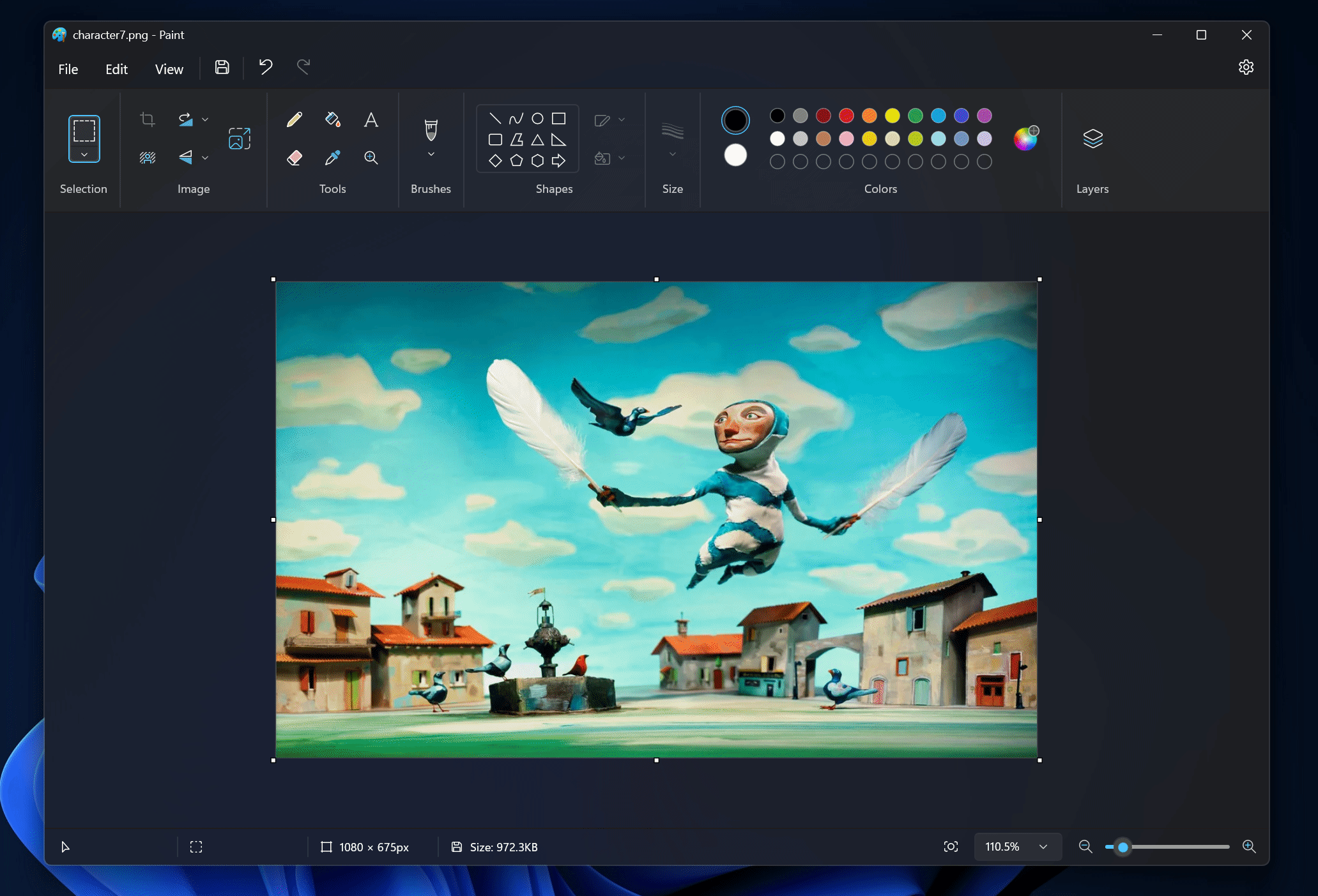
The new layers and transparency features in Microsoft Paint offer a number of benefits, including:
- Create more complex images: Layers allow you to stack different image elements on top of each other, which makes it easier to create complex images such as collages, illustrations, and graphics.
- Edit images non-destructively: With layers, you can edit individual image elements without affecting the other layers. This makes it easy to experiment with different ideas and to undo changes without having to start over.
- Create images with transparent backgrounds: Transparency allows you to create images with transparent backgrounds, which is useful for creating logos, graphics, and other web-based content.
- Improve workflow: Layers and transparency can help you to improve your workflow by making it easier to organize your project and to experiment with different ideas.
The addition of layers and transparency to Paint is a major improvement for the app, and it will make it a more viable option for users who need to create or edit complex images.
The new layers and transparency features are available in Paint version 11.2308.18.0 or later. This update is currently available to Windows Insiders on the Dev and Canary channels, and it is expected to roll out to all users in the coming weeks.
Read more: