Apple has upgraded the camera system across the latest flagship iPhone 13 series with sensor-shift image stabilization, cinematic mode, and Photographic Styles features. However, the company kept a few advanced features exclusive for its Pro models. Powered by the new A15 Bionic chip, users can record ProRes video on iPhone 13 Pro and iPhone 13 Pro Max running on iOS 15.1 or later. iPhone 13 Pro camera has received great reviews and professional photographer Austin Mann was extremely impressed by the features and quality the new Pro camera system offers.
The new Pro models are the only smartphones in the world that offer an end-to-end workflow in ProRes or Dolby Vision to capture, edit and share ProRes video on iPhone 13 Pro and iPhone 13 Pro Max. Note that you can not use ProRes with Cinematic mode, slo-mo, or time-lapse video. Here is how you can easily shoot ProRes video.
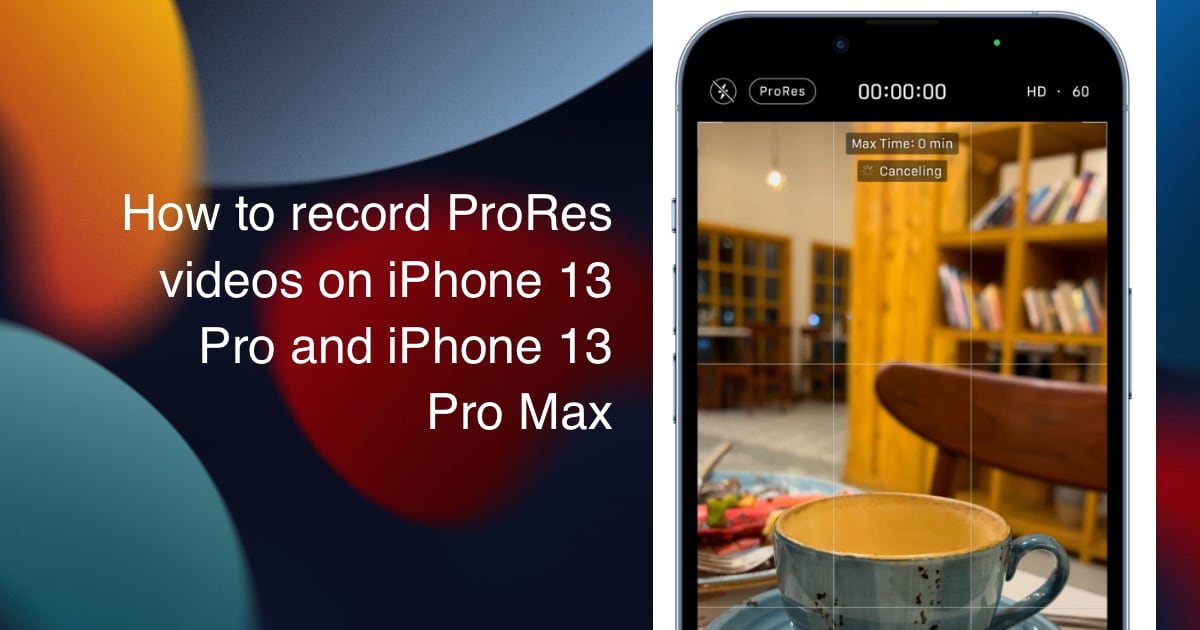
Easily shoot ProRes video on iPhone 13 Pro and iPhone 13 Pro Max
Requirements for shooting ProRes video on iPhone 13 Pro and Pro Max
- ProRes support for 256 GB, 512 GB, and 1 TB storage capacity:
- 4K at 30 frames per second (fps)
- 4K at 25 fps
- 4K at 24 fps
- 1080p HD at 60 fps
- 1080p HD at 30 fps
- 1080p HD at 25 fps
- ProRes support for 128 GB storage capacity:
- 1080p HD at 30 fps
- 1080p HD at 25 fps
Record ProRes video on iPhone 13 Pro and iPhone 13 Pro Max
To use the feature make sure that your iPhone 13 Pro model is updated to iOS 15.1 or a newer software version.
- Open the Settings app and select the ‘Camera’ option
- In the Camera menu, tap on the ‘Formats’ option and enable the “Apple ProRes” toggle and a ProRes icon will appear in the Camera app.
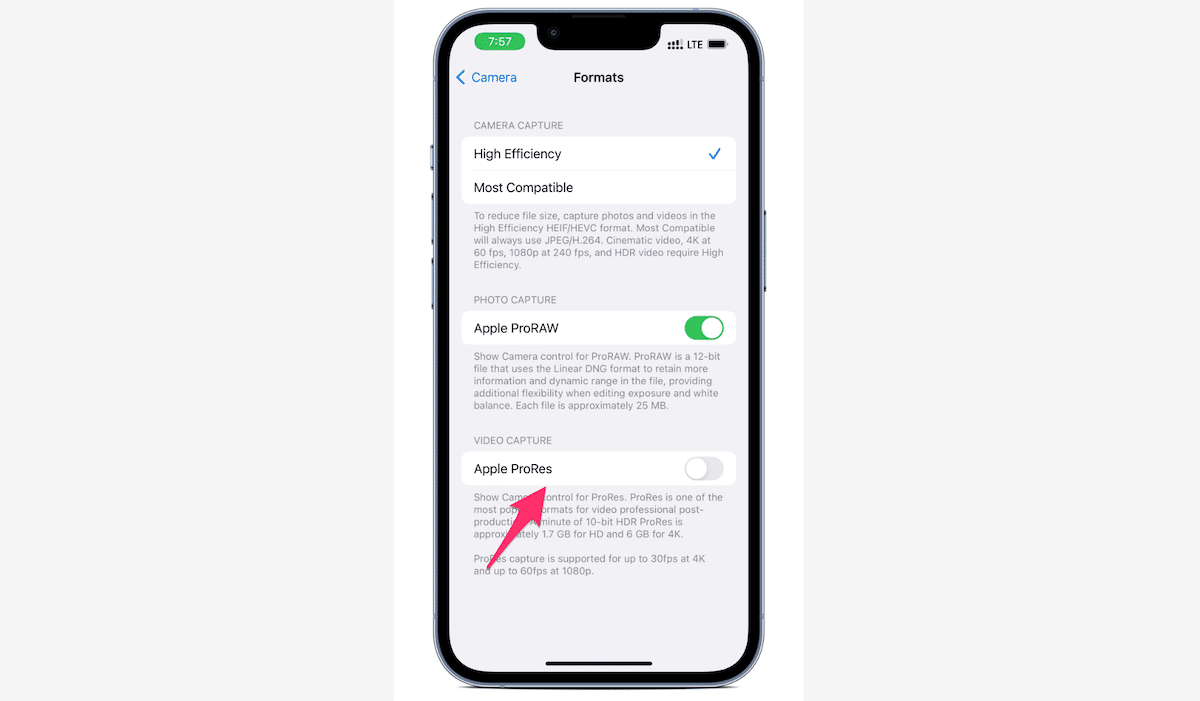
- Simply tap on the ProRes icon to enable or disable the feature when recording video.
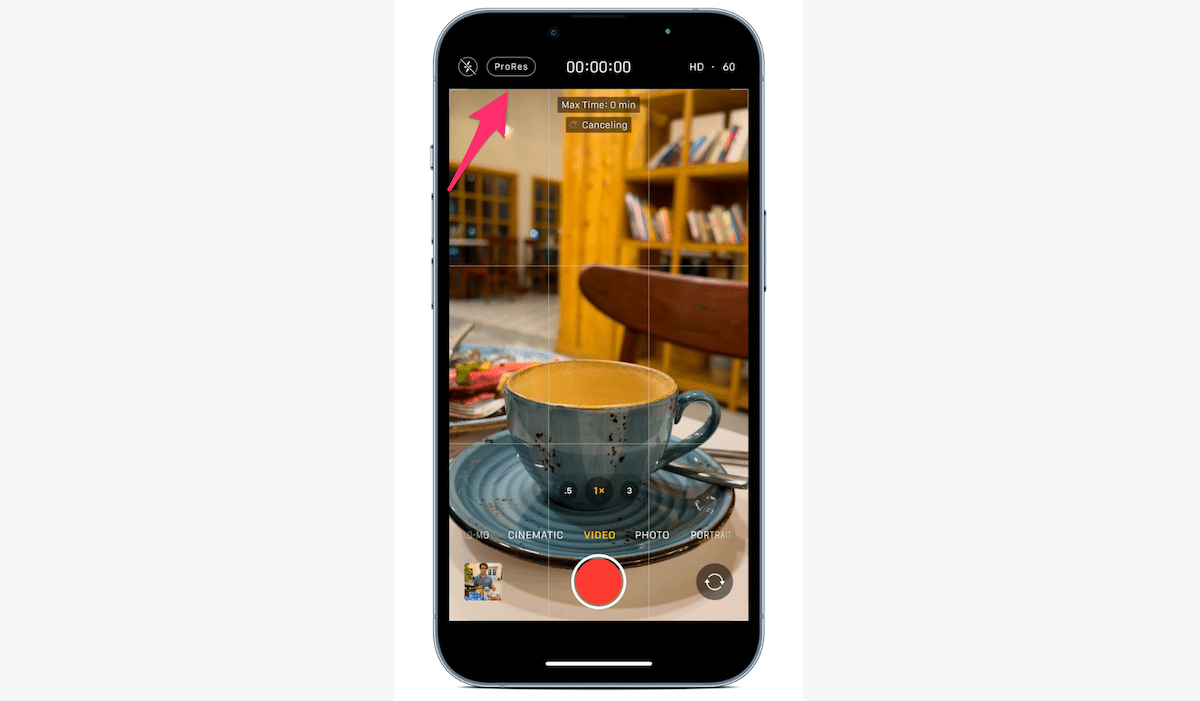
You can edit ProRes videos directly in the Photos app or on iMovies on your iPhone. You can also use ProRes compatible apps to edit videos on iPad and Mac.