Remo Recover is a data recovery tool that lets users recover files, photos, and complete volumes and drives. The software supports deep scanning that can recover files that other tools might not. Remo is also backed by 24/7 support, so if you need help, it is always available.
Remo is available for Mac in multiple SKUs, starting from a Basic Edition, to a Media Edition and Pro Edition. For this review, we received a copy of Remo Recover Pro Edition for Mac.
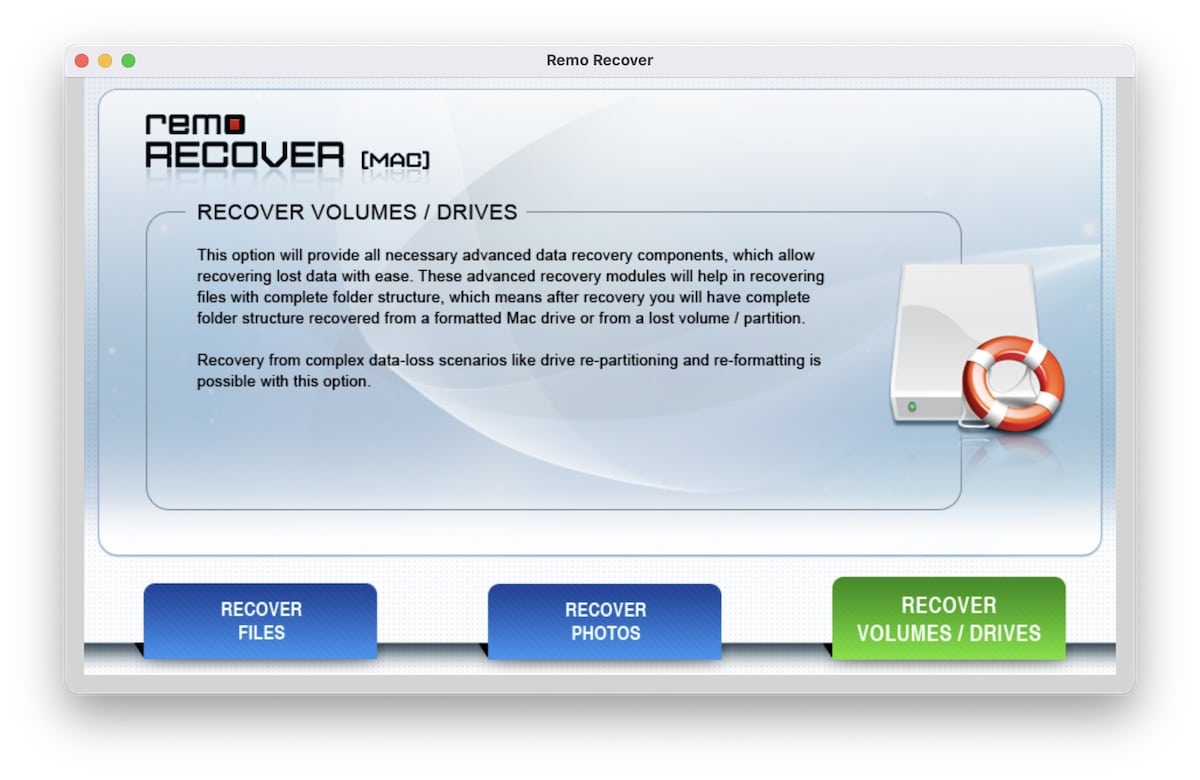
Remo Recover Review
Features
In situations where data is lost due to accidental deletion, volume repartitioning, reinstallation of macOS, or even a virus, Remo Recover shines through. The Pro Edition of the software allows you to perform the following:
- With the file recovery feature, you can recover deleted or lost files by performing natural search. In cases where a drive has been damaged, a RAW signature search feature is available which allows the recovery of files that cannot be found with the standard search.
- Media files recovery, available under “Recover Photos” feature, allows users to search for and restore deleted or lost files from a drive, as well as external storage including iPods, USB drives, memory cards, and more. Popular media formats, including RAW images, are supported, which makes this feature extremely useful for professional photographers.
- “Recover Volumes/Drives” supports advanced data recovery from formatted drives or lost/corrupted partitions. The software performs a deep scan of the complete drive, and allows recovery of the complete volume, alongside the folder structure that was lost. This also applies to formatted partitions, where the scan performs a block-by-block analysis at a deep level to help restore data.
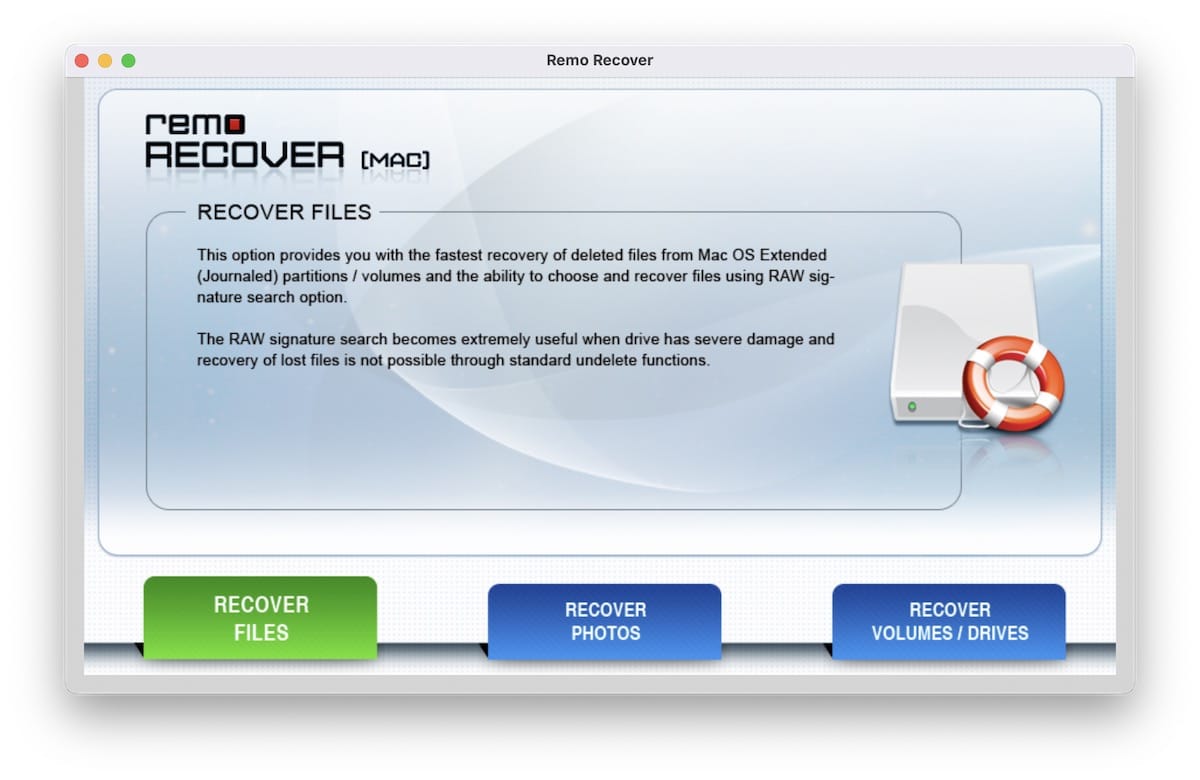
Test results
To test the effectiveness of Remo Recovery, we deleted a folder of images from our Mac drive, and fired up the software. Upon launching the software and selecting the “Recover Photos” option, we were asked to disable System Integrity Protection, which is required on macOS High Sierra and newer versions of macOS. This feature should normally be kept enabled, but for testing purposes, we disabled it. Note that for Apple Silicon Macs, you have to press and hold the power button when turning on your Mac, to see the option to start Recovery Mode.
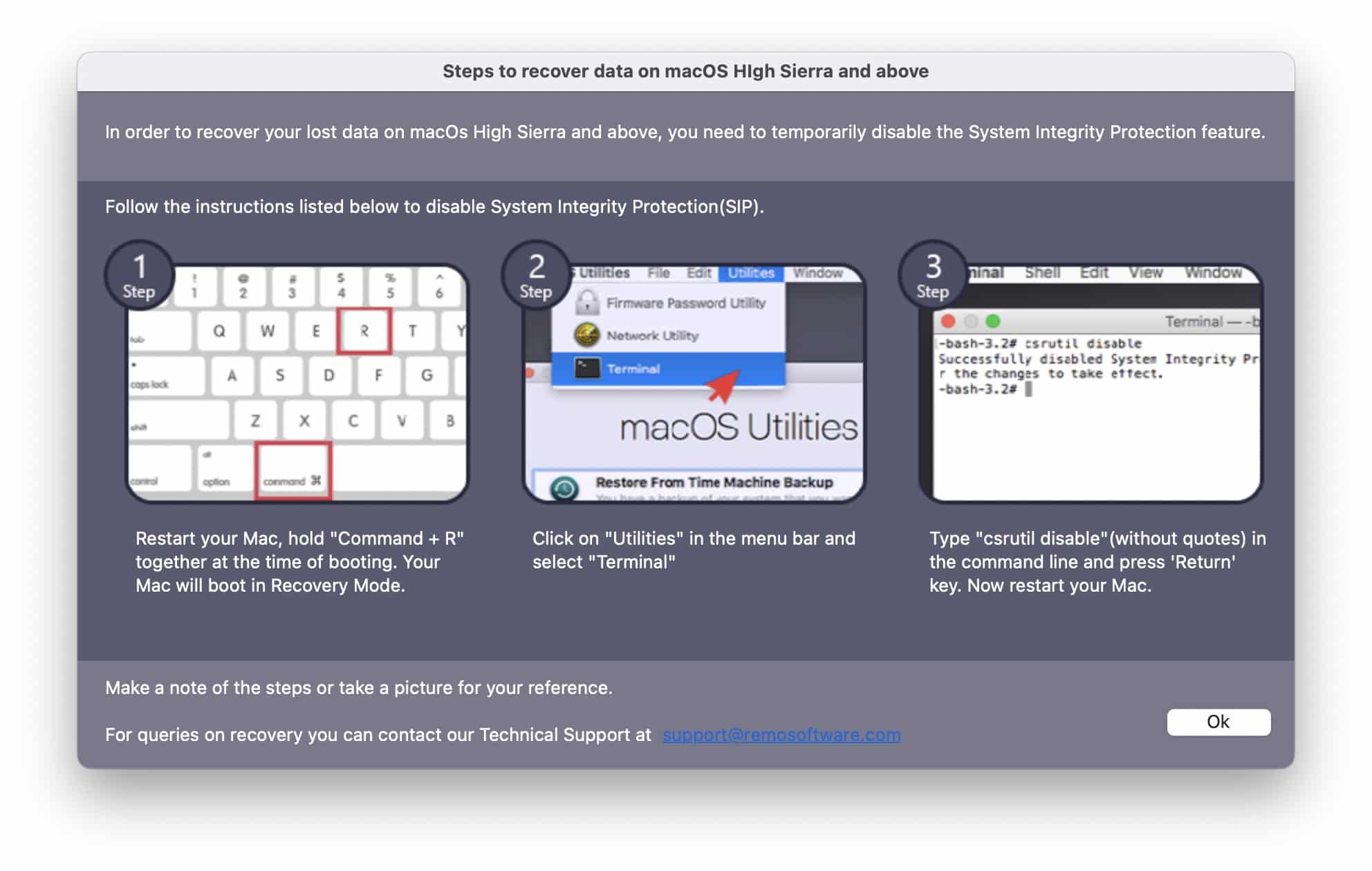
Once done, we were able to relaunch the software, and use the “Recover Photos” feature. We used an external USB drive for testing. After selecting it in the software, it was able to scan for the deleted files, and allowed us to recover them without any difficulty. While this was a simple test, it showed that deleted files can easily be recovered with Remo Recover.
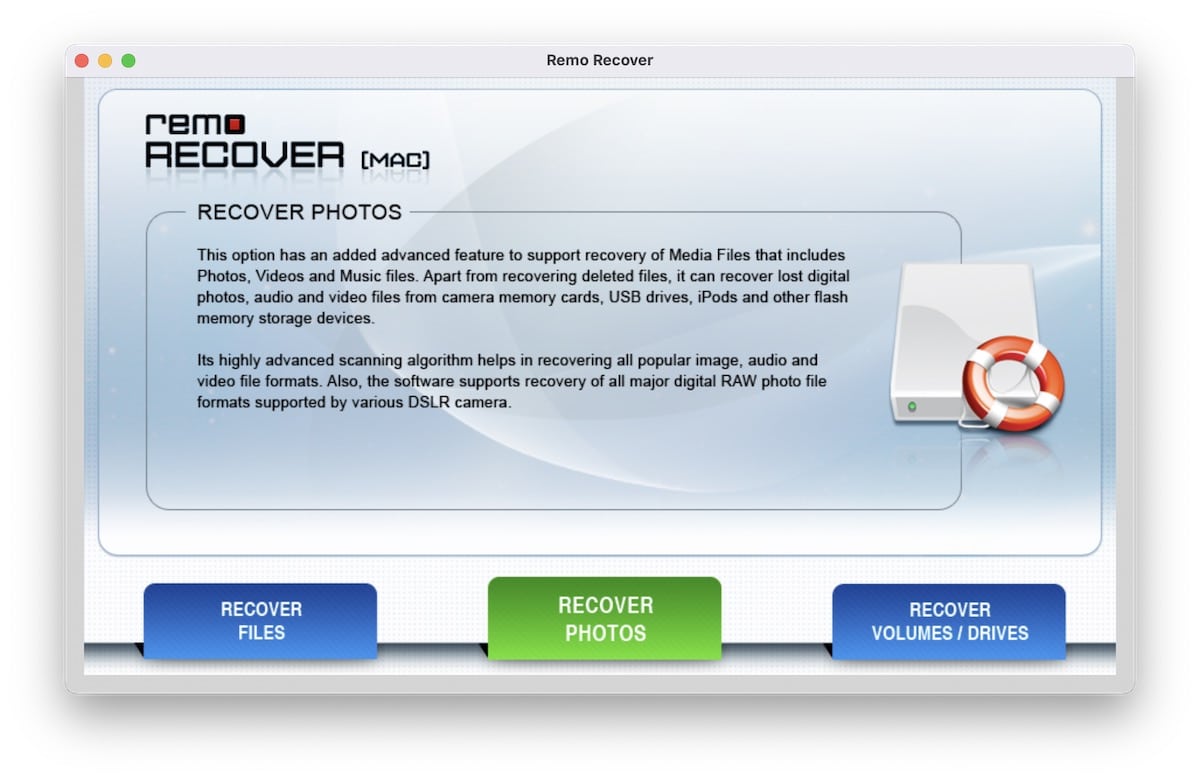
Cost
You can download the free version of the software from the official website for testing and previewing lost or deleted data, however, to restore data, you will need to purchase a license. The free version of the software helps you make a decision after testing how effective it is with your deleted data.
Here are the different prices for Remo Mac Data Recovery Software, as of writing this review:
- Basic Editon – $59.97
- This version of the software provides the ability to recover deleted files from macOS volumes.
- Media Edition – $69.97
- This version of the software supports the recovery of popular media formats for photos (including RAW images), video, and audio.
- Pro Edition – $179.97
- This version of the software, which we reviewed, supports all the aforementioned features, in addition to deep scanning, recovering files even after reinstallation of macOS, addition files types support in search, and recovery of data from formatted, deleted repartitions, or lost volumes.
You can buy your selected version by going to Remo Software website.