The process for removing applications on OS X isn’t nearly as efficient as it could/should be. While dragging your application into the Trash will delete the application, all the other files associated with it are left behind. That means your hard drive is left with stranded files that take up space. Some apps include an uninstaller to take care of these files. Many, however, do not. Here’s a handy Mac app that’s been around for a while that will clean up all those extra files for you. It’s called AppCleaner, and here is a very easy guide on how to use it.
Step 1: Download and install AppCleaner from here.
Step 2: Open AppCleaner, then drag the application you wish to uninstall into the AppCleaner window.
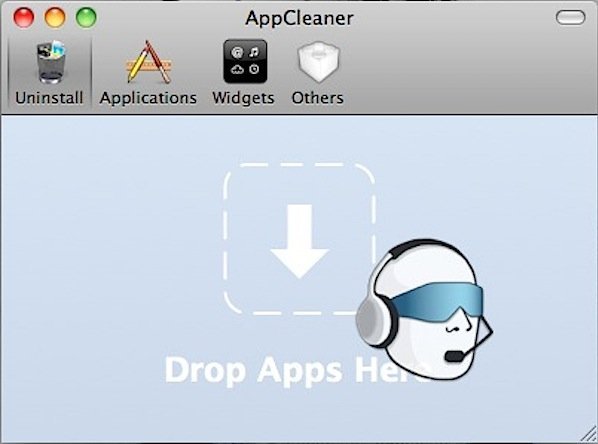
Step 3: AppCleaner will now display the application file and all associated files. Uncheck any files you wish to save, then click Delete.
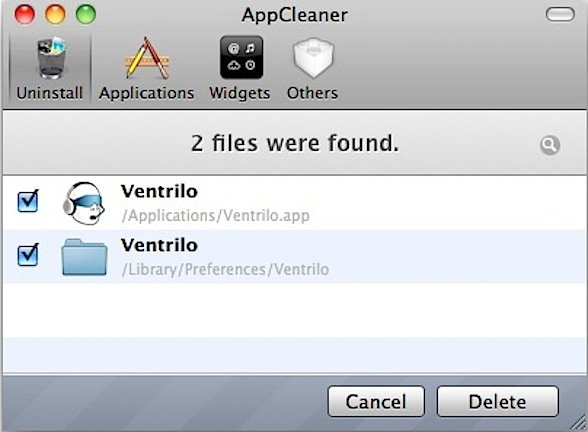
Step 4: Type your administrator password and then click OK.
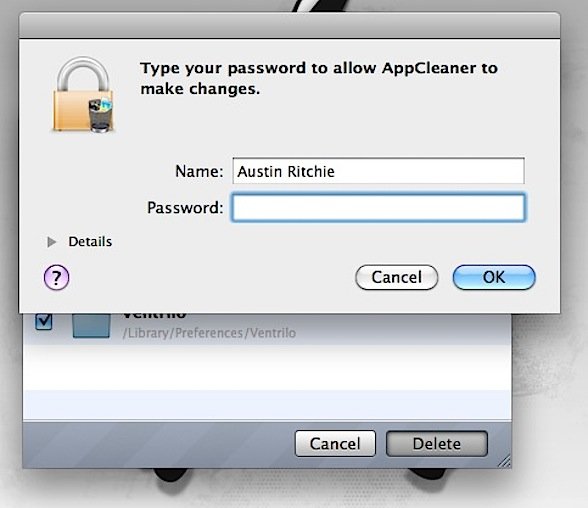
Step 5: Note that at this point, your files have not been deleted. They have been moved to the Trash. Open your Trash and click Empty on the top right to delete the files from your hard drive.
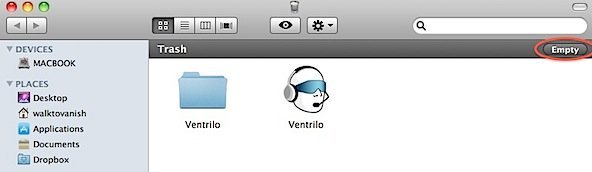
Step 6: Enjoy your reclaimed hard drive space!