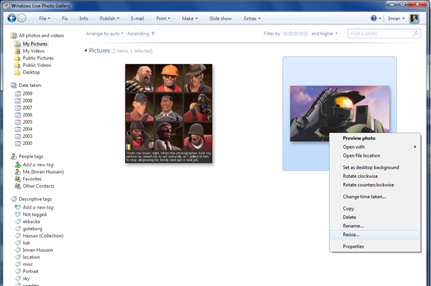
I remember the good old times when I used to install a Power Toy to resize images in Windows XP. Later, I started using Microsoft Office Picture Manager with Windows Vista. Recently I stumbled across this very useful feature in Windows Live Photo Gallery, which lets you resize images, while maintaining the aspect ratio.
- Just open up any image in Windows Live Photo Gallery, right click on it and click on Resize.
- In the resize option box, select from the predefined sizes or select a custom size which has to be inserted in the maximum dimensions field.
- Click browse to select a different location for the resized image otherwise your current image will be overwritten with the resized one.
- When you’re done, click resize and save.
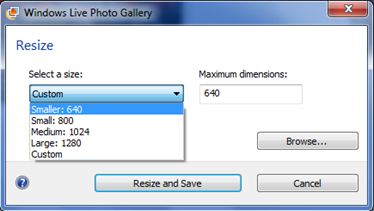
I find it very useful since I have to edit and resize a lot of images daily for blogging. Hope it helps you too! :)
If you don’t have Windows Live Photo Gallery installed, click here to find the links for both the online and offline installers along with many other useful and free applications for Windows 7.