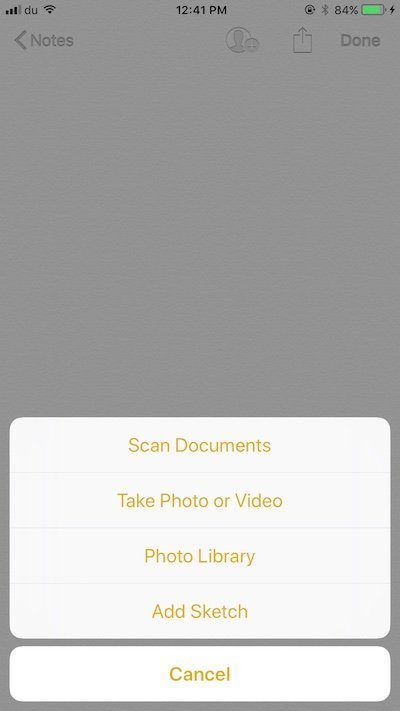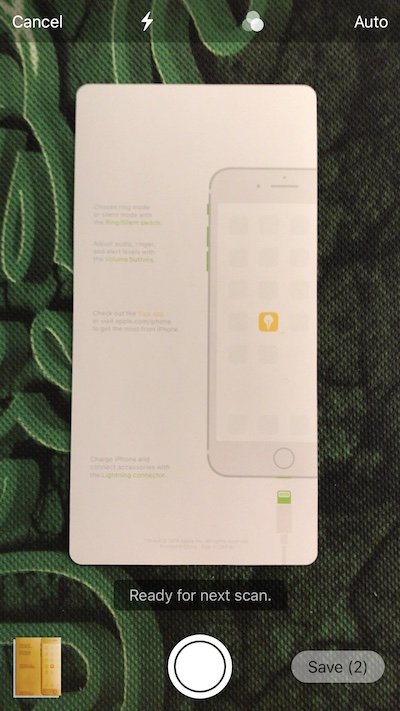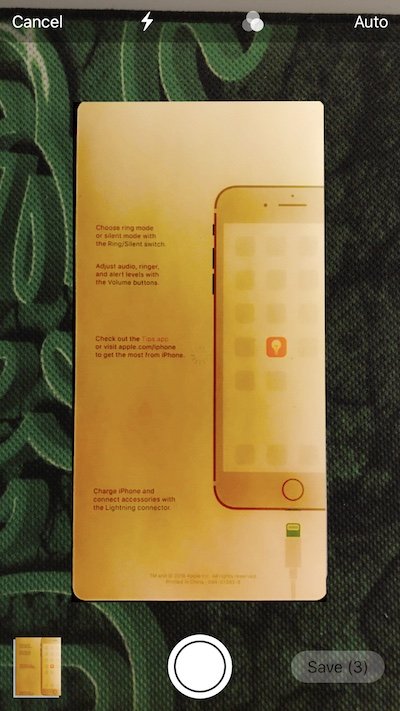There are a number of new useful features in iOS 11 that really help enhance productivity. While iPad got most of the best new features in the form of Dock, refined multitasking and other updates, some common features made it to both iPhone and iPad that are extremely useful. One of my favorite new features is the new document scanner in Notes app in iOS 11. It is yet another one those features that would make third party solutions in the App Store obsolete because it is now built into iOS.
 I used to rely on Microsoft’s Office Lens app on my iPhone to take quick scans of business and identity cards, documents, old photographs and any other useful papers that I prefer to digitize for the sake of easy access. The app is free and really good at what it does. It lets you take perfect scans, preserve the in different file formats like PDF or JPEG, and share it to Microsoft’s own Office apps. With Notes, I do not feel the need to keep Office Lens on my devices anymore.
I used to rely on Microsoft’s Office Lens app on my iPhone to take quick scans of business and identity cards, documents, old photographs and any other useful papers that I prefer to digitize for the sake of easy access. The app is free and really good at what it does. It lets you take perfect scans, preserve the in different file formats like PDF or JPEG, and share it to Microsoft’s own Office apps. With Notes, I do not feel the need to keep Office Lens on my devices anymore.
To scan documents in Notes app, create a new Note and find the + button at the bottom. Tap it and it gives you the option to scan documents.
In the camera view, point it to the document you want to scan and press the shutter button. If you scan from a good angle, it will be saved right away with a perfect aspect ratio. You can also tap on the option on the top right to enable automatic shutter. With automatic shutter, as soon as the camera recognizes the document, it snaps a picture without requiring a manual press of the shutter button. If you don’t like this feature, you can always switch it to manual.
The Document Scanner is so smart that even if you scan a document from an angle, it does its best to fix it and show it in its correct form. The app lets you adjust the corners in case you scan the document from a difficult angle but even then, it is amazing how well it recognizes the document to show it in the right aspect ratio and without any issues.
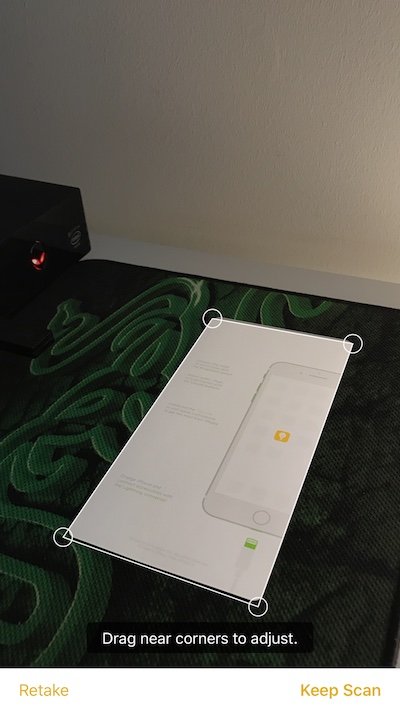 The app also lets you apply different color effects to you scans. The effects include color, grayscale, Black & White and Photo. You might find these useful depending on the type of document you scan.
The app also lets you apply different color effects to you scans. The effects include color, grayscale, Black & White and Photo. You might find these useful depending on the type of document you scan.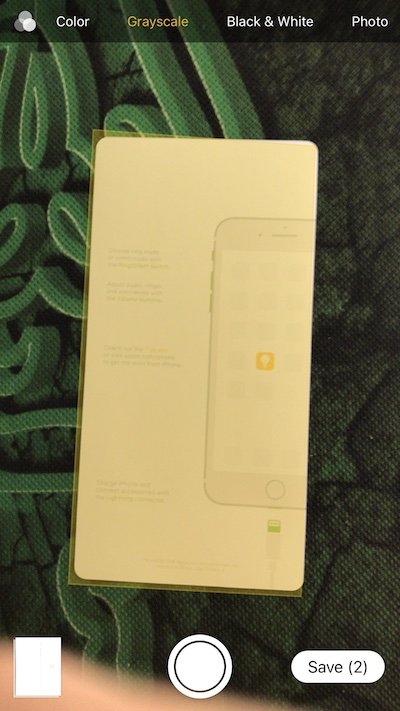 Once you scan something, it is added to your currently open Note. The scan is also saved as an image in your Photos app. If you have iCloud Photos enabled, it will sync to your Mac or Windows machine as well as other iOS devices. I recommend that you create an album to keep all your scans in one place, since Notes does not organize them in one album automatically. Hopefully, Apple will add this feature in upcoming beta releases.
Once you scan something, it is added to your currently open Note. The scan is also saved as an image in your Photos app. If you have iCloud Photos enabled, it will sync to your Mac or Windows machine as well as other iOS devices. I recommend that you create an album to keep all your scans in one place, since Notes does not organize them in one album automatically. Hopefully, Apple will add this feature in upcoming beta releases.