Restartable apps are apps that open when you sign out of Windows 11 and automatically restart when you sign back in. This can be a convenient feature, as it allows you to pick up where you left off without having to reopen all of your apps. However, it can also slow down the startup process and waste system resources.
Here are some of the reasons why you might want to turn off restartable apps in Windows 11:
- To speed up your startup: Restartable apps can slow down your startup process, especially if you had several apps open when you signed out. Turning off restartable apps can help to speed up your startup by reducing the number of apps that need to be restarted.
- To conserve system resources: Restartable apps can also consume system resources, such as memory and CPU usage. Turning off restartable apps can help to conserve system resources, which can improve the performance of your overall system.
- To prevent unexpected behavior: In some cases, restartable apps can exhibit unexpected behavior, such as crashing or opening in a different state than when you signed out. Turning off restartable apps can help to prevent these problems.
In this guide, we will show you how to stop restartable apps on Windows 11.
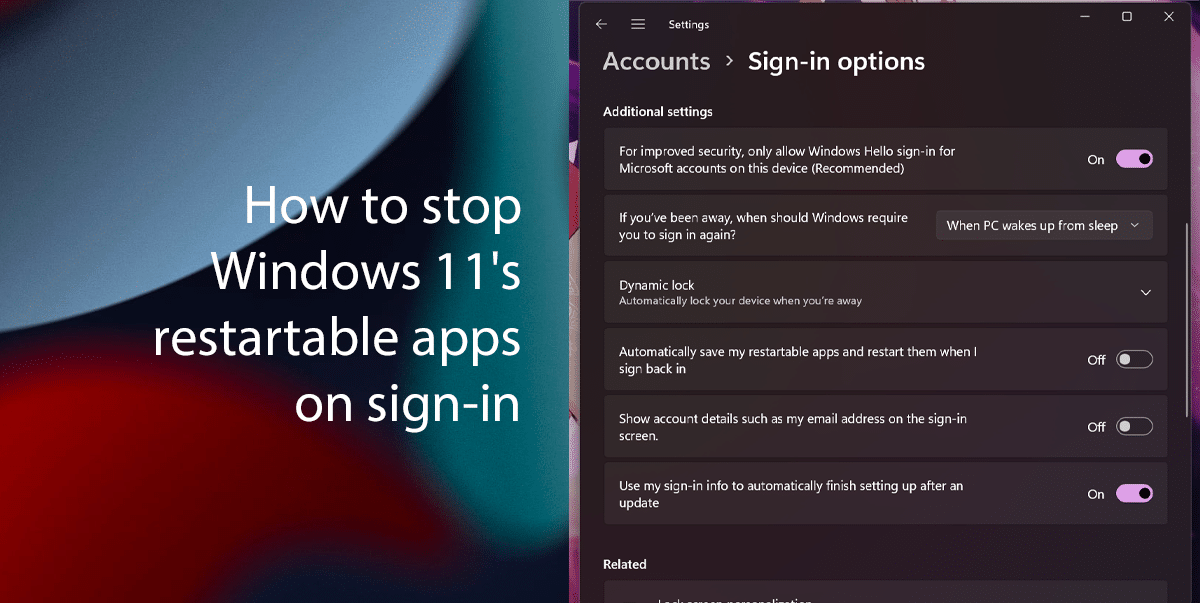
Here is how to stop Windows 11’s restartable apps on sign-in
Before we start here are some additional things to keep in mind:
- If you turn off restartable apps, you will need to reopen all of your apps when you sign in.
- You can still manually restart any apps that you want to be open when you sign in.
- If you have any apps that you want to be restarted when you sign in, you can add them to the list of restartable apps. To do this, open the Task Manager, right-click on the app that you want to add, and select Always restart on sign-in.
To turn off restartable apps in Windows 11, follow these steps:
- Open the Settings app.
- Click on Accounts and click on the Sign-in options tab.
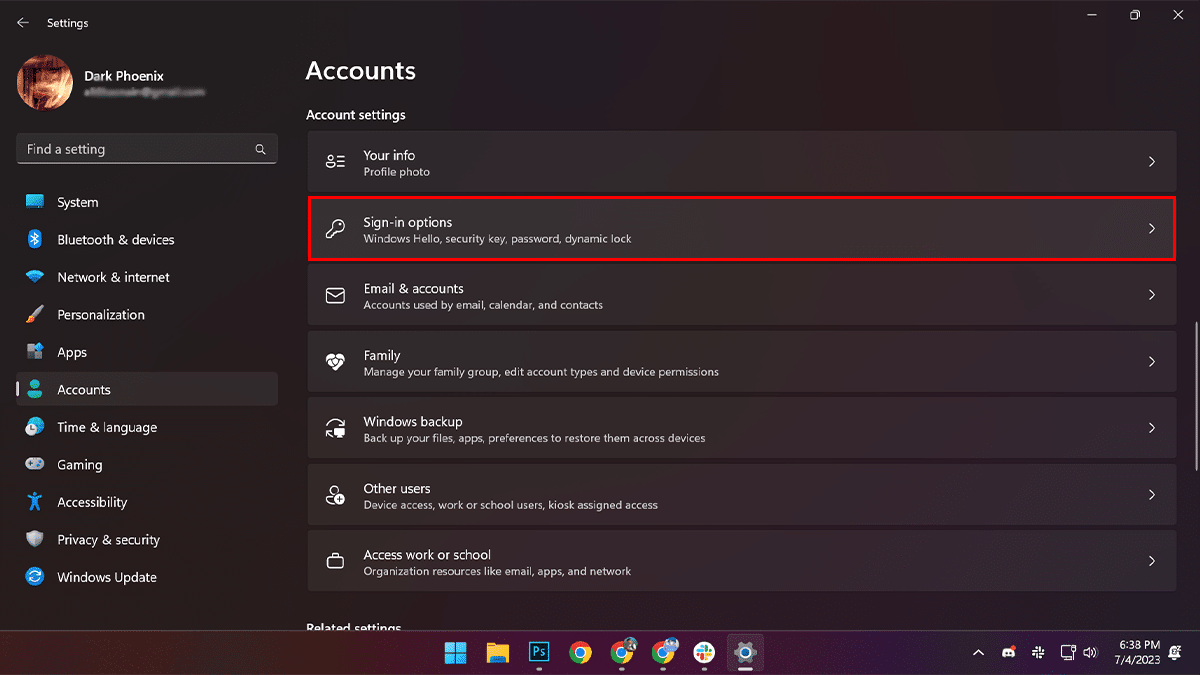
- Scroll down > under the “Additional settings”, turn off the “Automatically save my restartable apps and restart them when I sign back in” toggle switch.
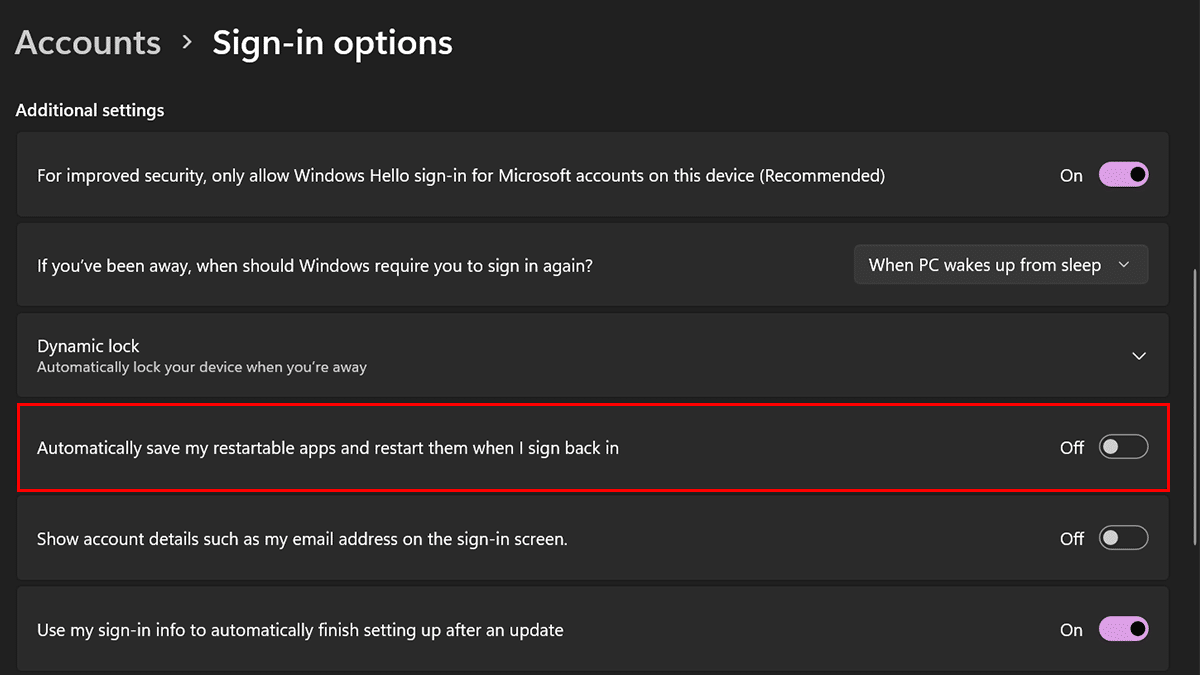
- When done, restartable apps will no longer be restarted when you sign in to Windows 11.
Read more: