Recently, it was highlighted that some T-Mobile users could not enable Apple’s new privacy feature “iCloud Private Relay” on their iPhones. What was presumed to be a deliberate effort by the carrier to prevent users from turning on the privacy feature has turned out to be a bug.
In a statement given to Bloomberg’s Mark Gurman, T-Mobile clarified that it did not disable the feature but an iOS 15.2 bug prevented users from enabling it.
T-Mobile: “Overnight our team identified that in the 15.2 iOS release, some device settings default to the feature being toggled off. We have shared this with Apple. This is not specific to T-Mobile. Again though, we have not broadly blocked iCloud Private”
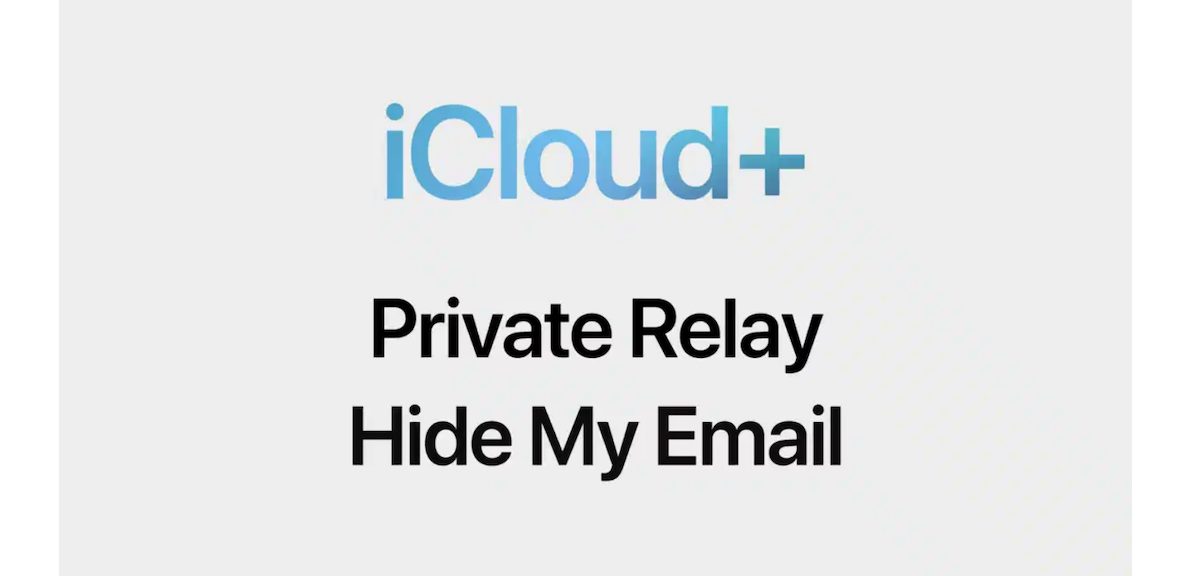
The privacy-prone functionality of iCloud Private Relay made users question T-Mobile’s intentions. iCloud Private Relay offers a safe and secure web browsing experience in Safari by preventing network providers and websites from collecting users’ DNS records and IP addresses to create a digital profile.
When Private Relay is enabled, your requests are sent through two separate, secure internet relays. Your IP address is visible to your network provider and to the first relay, which is operated by Apple. Your DNS records are encrypted, so neither party can see the address of the website you’re trying to visit.
The second relay, which is operated by a third-party content provider, generates a temporary IP address, decrypts the name of the website you requested and connects you to the site. All of this is done using the latest internet standards to maintain a high-performance browsing experience while protecting your privacy.
How to enable iCloud Private Relay on iOS and macOS
You can easily turn on Private Replay on your Apple devices to protect your IP address and browsing activity in Safari. On iPhone and iPad, firstly make sure that the devices are updated to the latest version and then follow the listed steps.
- Open the Settings app and tap on your name.
- In the menu, tap on iCloud > Private Relay.
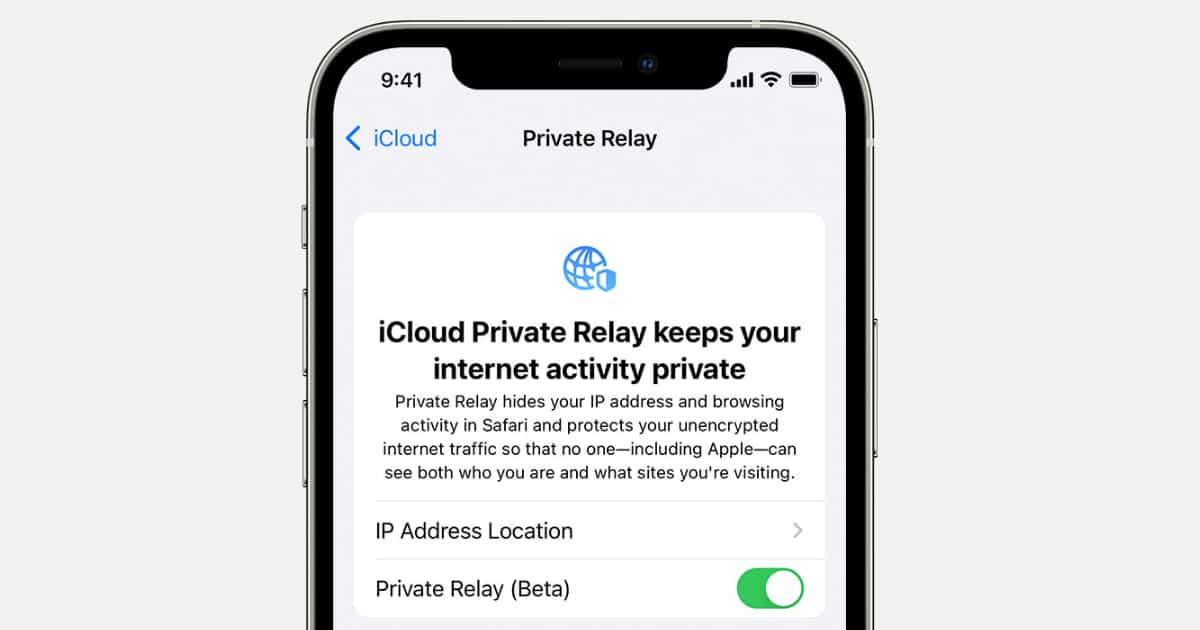
On Mac, make sure that the computer is updated to the latest macOS version and then follow the listed steps:
- Click on the Apple icon on the top left corner of the menu bar > System Preferences.
- Then click Apple ID. Select iCloud > Private Relay.
How to enable or disable Private Relay for a specific network(s)
On iPhone, iPad, and iPod touch
- Settings > WiFi.
- In the menu, tap on the ‘More info button’ next to the Wi-Fi network option.
- Enable the ‘Limit IP Address Tracking preference’.
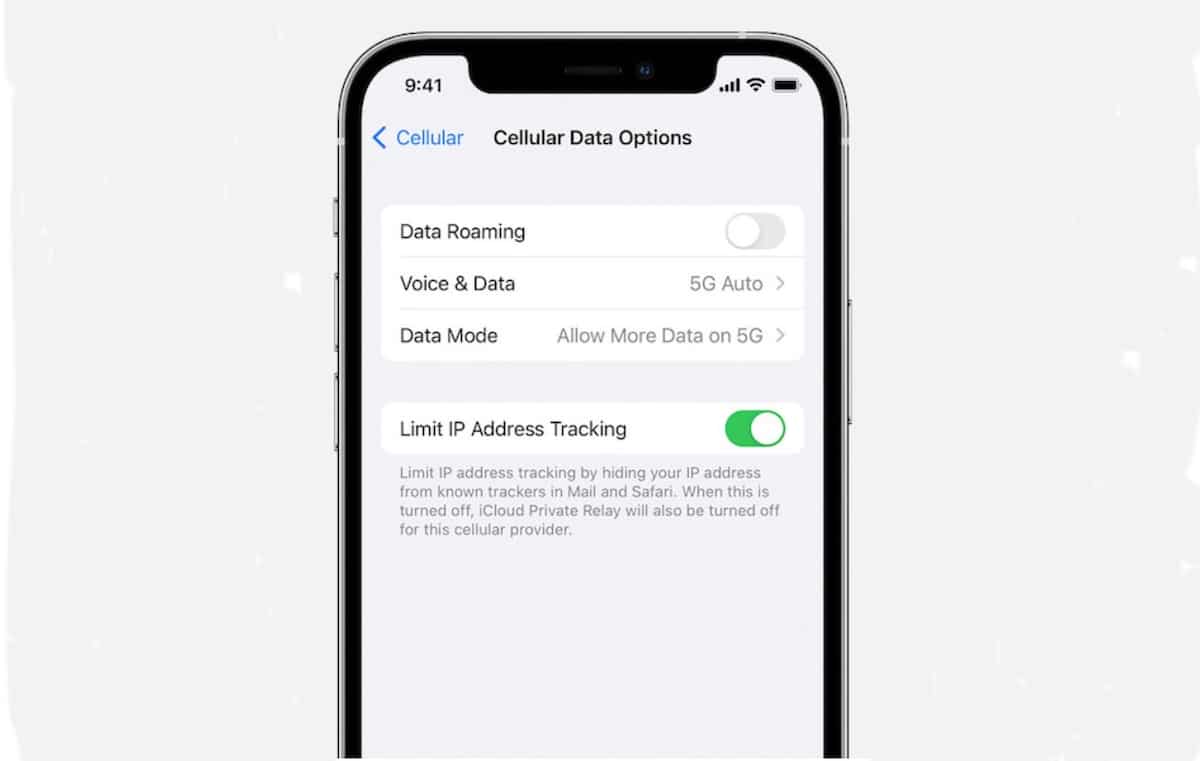
On Mac
- System Preferences > Network.
- Click on the ‘network’ you want the Private Relay feature to be turned on or off.
- Then click on ‘Limit IP Address Tracking preference’.
Read More: