In Windows 11, it is possible to uninstall the Widgets feature using a PowerShell command and we will show you how.
Widgets are small, interactive cards that appear on the Windows 11 desktop. They can provide you with up-to-date information on a variety of topics, such as news, weather, sports, stocks, and more. Widgets are also customizable, so you can choose the ones that are most relevant to you.
Here are some of the common reasons why you might want to uninstall Widgets in Windows 11:
- You don’t find it useful: If you don’t find the Widgets feature to be useful, you can uninstall it to free up space on your computer and prevent it from taking up resources in the background.
- You find it distracting: The Widgets feature can be distracting, especially if you find yourself checking it frequently. If you find that you’re constantly getting drawn to the Widgets panel, you might want to uninstall it to help you stay focused.
- You’re concerned about privacy: The Widgets feature collects data about your interests and activities, which could be used to track you or target you with ads. If you’re concerned about privacy, you might want to uninstall the Widgets feature to prevent your data from being collected.
In this guide, we will show you how to completely remove the Widgets dashboard experience from Windows 11. (If you change your mind, you can always install it again.)
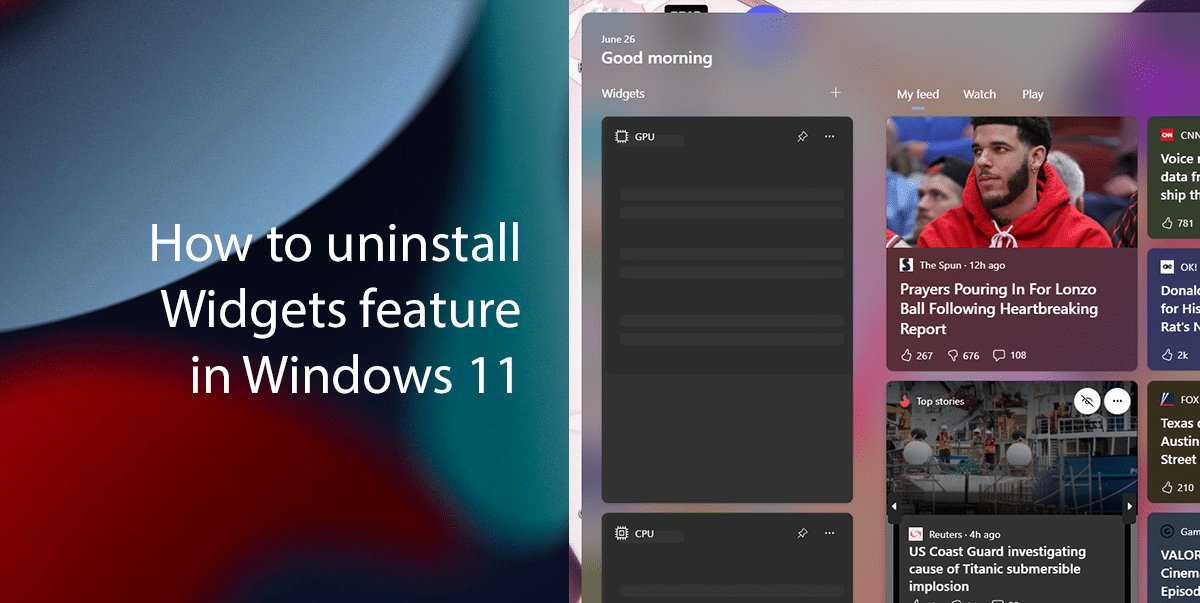
Here is how to uninstall the Widgets feature in Windows 11
- Open Start > search for PowerShell, and click the Run as administrator option.

- Type the following command to uninstall the Widgets feature on Windows 11 and press Enter:
Get-AppxPackage *WebExperience* | Remove-AppxPackage
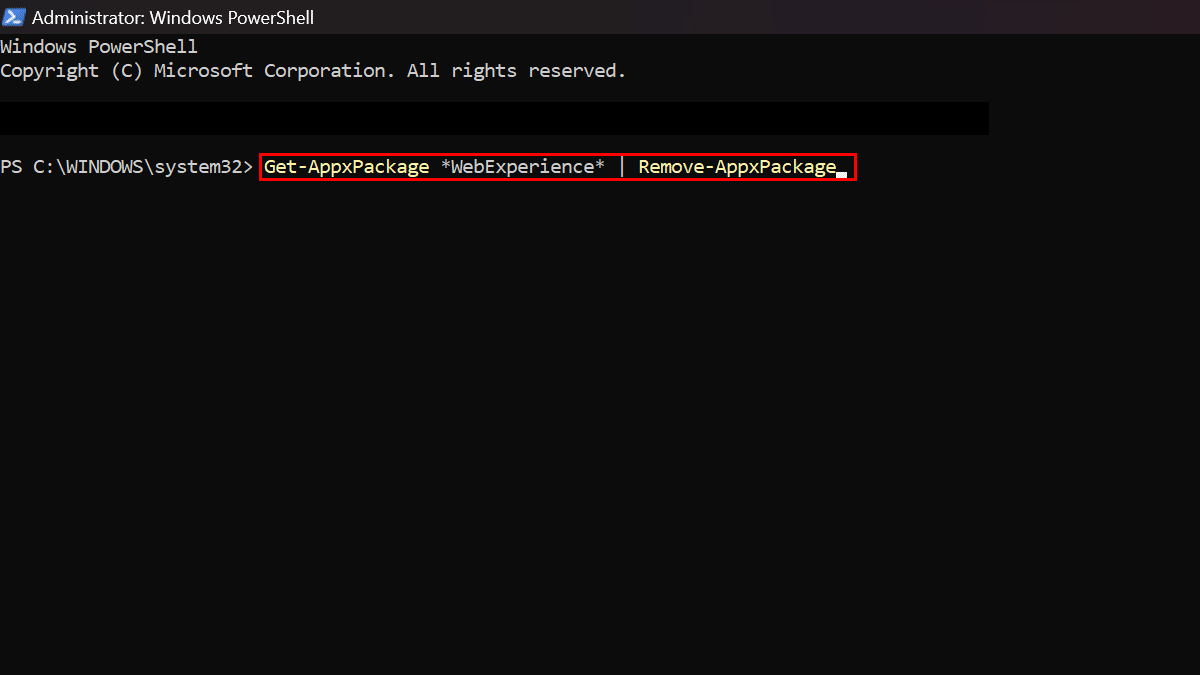
- When done, the Widgets feature will be completely removed from Windows 11.
How to install Widgets on Windows 11
- Open Start > search for PowerShell, and click the Run as administrator option.

- Type the following command to install the Widgets board feature on Windows 11 and press Enter:
winget install --id 9MSSGKG348SP
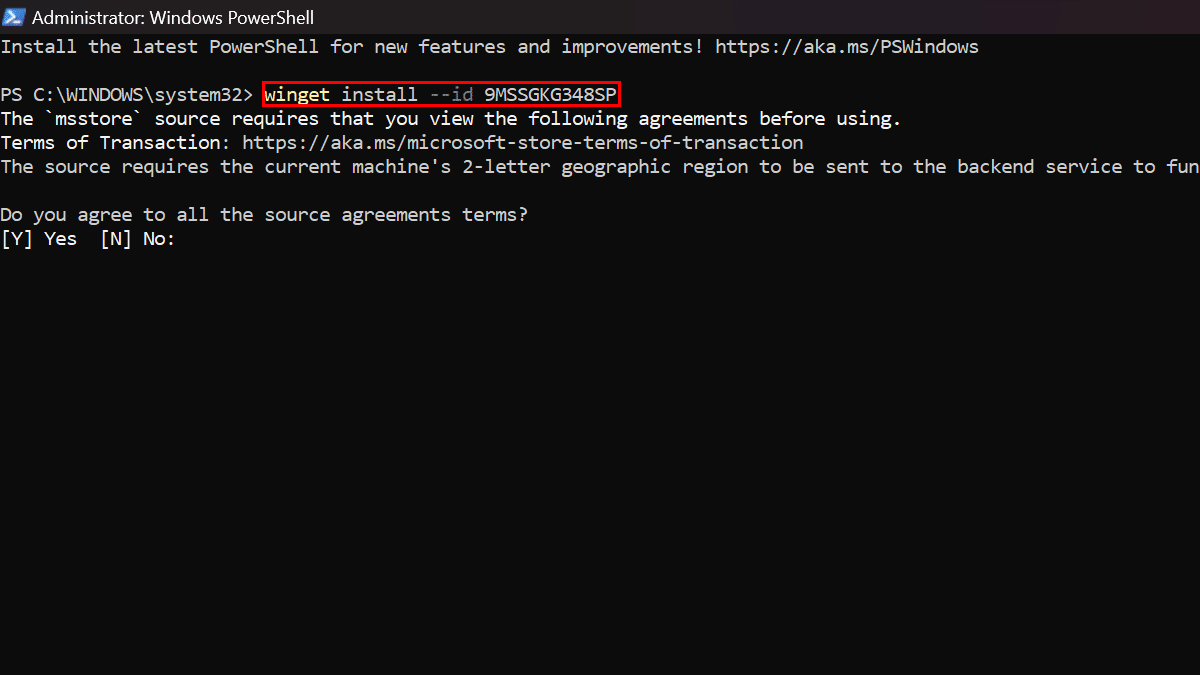
- Type Y and press Enter key on the keyboard.
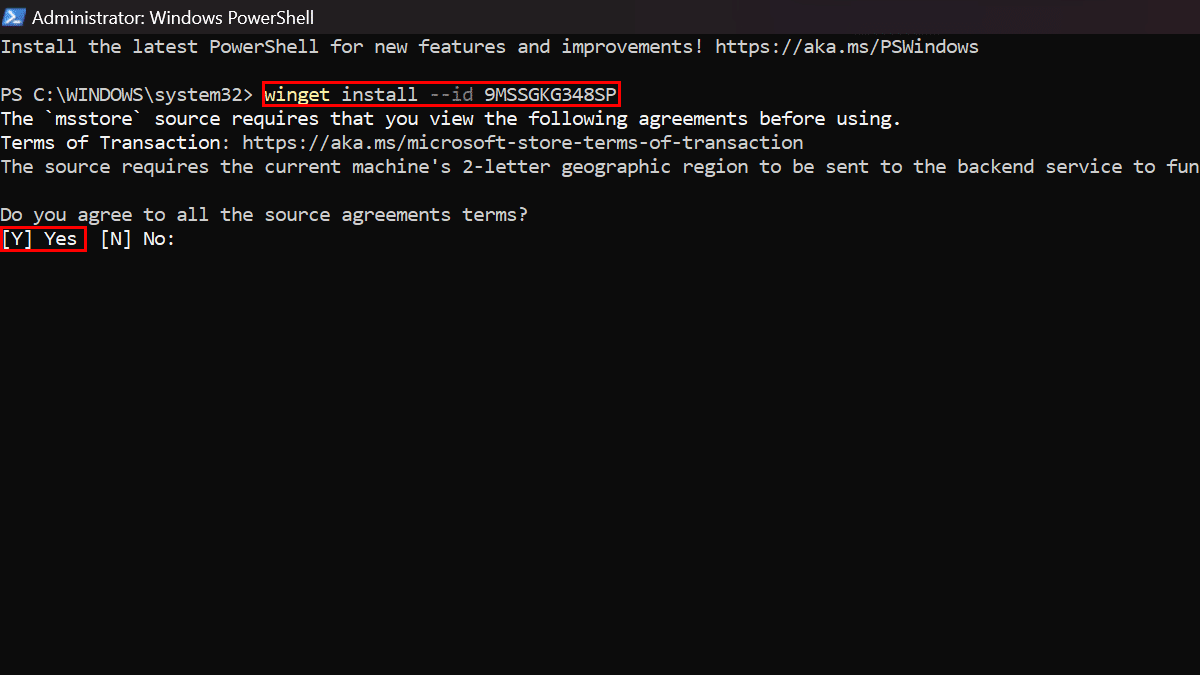
- Restart the computer.
- When done, you will be able to use the Widgets board again.
Read more: