Microsoft has released a new update for Windows 11 users which adds news and alerts to the widget button in the taskbar. Previously, the widget button would just show weather conditions, and clicking it would open the widgets panel. This feature was in testing with Insiders for something and is now available to all Windows 11 users.
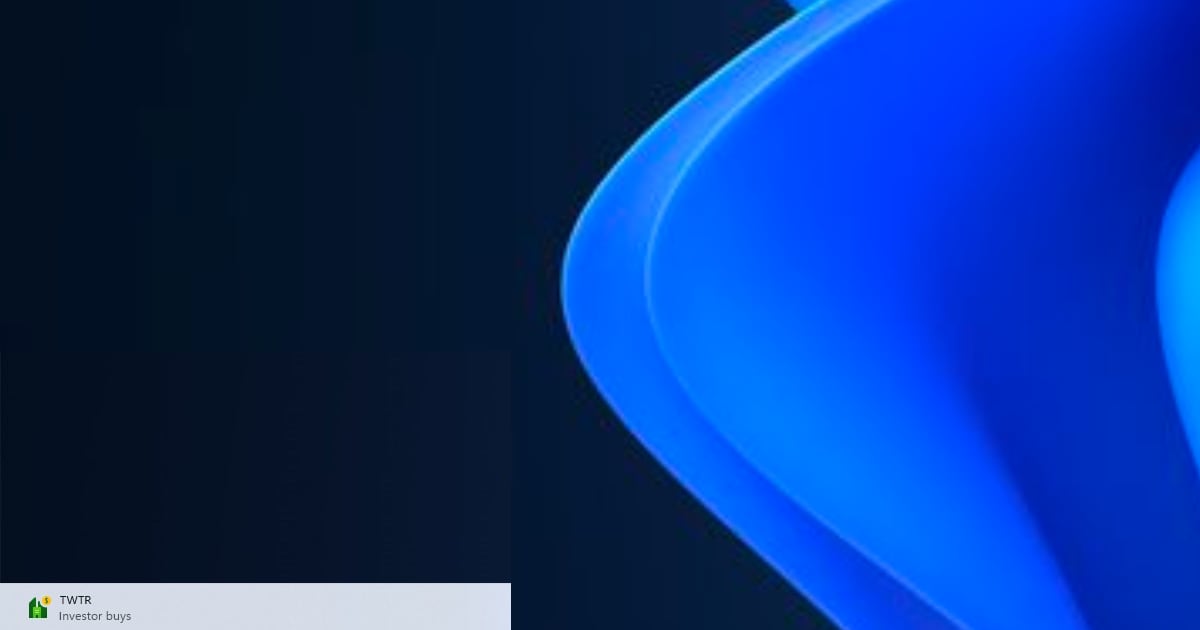
Windows 11 taskbar widget alerts
The update is available via the Windows Web Experience Pack that is available in the Microsoft Store. It is downloaded automatically and powers the Widgets experience in Windows 11. With the latest update to the Web Experience Pack, users will automatically start seeing visual alerts on the button.

In our usage, most of these alerts have been related to stock news and changes. Clicking them takes the user to the stocks widget in the panel. However, Microsoft will also be using the widget button to show sports, finance, and breaking news. Most of the times, users should expect to see current weather conditions and alerts for extreme weather.
As per Microsoft:
Your taskbar should show weather most of the time. When something important happens related to one of your other widgets, you may see an announcement from that widget on your taskbar like the one below from the finance widget. These announcements are meant to be quick and glanceable, and if you don’t interact with them, the taskbar will return to showing you the weather.
The alerts are expected to be live animations, however, in our experience, we have not seen any live animations so far. We have mostly seen updated visuals that show stocks updates.
If you don’t like the feature, you can disable widgets by going to Settings > Personzliation and turning off the toggle for widgets. Not only will it hide the widgets button from the taskbar, but also disable the widgets board.
Read more:
- Windows 11 Build 22000.917 rolled out to Release Preview Channel
- Windows 11 22H2 update coming next month with new Task Manager, Start Menu folders, and more
- Windows 11 gets tabs in File Explorer with latest Dev Channel update
- Windows 11 on Arm gets Arm64EC support for better app optimization and performance