Apple will be shutting down the ‘My Photo Stream’ service on July 26 this year. After 13 years, it is transitioning into iCloud Photos.
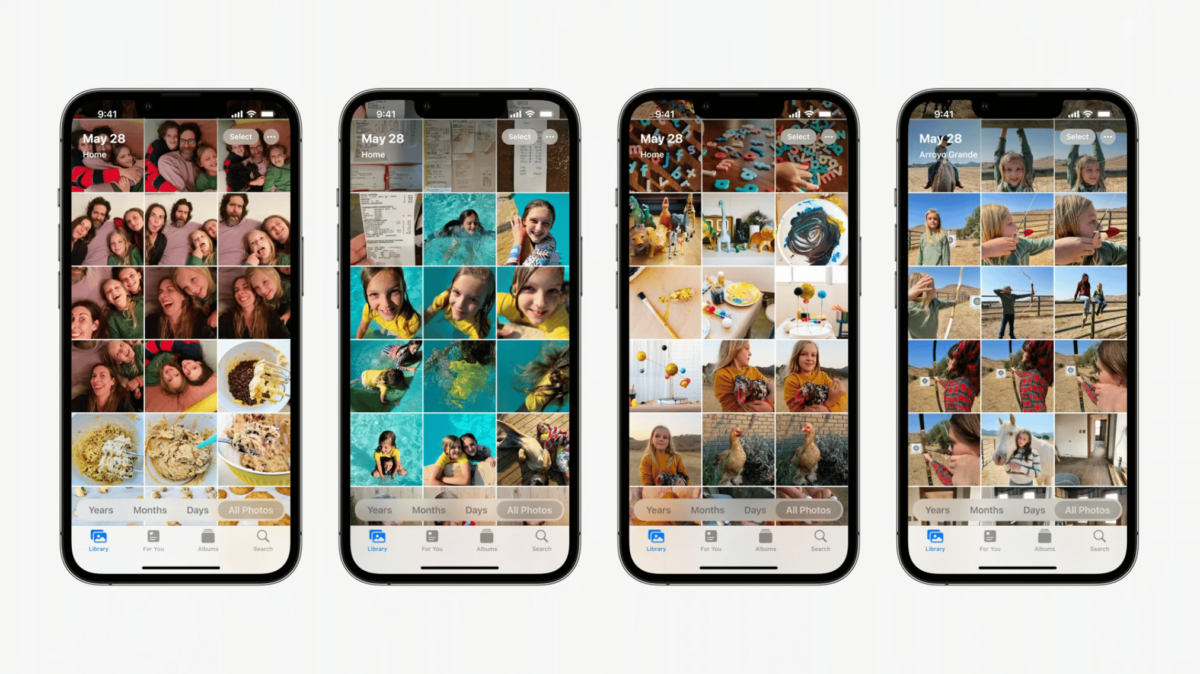
Integrated with iCloud, Apple launched the My Photo Stream 2011 which automatically uploads up to 1,000 recent photos and videos (except for Live Photos) to iCloud captured from iPhone, iPad, or iPod touch or uploaded from your Mac or PC for 30 days.
It enables users to conveniently access all of their photos and videos across devices and export them to another device before they are deleted from iCloud.
Now, new photos will stop uploading to My Photo Stream on June 26, a month before it shut down. Here is what you should do to access your photos and videos across devices.
As My Photo Stream transitions into iCloud Photos, here is how to set it up
Apple is transitioning My Photo Stream into iCloud Photos, therefore, all photos uploaded to the service before June 26 will be available in iCloud for 30 days from the date of upload and accessible on compatible devices till July 26.
The company consoled the users that they would still have the original media on the device it was captured from.
The photos in My Photo Stream are already stored on at least one of your devices, so as long as you have the device with your originals, you won’t lose any photos as part of this process. If a photo you want isn’t already in your library on a particular iPhone, iPad, or Mac, make sure that you save it to your library on that device.
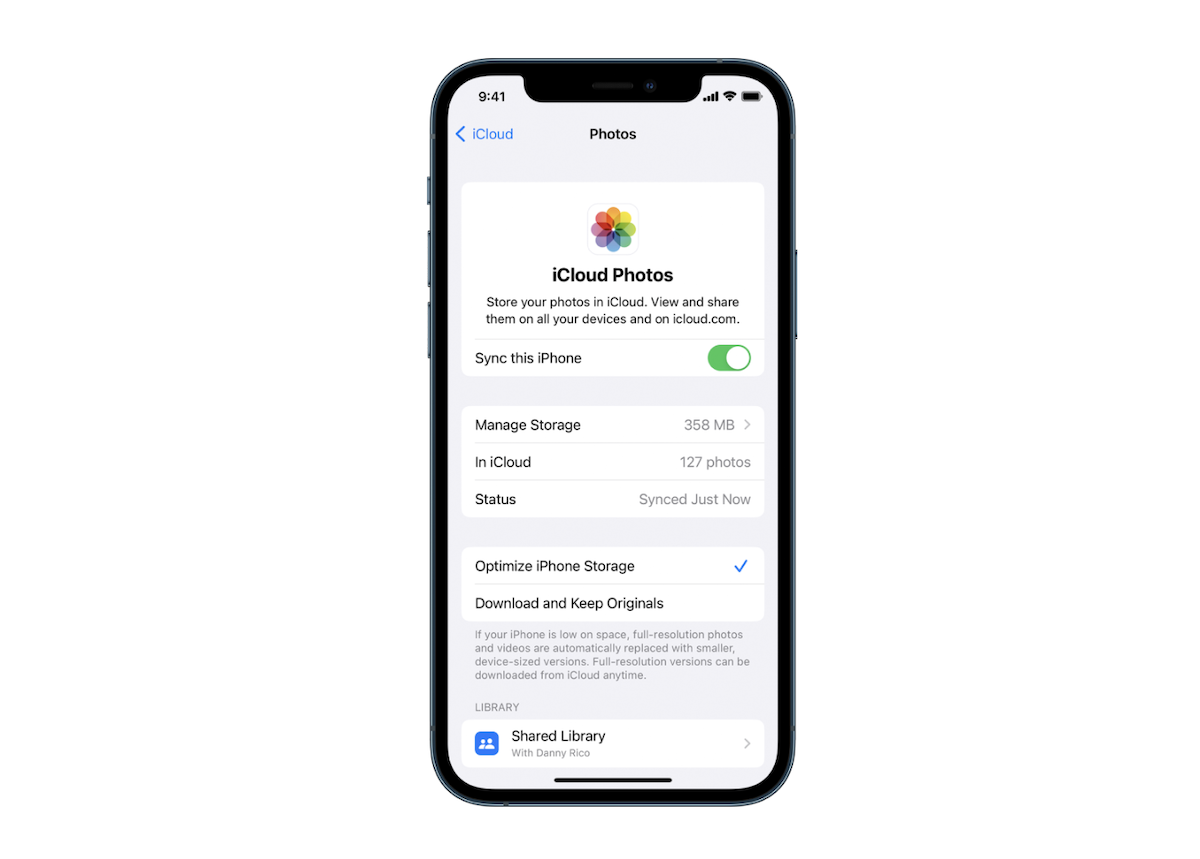
If you want to keep your Photos Library updated across devices, you need to set up iCloud Photos available on iOS, iPadOS, macOS, and PC. Here is how you can set it up on Apple and Windows devices:
- On iPhone and iPad
- Settings app > [your name] > iCloud > Photos.
- Turn on Sync this [device] on iOS 16 or later.
- Turn on iCloud Photos on iOS 15 or later.
- Settings app > [your name] > iCloud > Photos.
- On Mac
- Photos > Settings > iCloud on macOS Ventura.
- Photos > Preferences > iCloud on macOS 12 or earlier.
- On Apple TV
- Settings app > Users and Accounts > Your account > iCloud > Turn on iCloud Photos.
- On Windows PC
- Open iCloud for Windows > Photos > iCloud Photos.
- Click Done and Apply.
Devices compatible with iCloud Photos
- iPhone with iOS 8.3 or later
- iPad with iPadOS 8.3 or later, or
- Mac with OS X Yosemite or later
- Windows PC with iCloud for Windows