In Windows 11, Microsoft Edge includes an option to disable the Bing Chat experience from the browser.
Bing Chat Experience in Microsoft Edge is a new feature that allows users to interact with Bing to get answers to their questions, create written content, gather trip planning ideas, and more. It is powered by AI and can understand the context of your questions and provide relevant answers.
This feature is also called “Edge Copilot,” and it is an interface that integrates the Bing chatbot directly into the desktop version of the browser for Windows 11, 10, macOS, and Linux.
The Bing (Discover) button appears in the top-right corner of Microsoft Edge, which opens a flyout overlay that you can use to interact with Bing Chat AI without switching to a different tab.
The integration includes three tabs, “Chat,” “Compose,” and “Insights”:
- The “Chat” tab is the same experience you will get when using the chatbot on Bing.com.
- The “Compose” tab allows you to use the new Bing to help you create different types of content formats.
- In the “Write about” box, you can specify the details of the requirements for the message.
- The “Insights” tab is a content-aware feature that understands the context of the web page you are viewing and surface related information.
Although this is a convenient way for Microsoft Edge users to access the chatbot capabilities without leaving the current page, it’s not a feature that everyone wants. The company has added an option in the latest version to disable the Bing button from Edge.
In this guide, we will show you how to disable the Bing experience in Microsoft Edge in Windows 11.
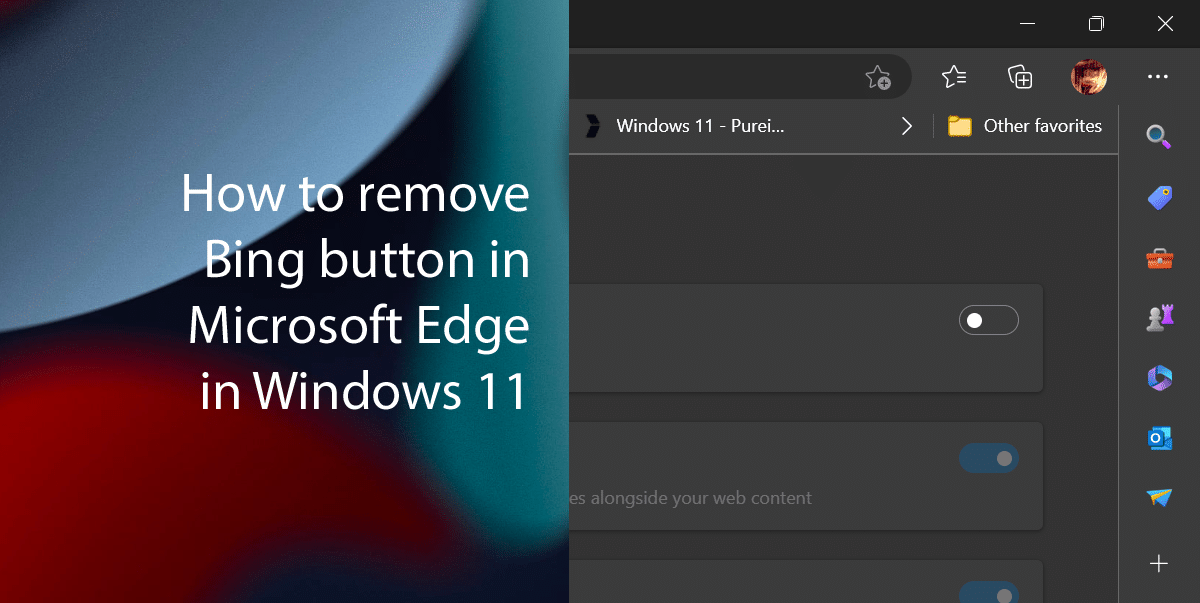
Here is how to remove the Bing button in Microsoft Edge in Windows 11
- Open Microsoft Edge > click the main (three-dotted) button > select the Settings option.
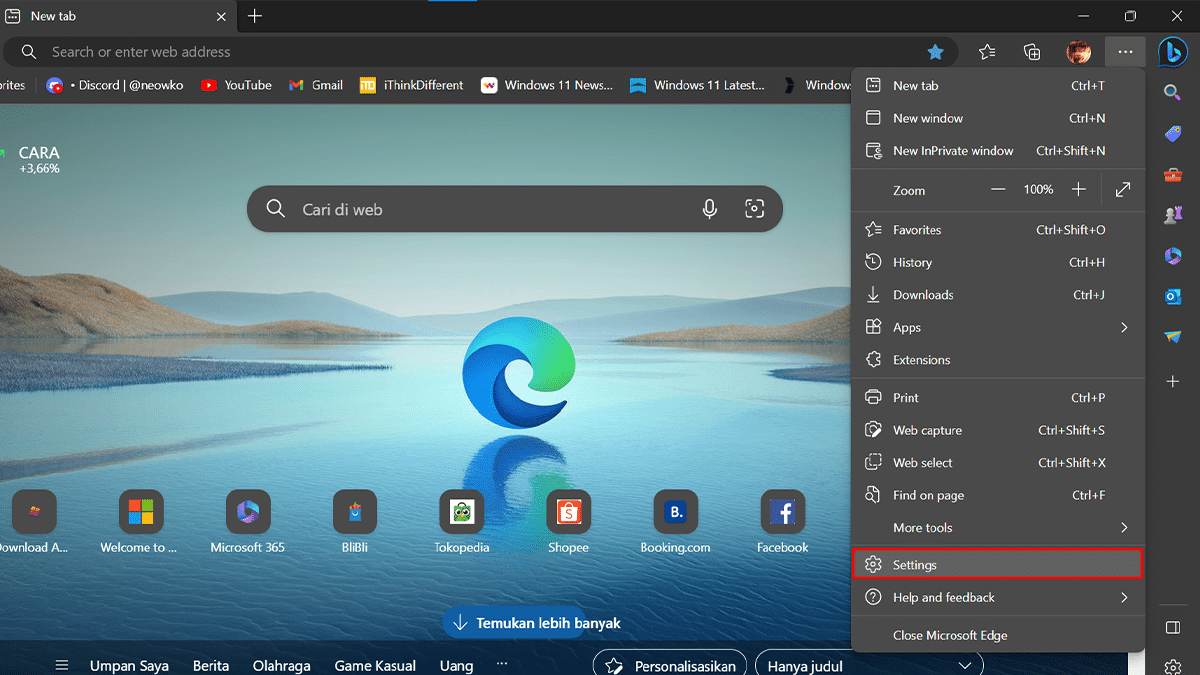
- Click on Sidebar > under the “App and notification settings” section > click the Discover setting.
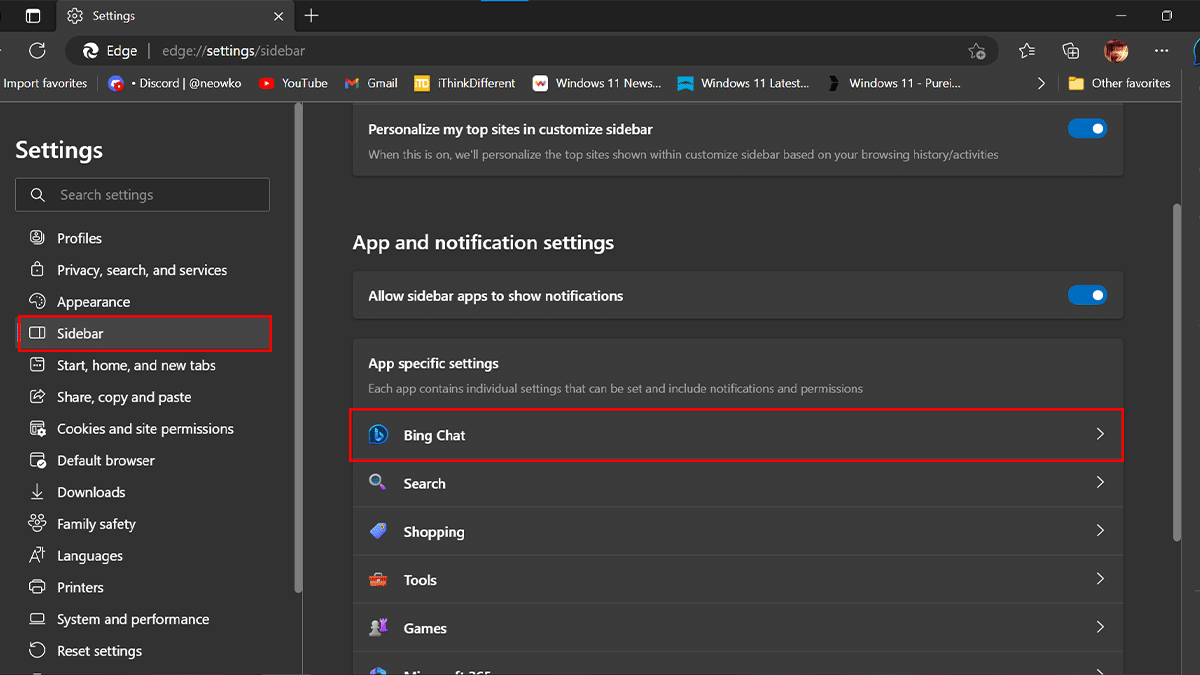
- Toggle off the “Show Discover” switch to remove the Bing (Discover) button from the top-right.
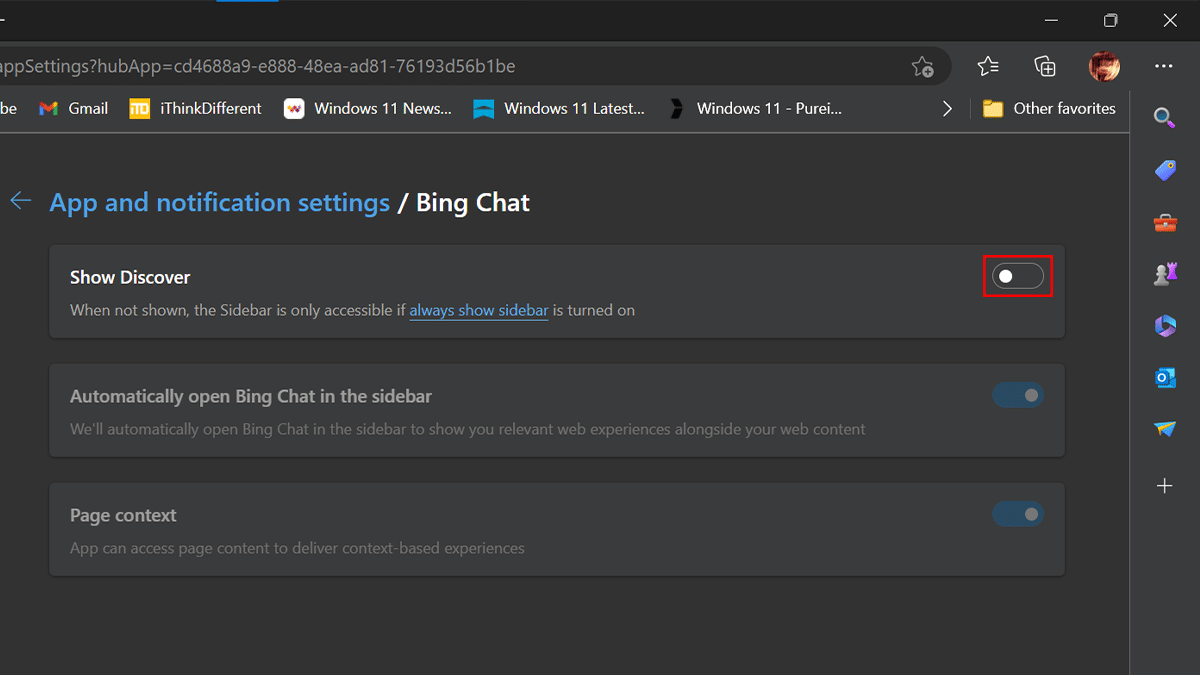
- When done, the Bing Chat button will no longer appear on Microsoft Edge.
Read more: