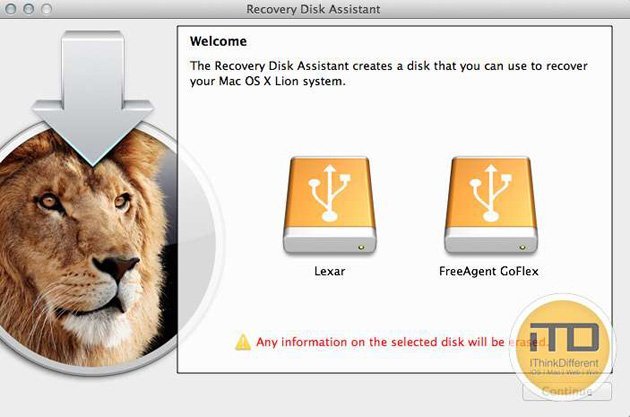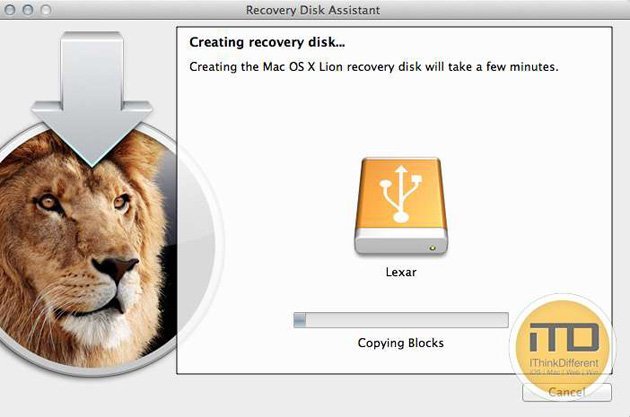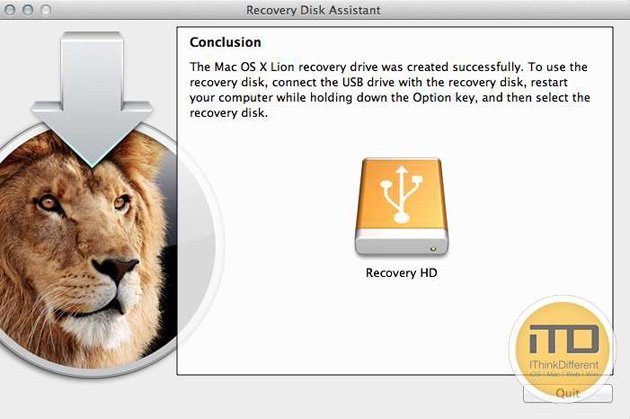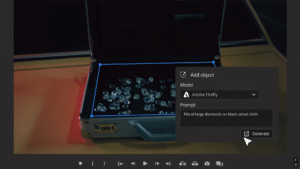We’ve shown you how to make your own USB or DVD Recovery Disk, but now Apple has released it’s own official Recovery Disk Creator. Apple also started making recovery drives available for $69.99 from their Apple Care Site as well.
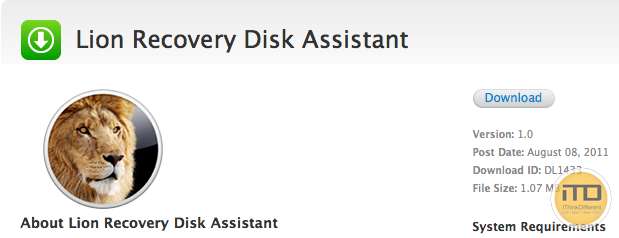
The Lion Recovery Disk Assistant requires a blank external USB drive to create the recovery disk. The drive must be 1GB or more and empty. Here is more info from Apple’s Site:
To create an external Lion Recovery, download the Lion Recovery Disk Assistant application. Insert an external drive, launch the Lion Recovery Disk Assistant, select the drive where you would like to install, and follow the on screen instructions.
When the Lion Recovery Disk Assistant completes, the new partition will not be visible in the Finder or Disk Utility. To access Lion Recovery, reboot the computer while holding the Option key. Select Recovery HD from the Startup Manager.
Apple has also released a Knowledge Base Article about the utility, stating this new disk will allow a user to repair their computer if they are not able to boot from the recovery partition, or if they replace their hard drive.
[Users can] reinstall Lion, repair the disk using Disk Utility, restore from a Time Machine backup, or browse the web with Safari. This drive can be used in the event you cannot start your computer with the built-in Recovery HD, or you have replaced the hard drive with a new one that does not have Mac OS X installed.
The Article ends with two other notes:
– If the computer shipped with Lion, the external recovery drive can only be used with the system that created it.
– If the system was upgraded from Mac OS X v10.6 Snow Leopard to Lion, the external recovery drive can be used with other systems that were upgraded from Snow Leopard to Lion.
With this new recovery media creator, you can now install OSX Lion without first having to install Snow Leopard. So if you were not brave enough to try making your own recovery disk, this is for you. Get your download here.
Screenshots of the process in action below: