Windows 10 comes equipped with a wide variety of settings to customize your PC’s appearance. You can change your desktop background with a picture, slideshow, solid color, or use Microsoft Themes. You can also enable light and dark mode to change the color accent of your device.
In this guide, we will go through the different methods you can use to customize the desktop and lock screen on your PC.
How to Change Desktop Background in Windows 10
Changing Desktop Wallpaper
Here’s how you can change your desktop’s background wallpaper:
- Open Settings
- Click on Personalization
- Select Background
- Navigate to the Background drop-down menu and select Picture
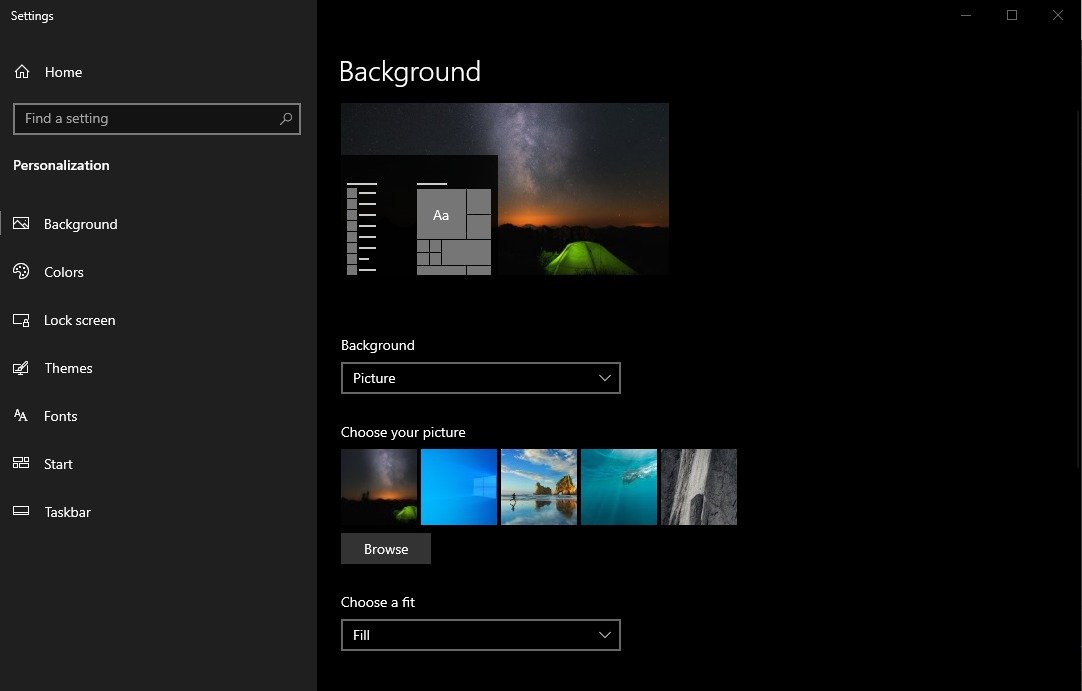
- Click Browse and select the new wallpaper image
- Click on the choose a fit drop-down and select a fit you want.
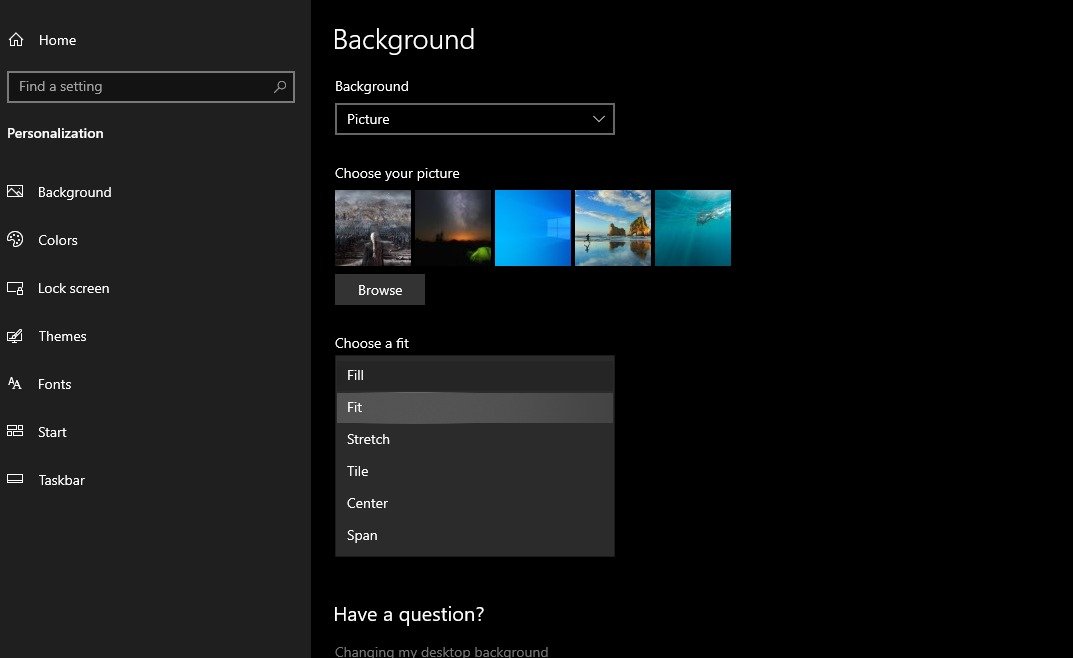
Setting up a Desktop Slideshow
Windows 10 also allows users to set up slideshows as desktop backgrounds. Here is how it’s done:
- Open Settings
- Click on Personalization
- Select Background
- Navigate to the Background drop-down menu and select Slideshow
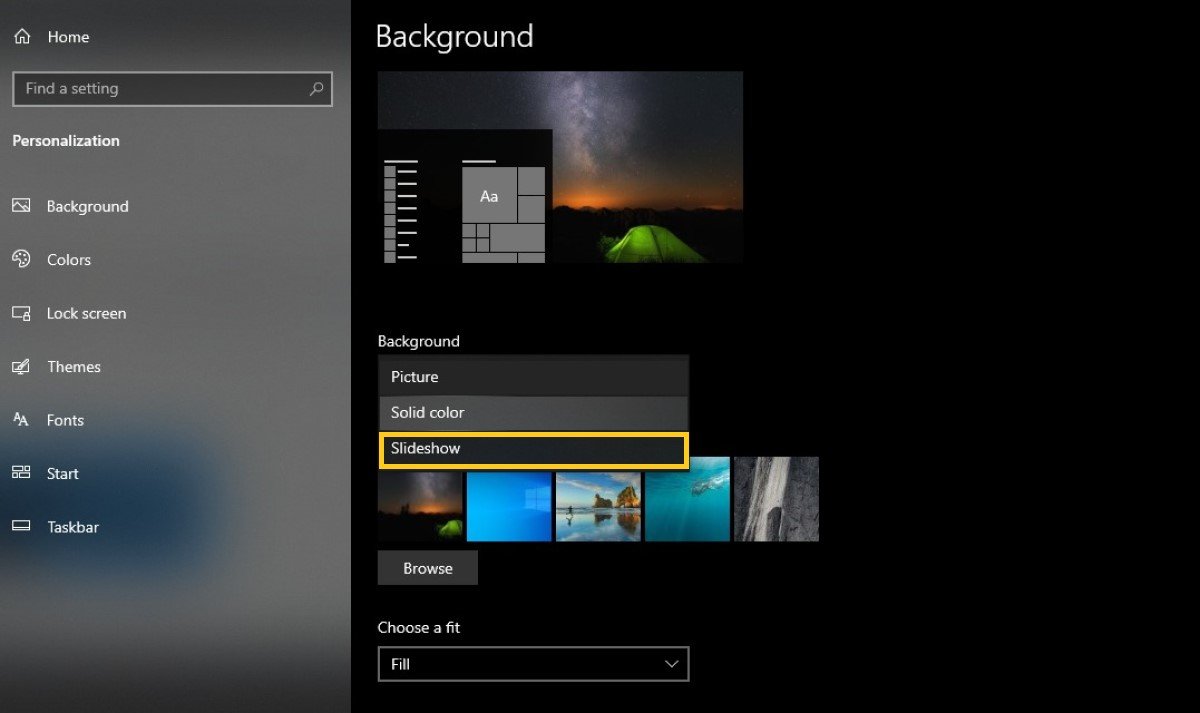
- Click Browse and select the folder you want as a picture collection.
- Use the Change Picture Every drop-down menu to set the frequency at which the images will change in the slideshow.
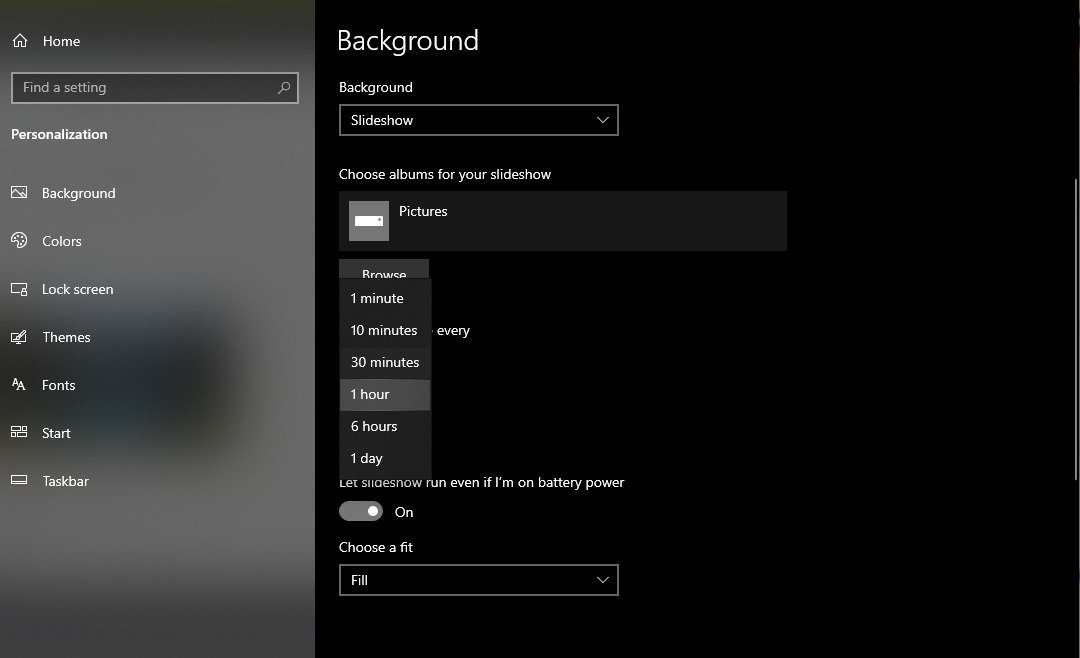
Setting up a solid color as Desktop Background
Windows 10 allows users to set up a solid color as a desktop background. Here is how it’s done:
- Open Settings
- Click on Personalization
- Select Background
- Navigate to the Background drop-down menu and select Solid Color
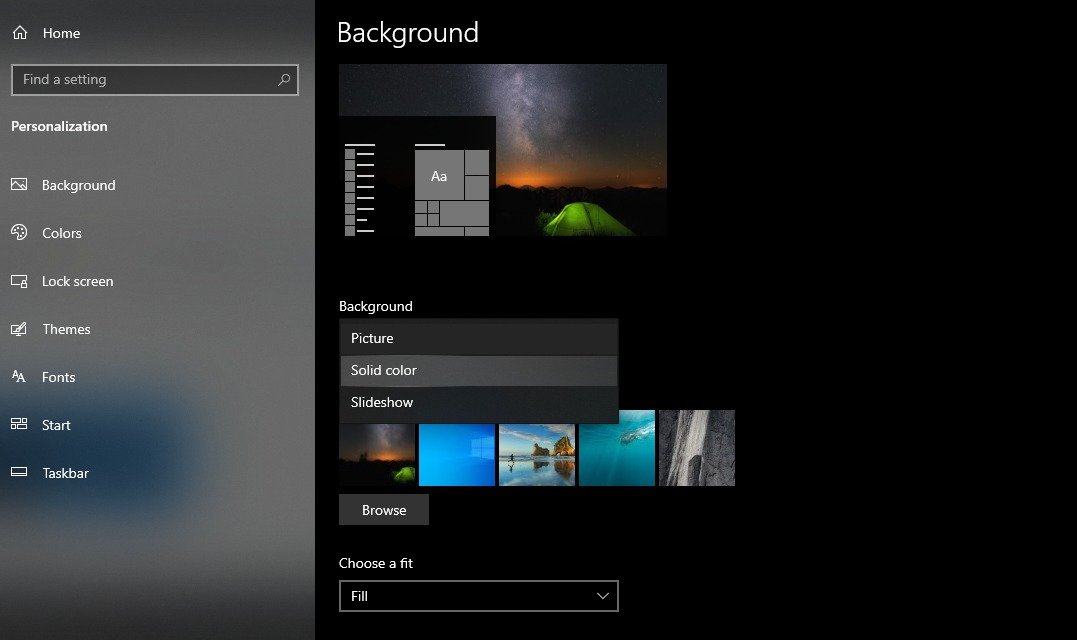
- Select the color you want as your new background.
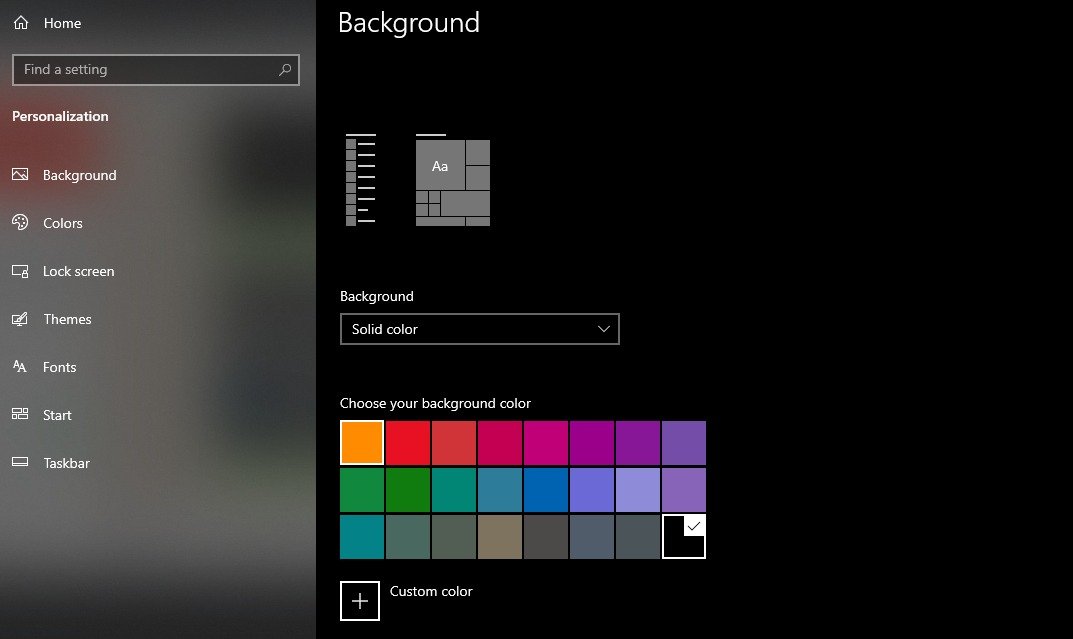
How to change Windows 10 lock screen background
You can change your Lock Screen picture on Windows 10 by following these steps:
- Open Settings
- Click on Personalization
- Select Lock screen
- Navigate to the lock screen drop-down menu and select Picture
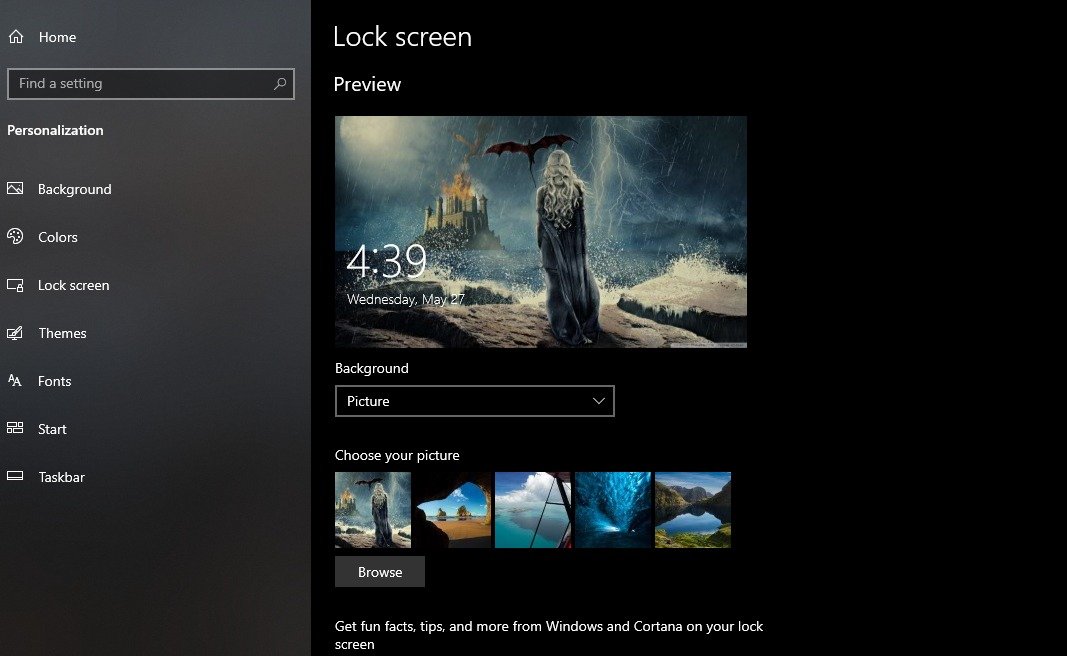
- Click Browse and select the new wallpaper image
- Click on the choose a fit drop-down many and select a fit you want
Setting up Windows Spotlight
Users can also set up Windows suggested images in lock screens:
- Open Settings
- Click on Personalization
- Select Lock screen
- Navigate to the Lock screen drop-down menu and select Windows Spotlight
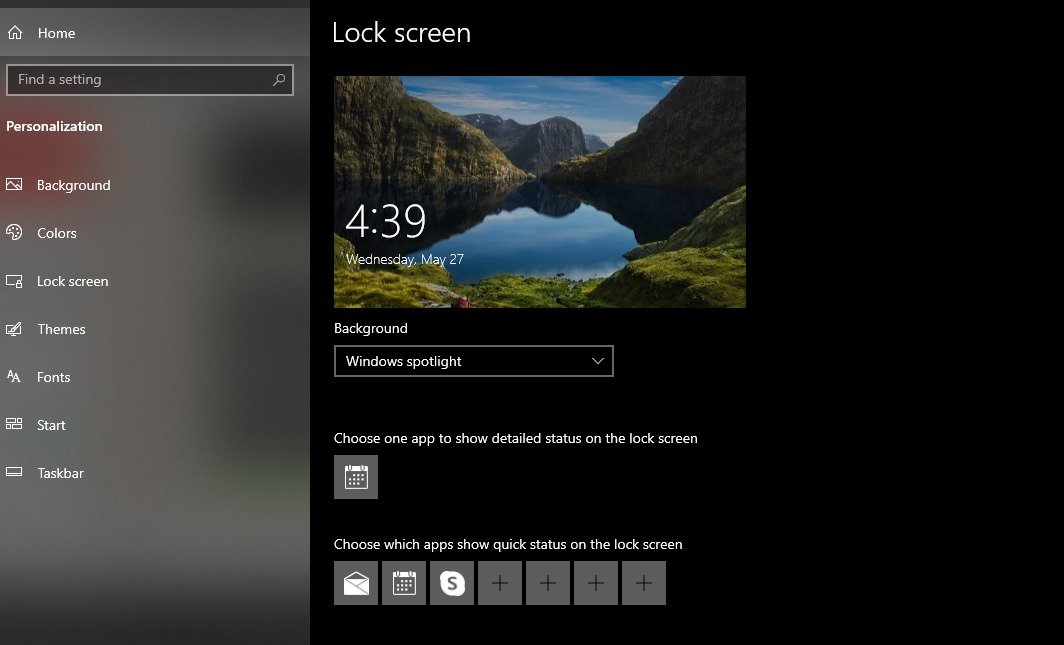
- Users can also choose apps to display notifications on the lock screen
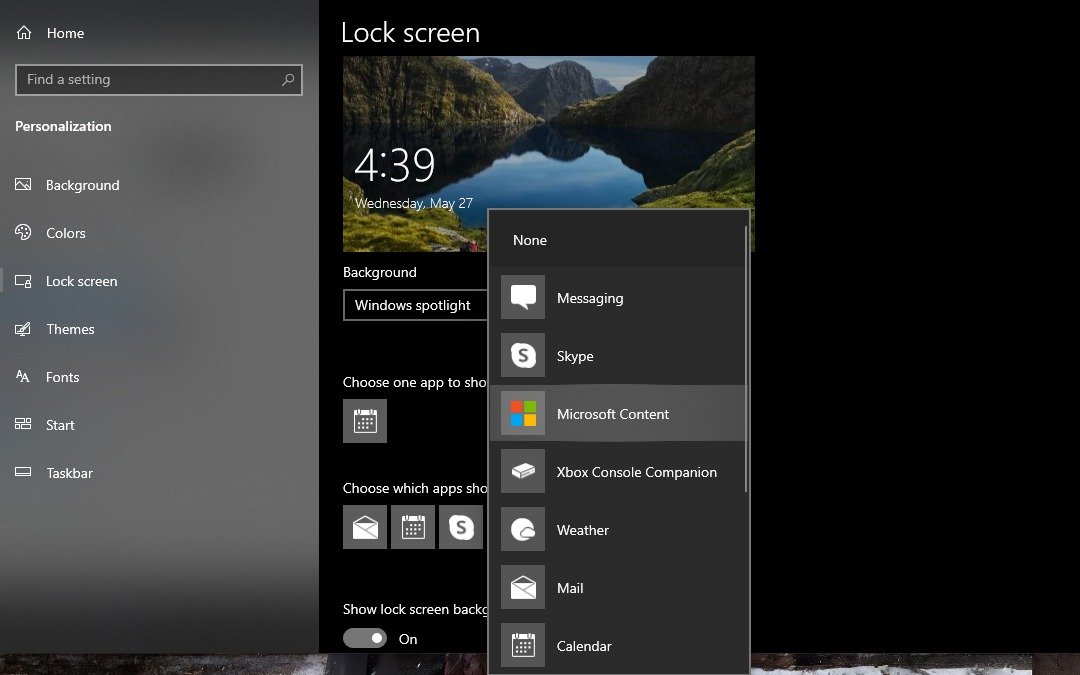
How to enable light or dark mode
To switch between light and dark mode, use these steps:
- Open Settings
- Click on Personalization
- Select Colors
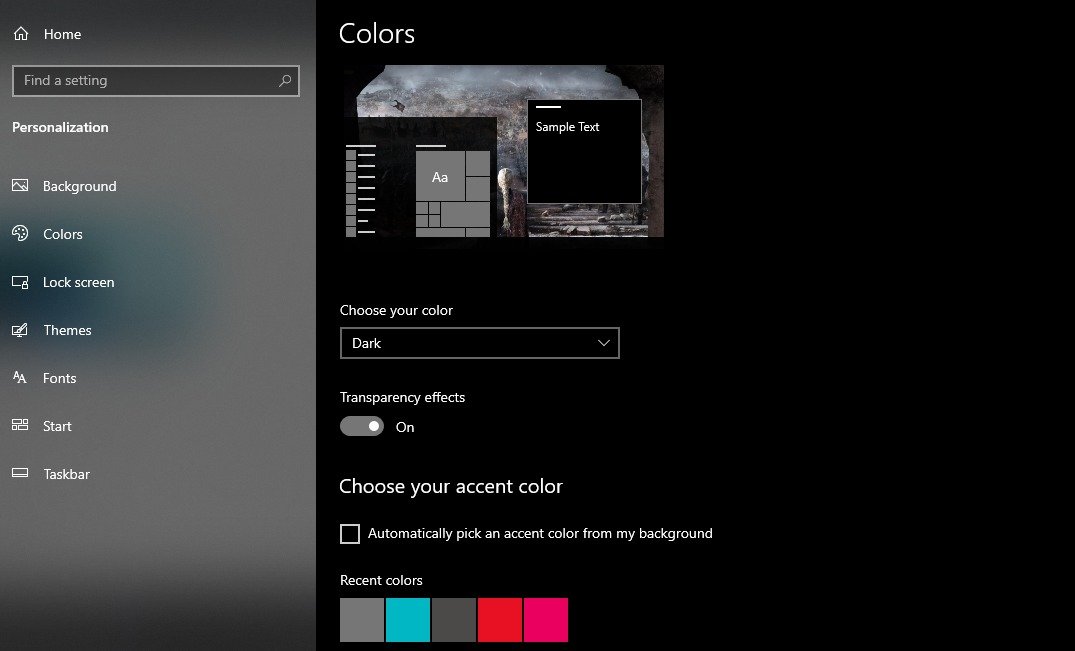
- Choose the color you want and select between light or dark mode
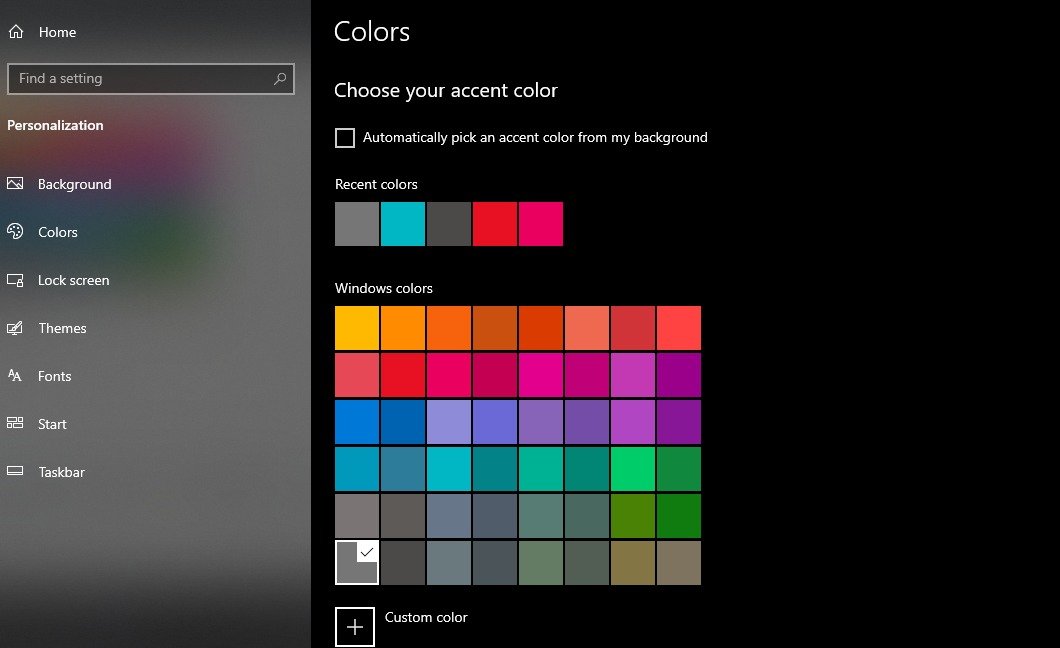
Learn more about Windows Display settings here.
Read more:
1 comment