Microsoft has recently announced the new Outlook for Windows app is available for all Windows 11 users.
The new Outlook for Windows app is a redesigned version of the popular email and calendar client. It offers a more modern and simplified interface, as well as a number of new features and improvements.
Here are some of the Key features:
- A new design: The new Outlook for Windows app has a more modern and simplified design, with a focus on ease of use and efficiency.
- Improved performance: The new Outlook for Windows app is faster and more responsive than the previous version.
- New features: The new Outlook for Windows app includes a number of new features, such as:
- Pinning and snoozing emails: You can now pin important emails to the top of your inbox or snooze them for later.
- Improved search: The new Outlook for Windows app features an improved search function that makes it easier to find the emails and calendar events you’re looking for.
- Integration with Microsoft 365 apps: The new Outlook for Windows app is tightly integrated with other Microsoft 365 apps, such as Word, Excel, and PowerPoint. This makes it easy to create and edit documents, spreadsheets, and presentations directly from within Outlook.
The new Outlook is a significant upgrade over the previous version of Outlook. It is more modern, more efficient, and more reliable.
In this guide, we will show you how to download the new Outlook for Windows app in Windows 11.
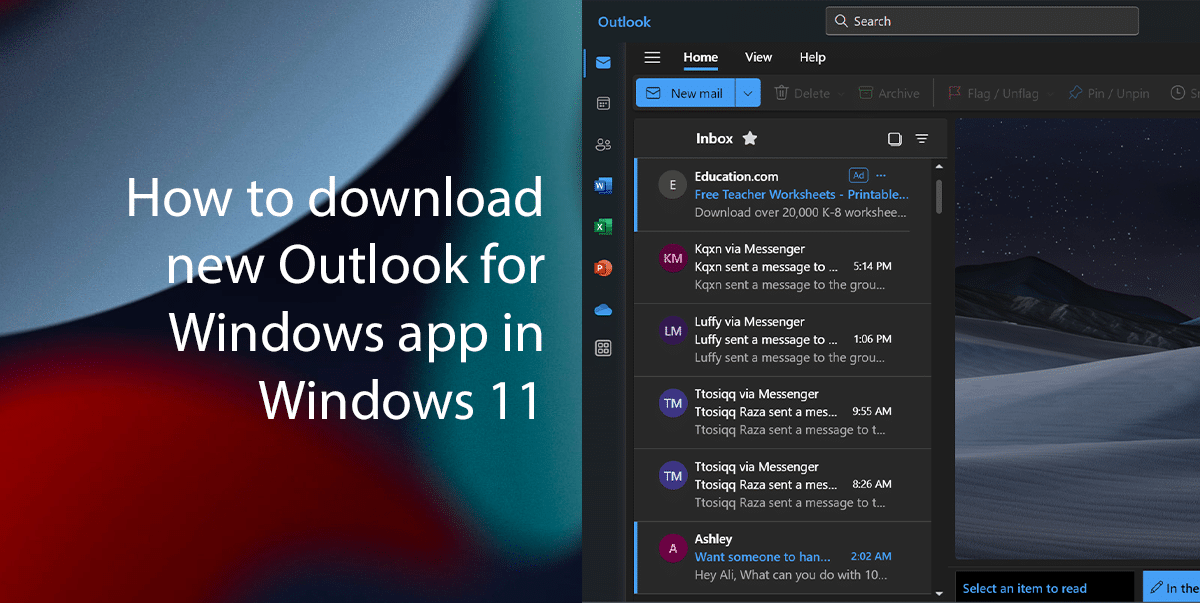
Here is how to download the new Outlook for Windows app in Windows 11
- Open the Microsoft Store app on your Windows 11.
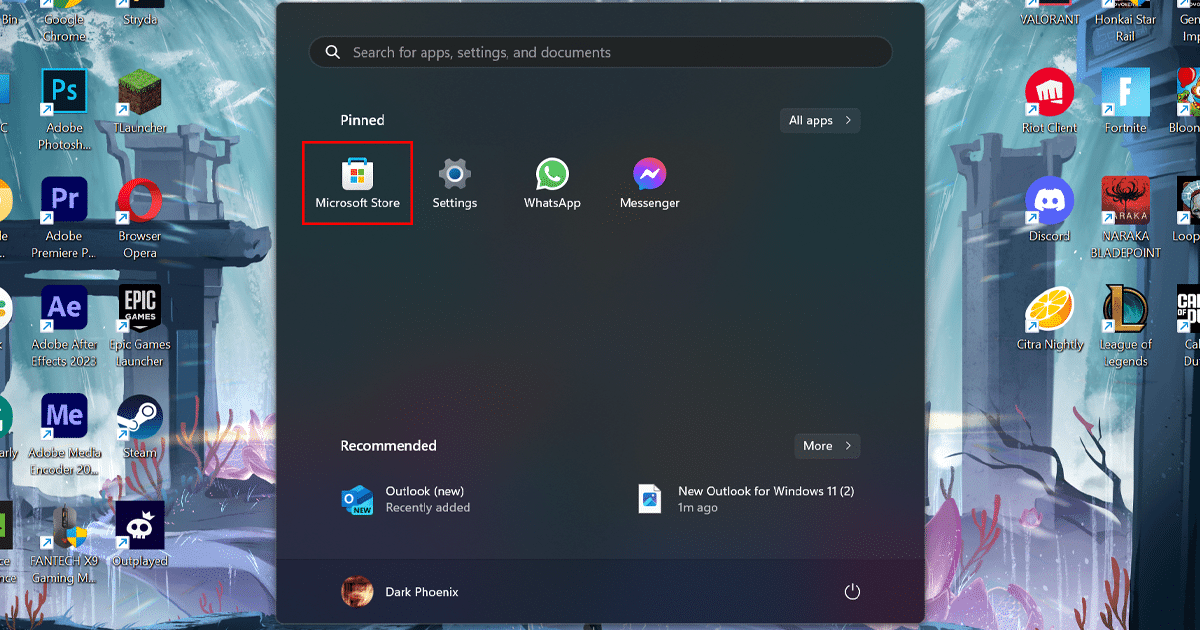
- Search for “Outlook” and select the “Outlook for Windows app” from the results.
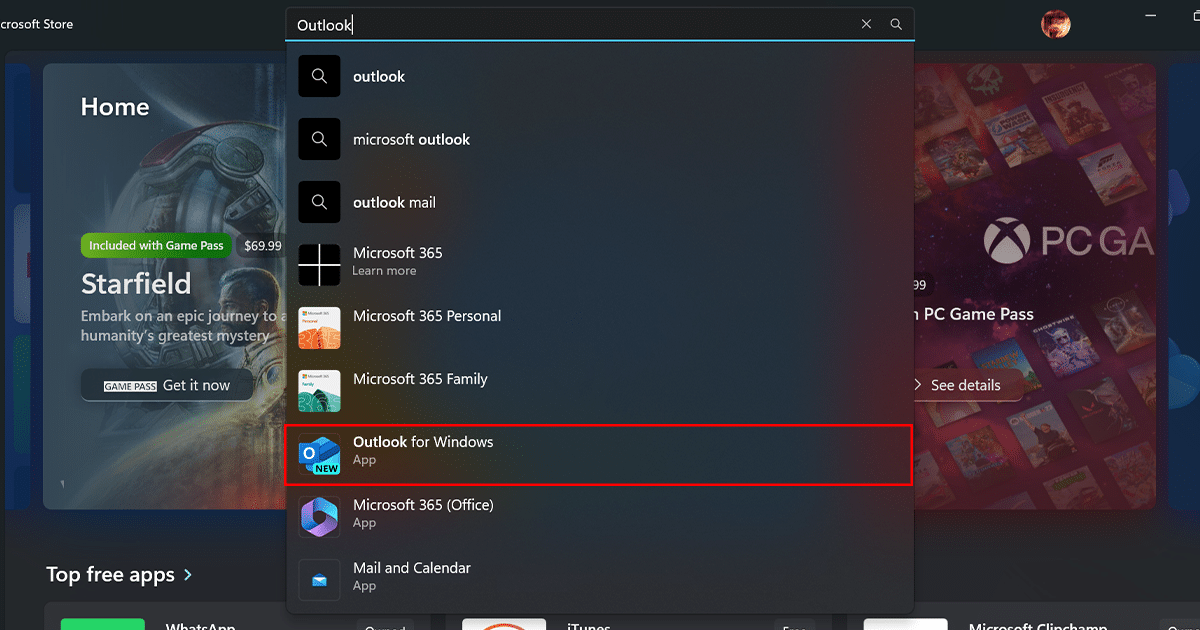
- Click the Install button to download the app.
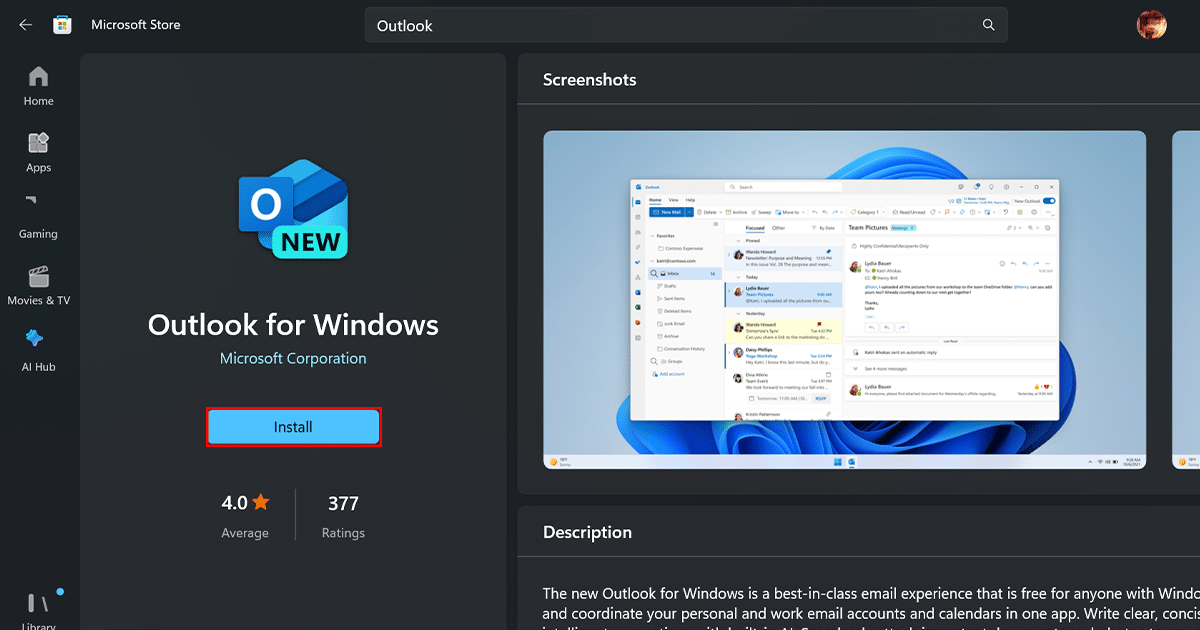
- Once the app is installed, launch it and sign in with your Microsoft account.
- Once you complete the steps, the Outlook experience will be available on Windows 11.
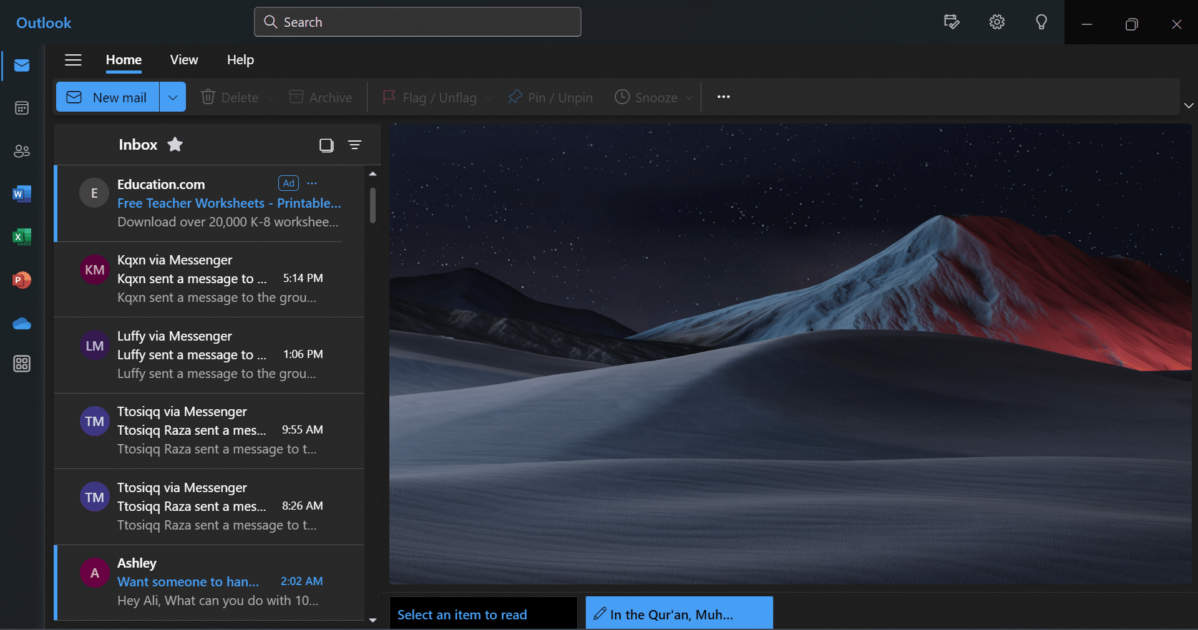
Read more: