In Chrome, the new Windows 11 mica material is a design feature that allows the title bar of Chrome windows to blend in with the background wallpaper. This gives the Chrome window a more modern and cohesive look that matches the overall design of Windows 11.
The mica material is created by sampling the desktop wallpaper and applying it to the title bar of the Chrome window. The wallpaper is sampled once when the window is opened, and the title bar is then updated in real-time to reflect any changes to the wallpaper. This means that the title bar will always match the current wallpaper, even if you move the window around or change the wallpaper itself.
Here are some of the reasons why you should enable the new Windows 11 mica material on Chrome.
- It makes Chrome look more modern and cohesive: The mica material blends in with the background wallpaper, which gives Chrome a more modern and unified look.
- It can help to reduce eye strain: The semi-transparent title bar is less likely to be a distraction, which can help to reduce eye strain.
- It can make it easier to identify different windows: The title bar will match the current wallpaper, which can make it easier to identify different windows at a glance.
- It can give your desktop a more unified look: If you have other Windows 11 apps that use the mica material, enabling it on Chrome will create a more cohesive look on your desktop.
Users running Windows 11 and Chrome version 115 or higher should enable the new Windows 11 mica material. It is a small change that can make a big difference in the overall look and feel of your desktop.
In this guide, we will show you how to enable the new Windows 11 mica material in Google Chrome.
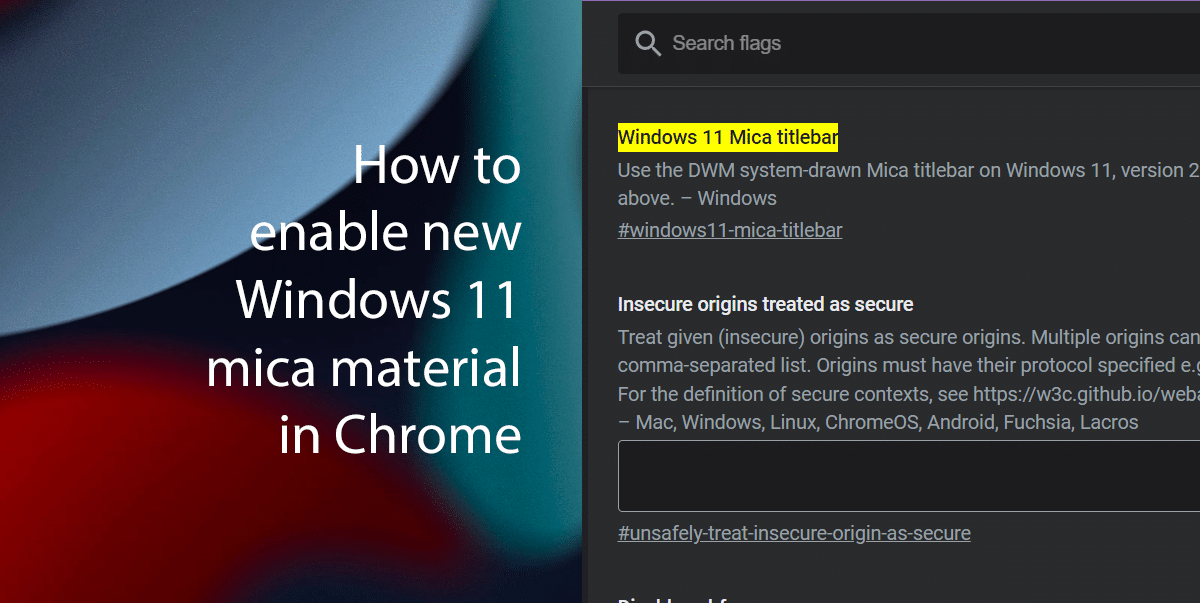
How to enable new Windows 11 mica material in Chrome
- Open Chrome.
- Type the following path in the address bar and press Enter to open the “flags” experimental settings:
chrome://flags/#windows11-mica-titlebar
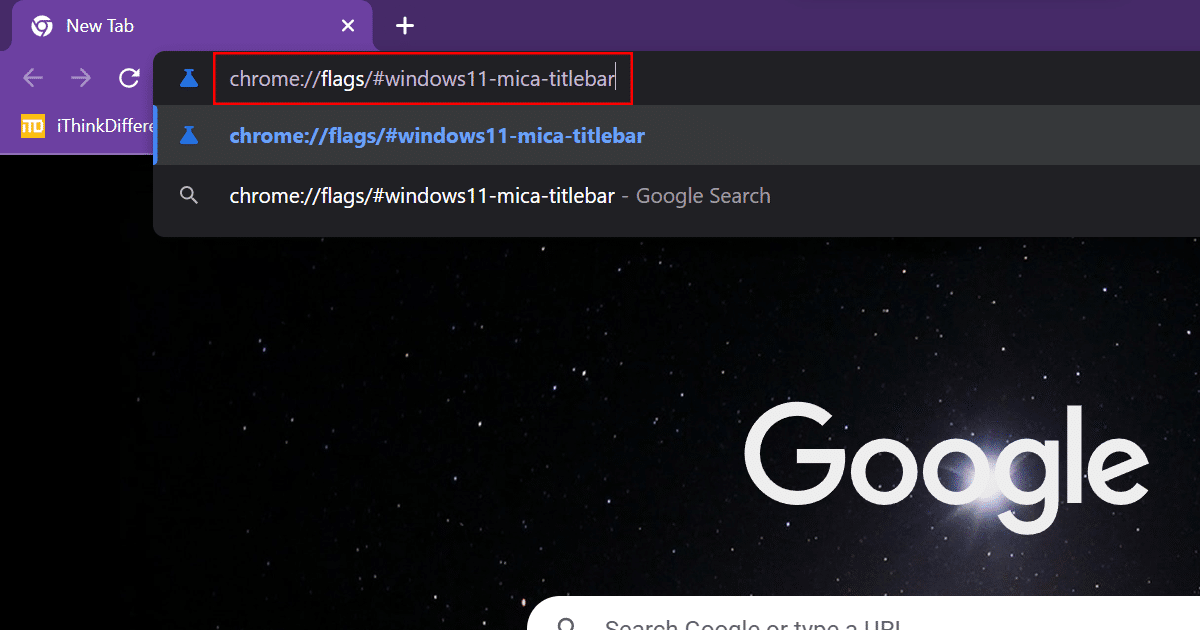
- Click the drop-down menu next to “Windows 11 Mica” and select “Enabled“.
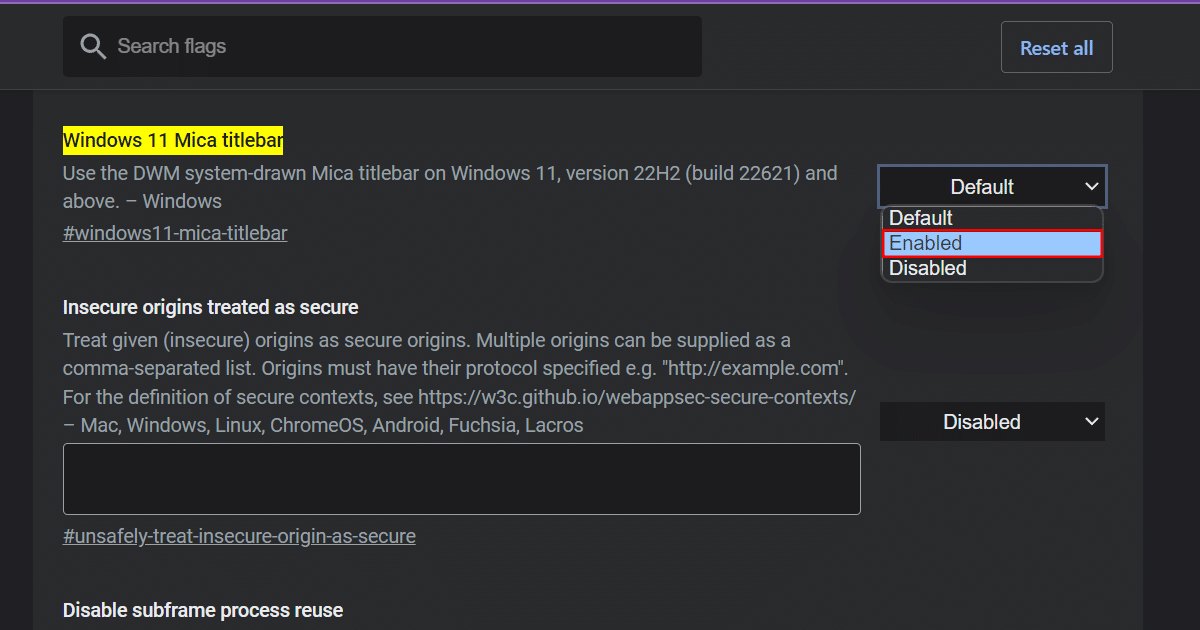
- Click the “Relaunch” button to restart Chrome.
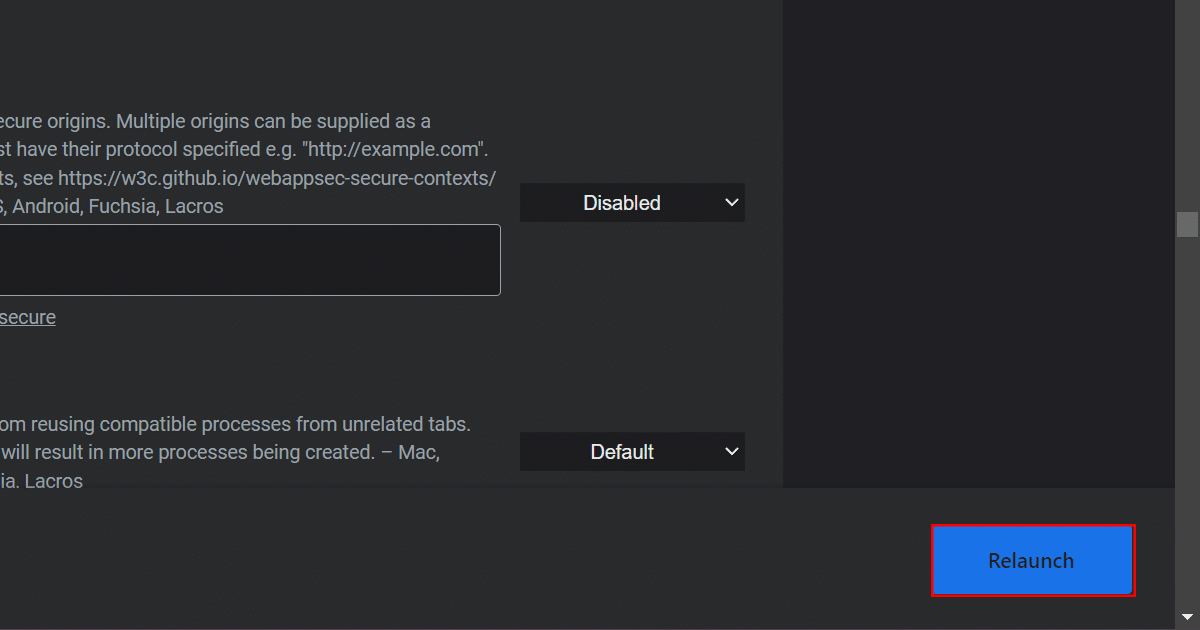
- When done, Google Chrome should now appear with a title bar that makes use of the Windows 11 mica material.
Read more: