Non-security update previews in Windows 11 are updates that are not critical to the security of your system, but that can improve performance, fix bugs, or add new features. These updates are released in preview form so that Microsoft can get feedback from users before they are released to everyone.
Non-security update previews are typically released in the fourth week of the month, two weeks after the monthly security updates. They are optional, so you can choose to install them or not. If you do choose to install them, you can always roll back the update if you experience any problems.
Here are some of the benefits of non-security update previews on Windows 11:
- Get the latest features and bug fixes before everyone else: Non-security update previews are released before the final updates, so you can get the latest features and bug fixes before everyone else. This can be helpful if you are a power user or if you are experiencing problems with your system.
- Help Microsoft improve the quality of Windows 11: By installing non-security update previews, you can help Microsoft improve the quality of Windows 11 by providing feedback on the updates. This feedback can help Microsoft identify and fix problems before they affect everyone.
- Be more proactive in fixing problems with your system: If you are experiencing problems with your system, installing non-security update previews can help you fix the problem more quickly. This is because the preview updates may include fixes for the problems you are experiencing.
However, there are also some risks associated with installing non-security update previews:
- The updates may not be as stable as the final releases.
- The updates may introduce new bugs or problems.
- The updates may not be compatible with all devices or software.
The non-security update previews can be a good way to get the latest features and bug fixes for Windows 11. However, it is important to weigh the benefits and risks before deciding whether or not to install them.
In this guide, we will show you how to enable Windows 11’s non-security update previews.

Here is how to enable Windows 11’s non-security update previews
- Open Settings.
- Click on Windows Update and turn on the “Get the latest updates as soon as they’re available” toggle switch.
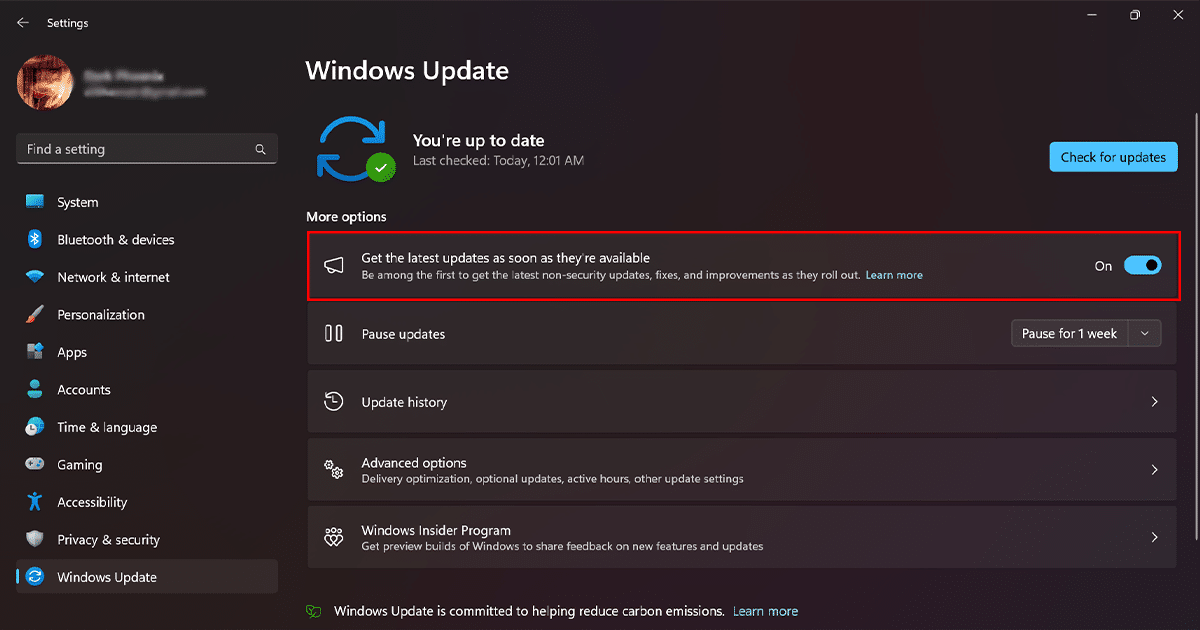
- Click on the Restart Now button if you are prompted to do so.
- When done, your device will automatically download and install the latest non-security updates as soon as they are available. These updates can include fixes for bugs, performance improvements, and new features.
Read more: