When you hide your folders in Windows 10, the file does not appear in your directory list unless settings are modified to show it again. If you share your Windows PC with others, you might have a need to keep some of your documents confidential. There are several possible ways to do this depending on the version of Windows you use.
You should always set up an account for each person using your PC. However, if you do not – there is always the option to password protect or hide your folders. Unfortunately, Windows 10 does not let users password-protect their folders. You will need to download a third-party application in case you want to keep something protected. However, we can offer you the next best solution for you to keep your files safe.
How to hide a folder in Windows 10:
Here is how you can hide folders in Windows 10:
- Right-click on the folder you want to hide. Select Properties at the bottom.
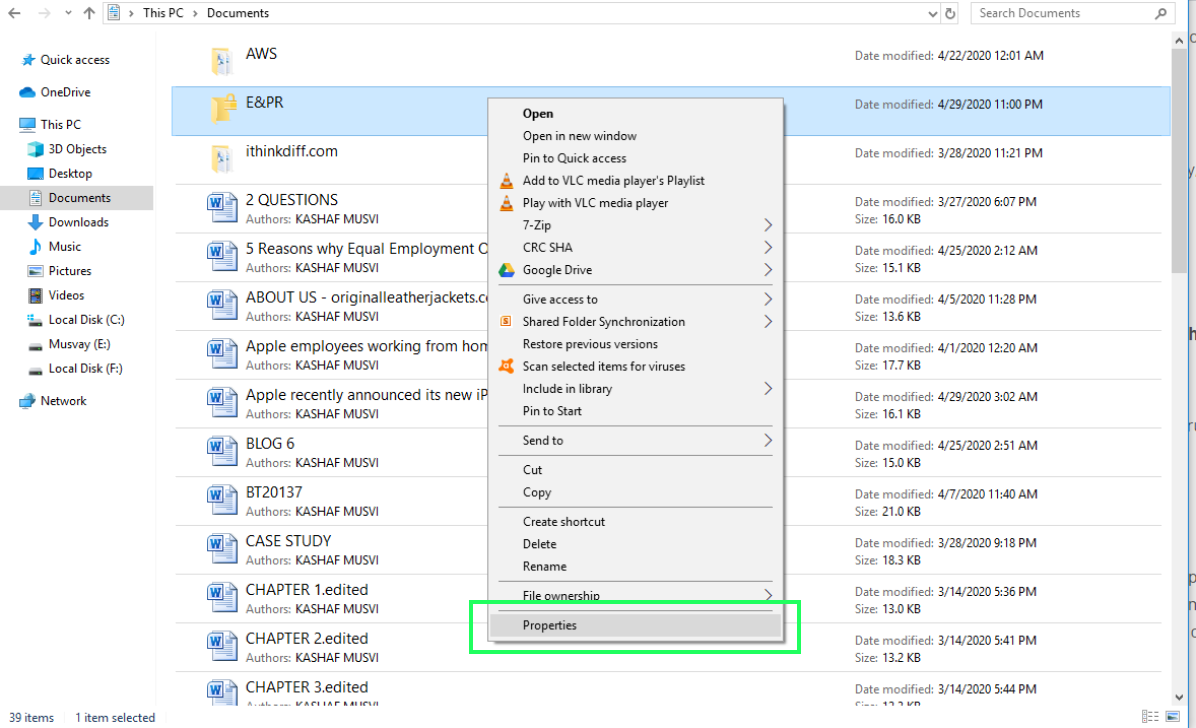
- Go to the General Tab at the bottom and check Hidden.
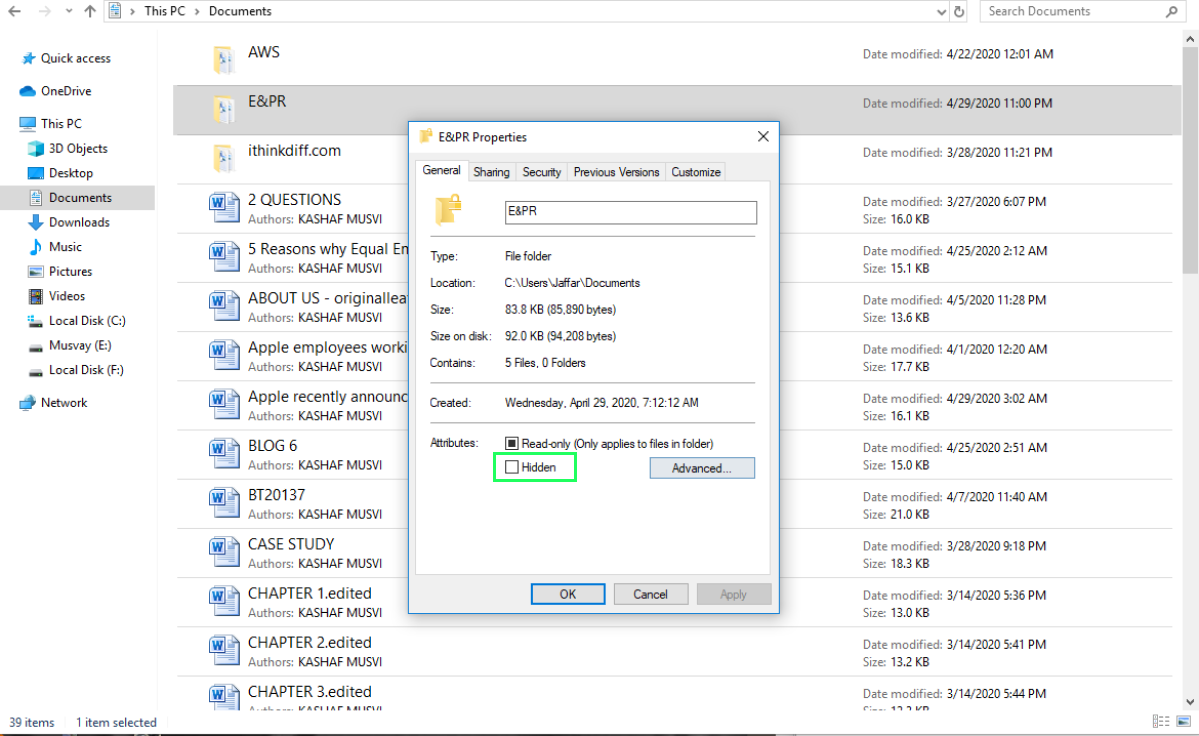
- Click onApply > Okay.
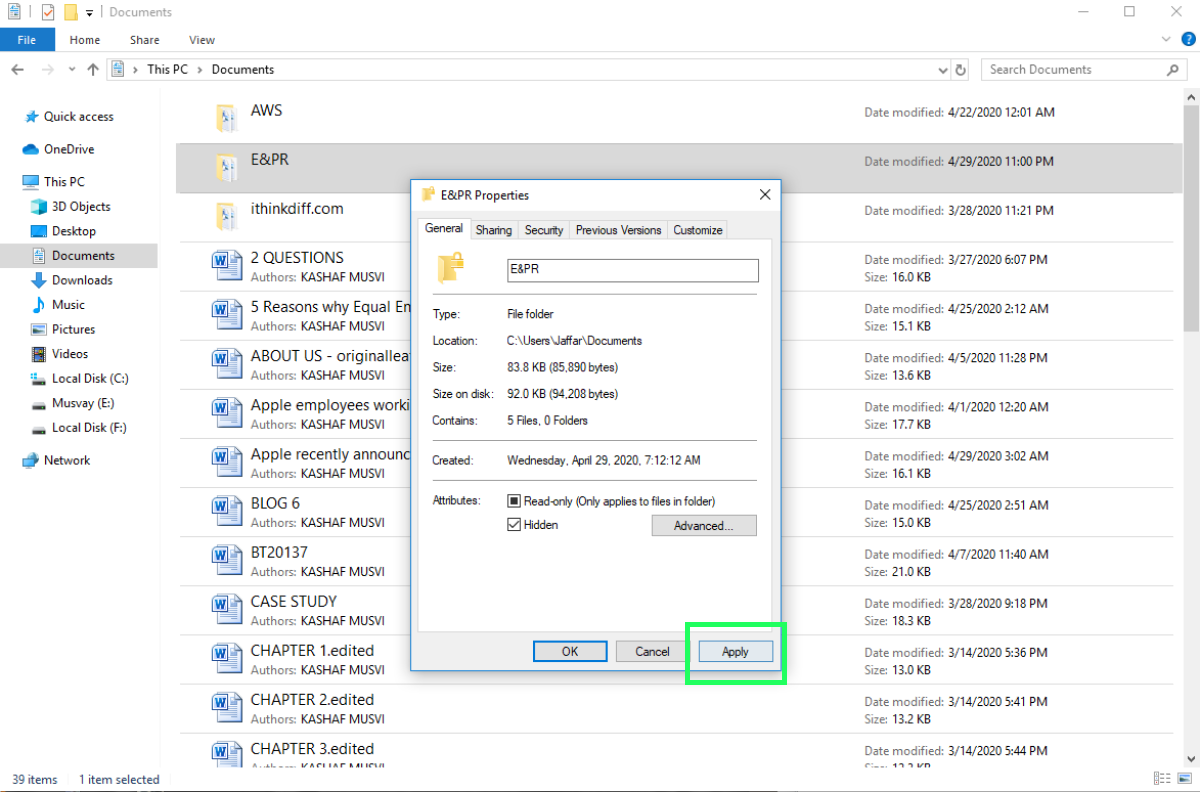
- Your folder will now be hidden from the directory unless you go into settings and make hidden folders visible.
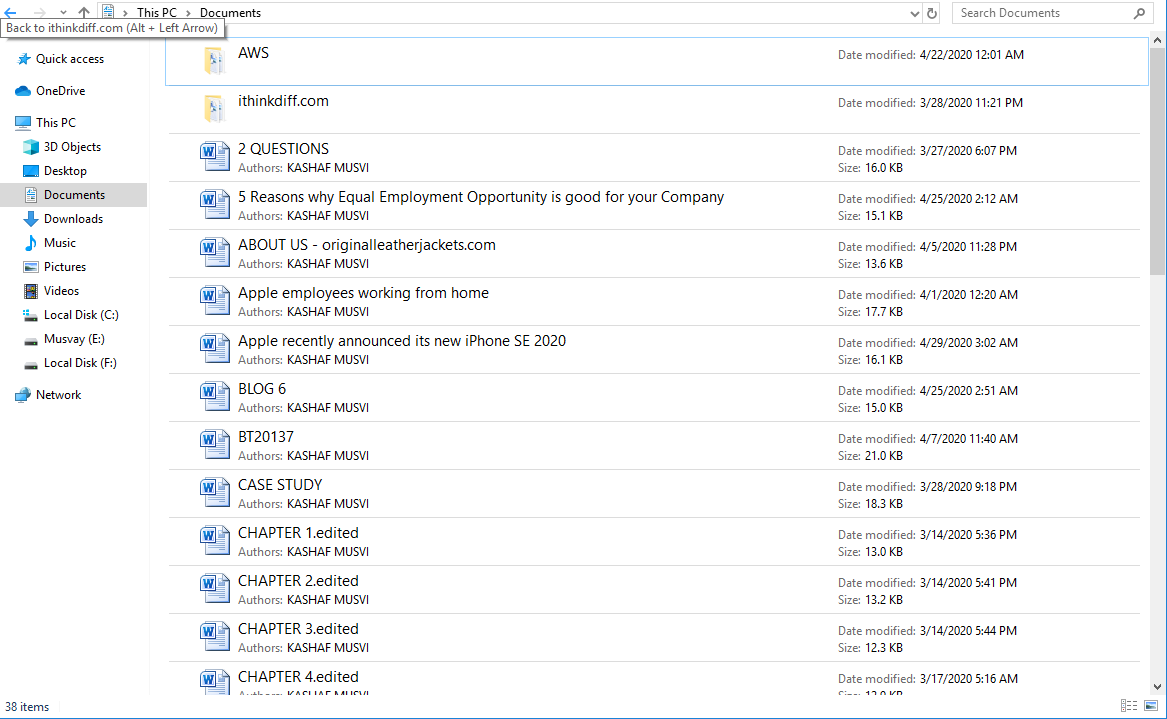
How to view hidden folders in Windows 10
To see your hidden files or folders, follow these steps:
- In File Explorer, navigate to the View Tab in the topmost bar. Check Hidden items.
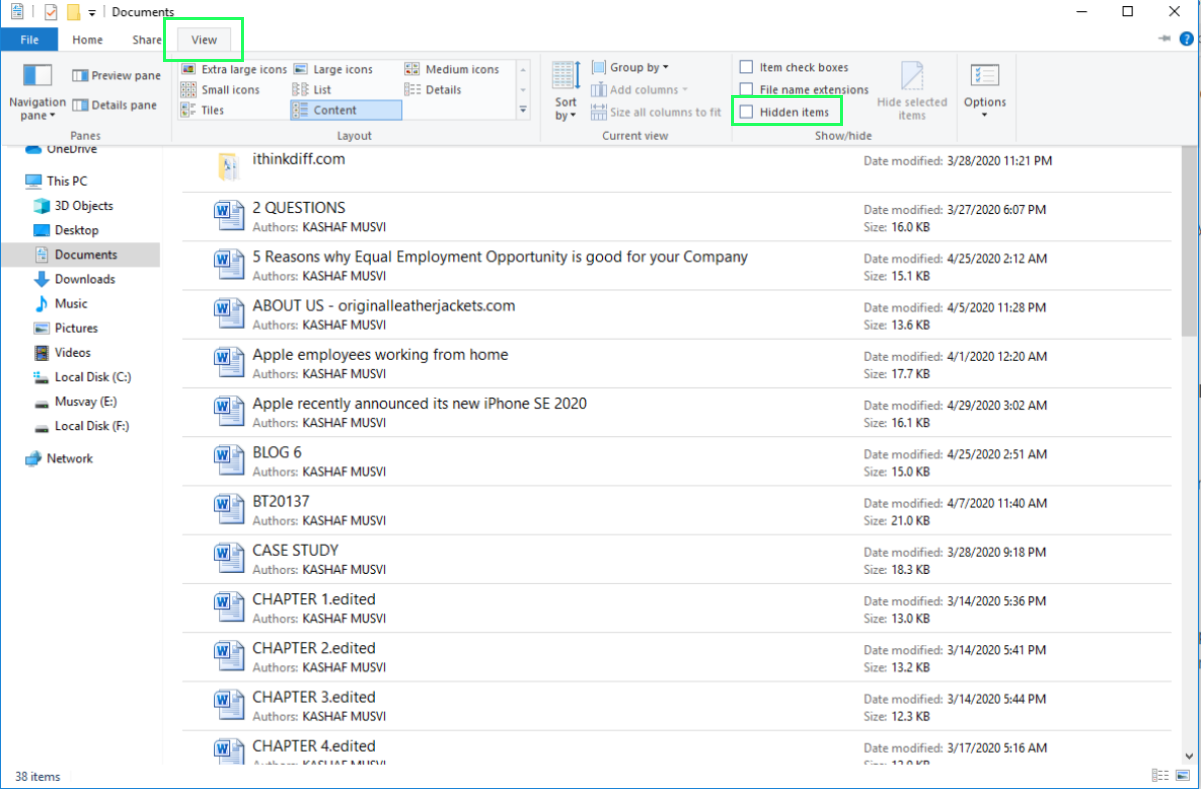
- You will now be able to access the hidden files or folders in your directory.
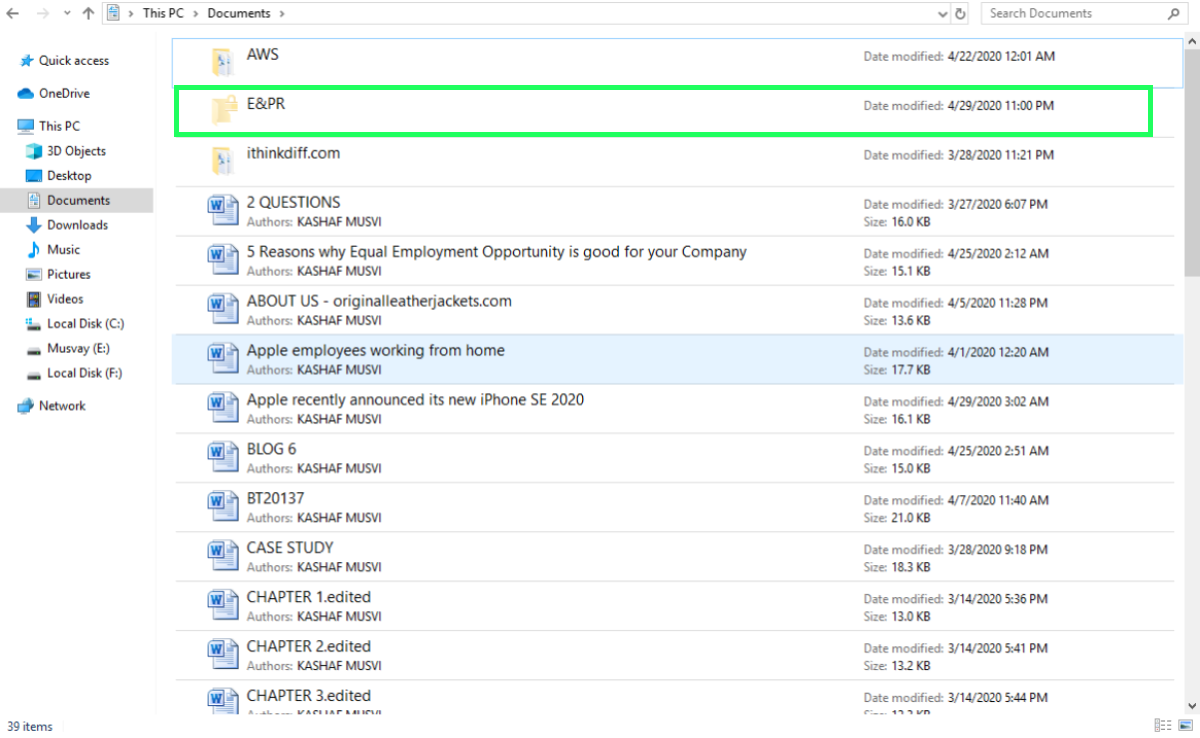
Although Windows 10 does not allow users to password protect folders, hiding your folders can be a good alternative to keep your files private on a shared PC. Hiding folders is not as safe as password-protection, as anyone who is familiar with the feature can easily access it, but it temporarily gets the job done.
See also:
1 comment