Netflix is everyone’s go-to video streaming service whenever they need a break. Despite the ad-free nature of Netflix, the service shows many trailers for movies and shows when browsing content, and also automatically plays the next episode in a TV show. Here is how you can disable this feature from your Netflix account settings.
There is no way to change these settings from the Netflix app on mobile, however, you can change them in your browser once and they will apply to all platforms that you use.
How to Disable Autoplay on Netflix?
Here is how you can access and modify autoplay controls on Netflix:
- Open Netflix in your web browser. You can even use the browser on your tablet or smartphone to make these changes.
- Click on your photo in the upper right corner and click on Manage Profiles.
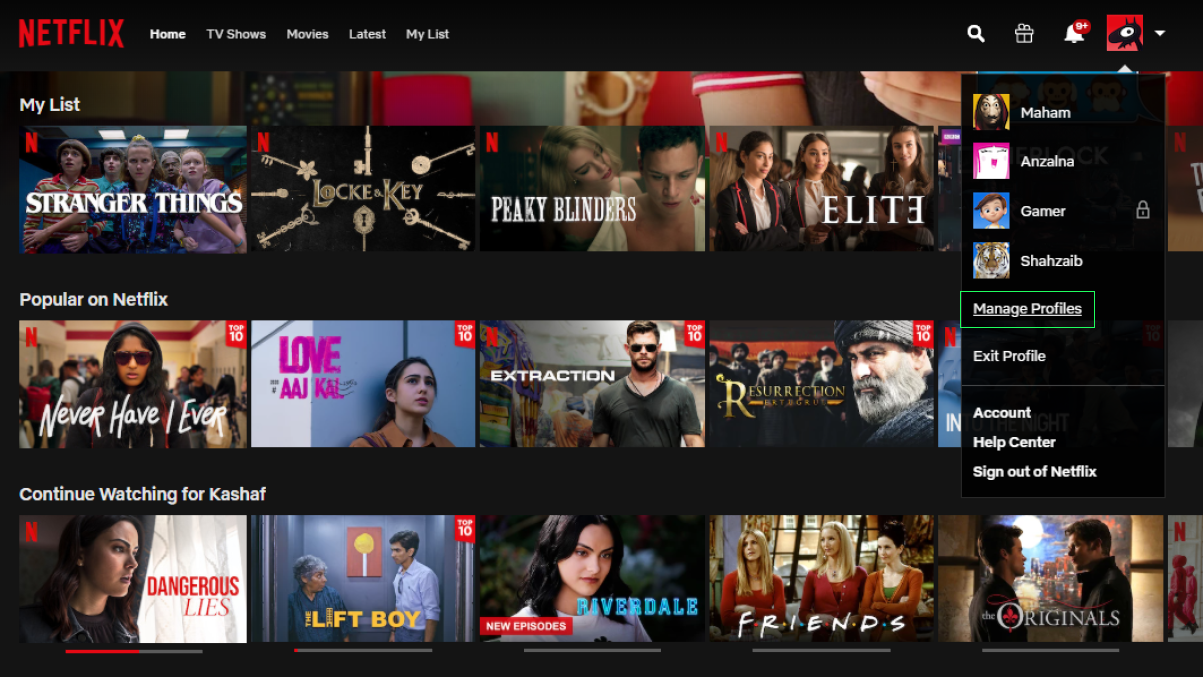
- Choose the profile you want to disable autoplay for.
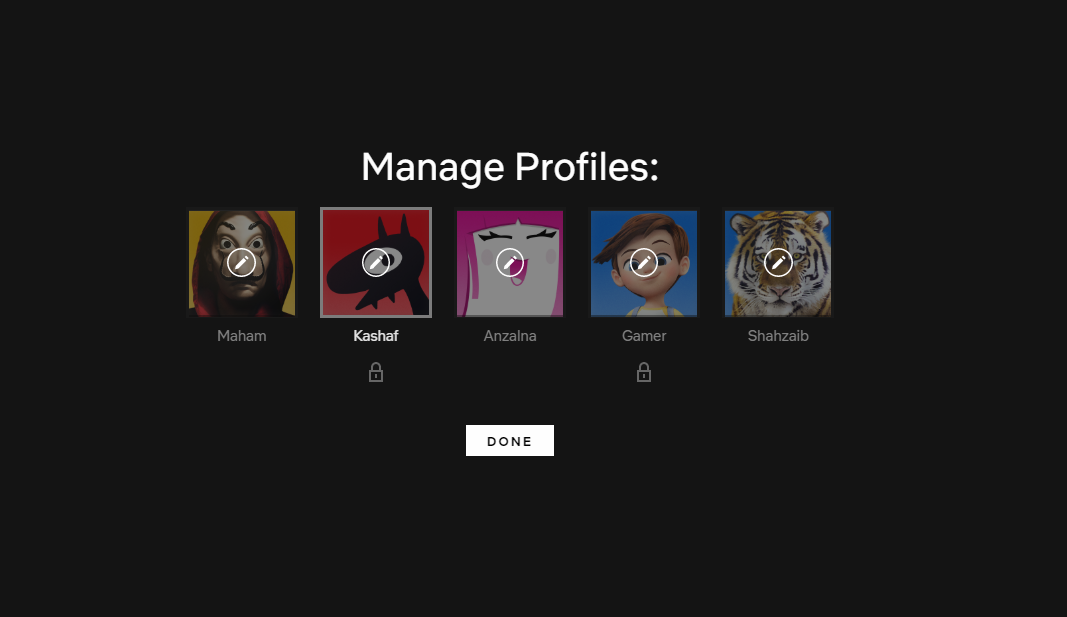
- Beneath the basic options, you will see the section for autoplay controls.
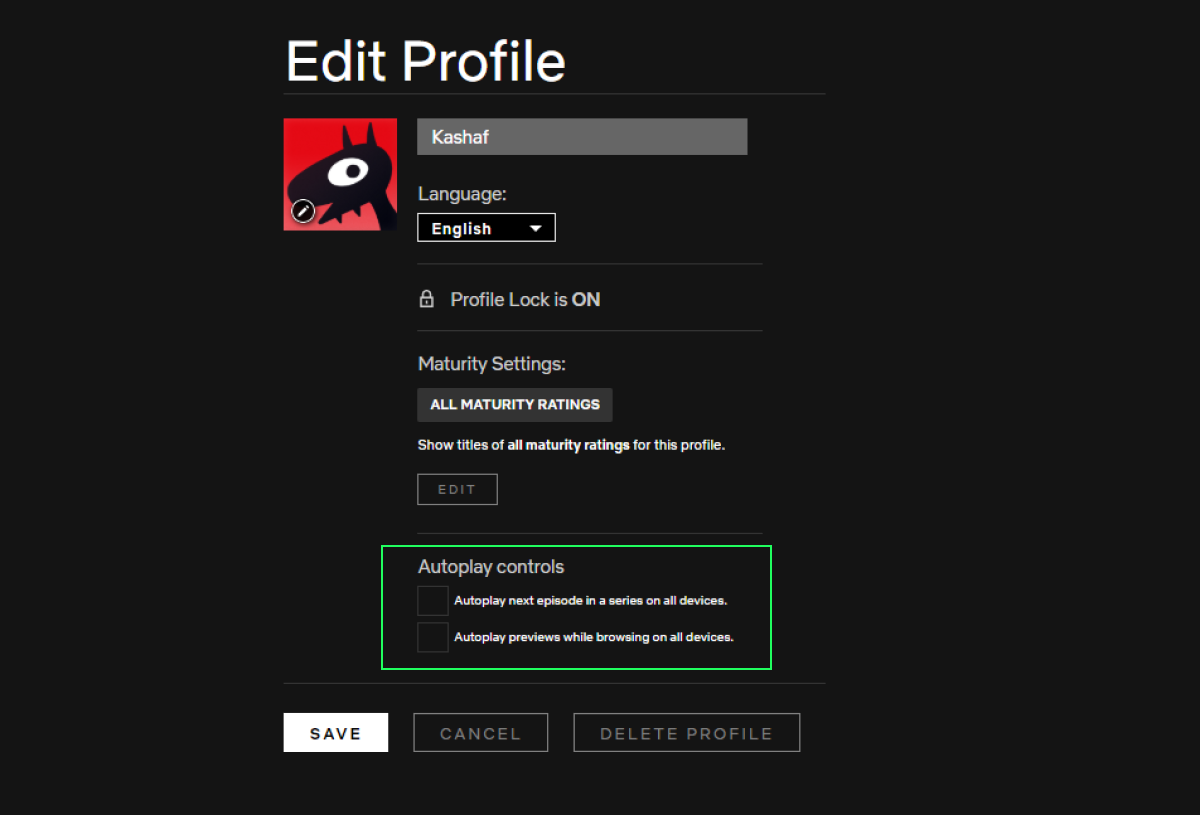
- You can disable “Autoplay next episode in a series on all devices” and “Autoplay previews while browsing on all devices”. Save changes.
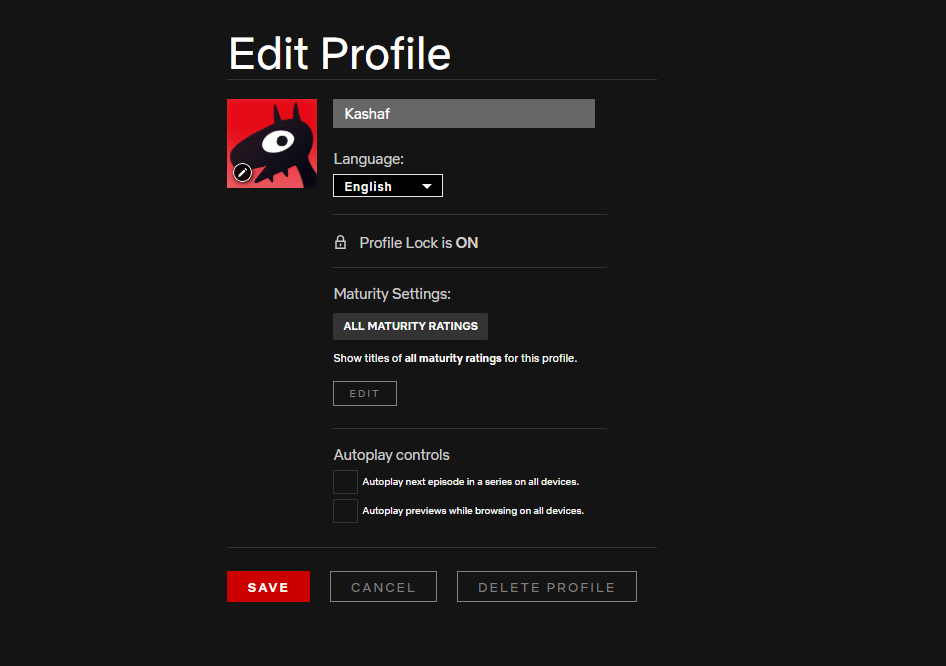
- This will prevent the platform from starting another episode or stop clips from playing when you are navigating through your browse screen.

Any changes that you make to your profile will apply to all devices. However, there will be some delay before the settings take effect on all devices. To make sure that the settings are in effect, switch to another profile on your device, then switch right back. If that does not work, log out of your account and then log back in. After that, your settings should be in effect.
Once autoplay is turned off, you will be able to carry on with your streaming without any interruptions. Hopefully, you will have an easier time picking new titles to watch, now that random shows will not start playing as soon as you finish one.
See Also:

4 comments
Comments are closed.