In iOS 15.1, Apple introduced a new accessibility feature “Conversation Boost” for second-generation AirPods, AirPods Pro, and AirPods Max. Powered by AirPods’ computational audio and beamforming microphones, the audio feature allows users with hearing impairments to easily focus on the person talking in front of them and have making-full face-to-face conversations.
Conversation Boost is a very useful feature for AirPods users with hair impairments, especially in crowded places like restaurants, parties, and malls to have effective communication. Here is how you can enable the feature on your iPhone to use on compatible AirPods model.

Here is how to enable and use Conversation Boost on AirPods
Enabling Conversation Boost is a three-step process via iPhone Settings app and Control Center.
- Open the Setting app, tap on Accessibility and scroll down to the hearing section.
- Tap on Audio/Visual > Headphone Accommodation > enable the “Headphone Accommodation” setting to customize the audio of AirPods.
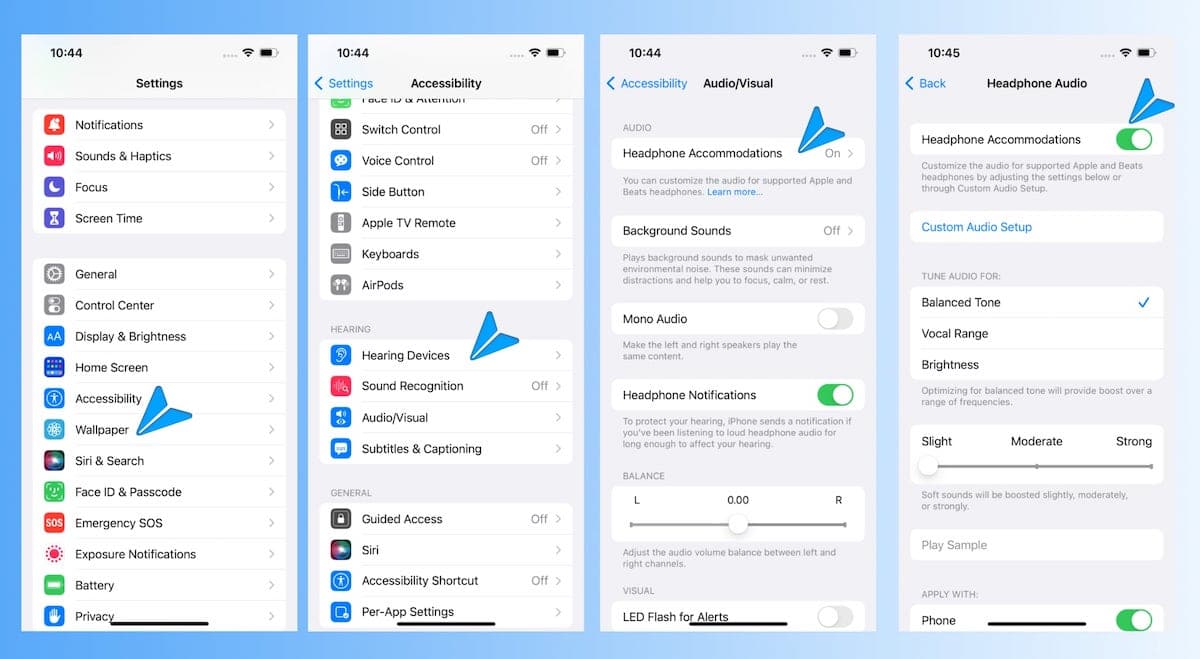
How to add the “Hearing” toggle in the Control Center
- In the Setting app, tap on Control Center.
- Long press and drag the “Hearing” toggle in the “Included Controls” menu to easily and quickly access the feature in the Control Centre.
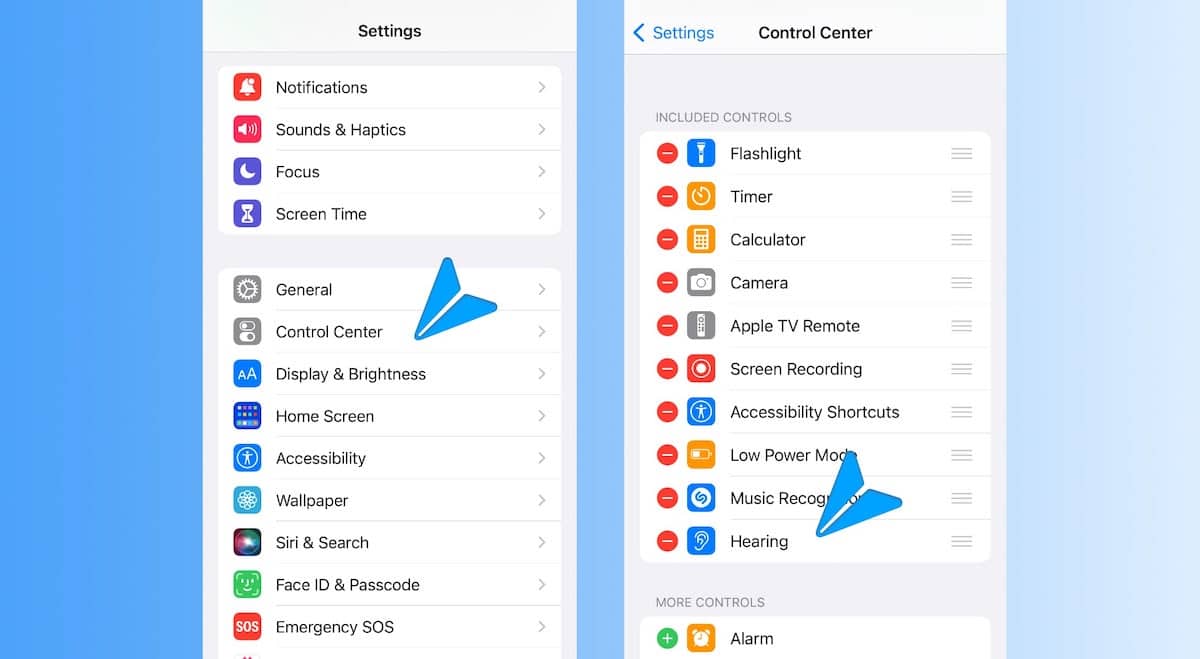
How to enable “Conversation Boost” in the Control Center
After you have completed the aforementioned steps, place your AirPods in your ears and follow the listed steps to enable or disable Conversation Boost.
- Swipe down from the right corner of your Home screen to open Control Center.
- Tap on the “Hearing” icon and tap on the “Headphone Accommodation” option.
- In the “Headphone Accommodation” menu, select “Transparency Mode” and then tap anywhere on the screen to go back.
- Scroll down “Transparency Mode” menu and tap on the “Conversation Boost” option to enable it. You can also adjust the volume in Transparency mode and Ambient noise Reduction and at the end of the conversation, you can disable the feature by tapping on the option again.
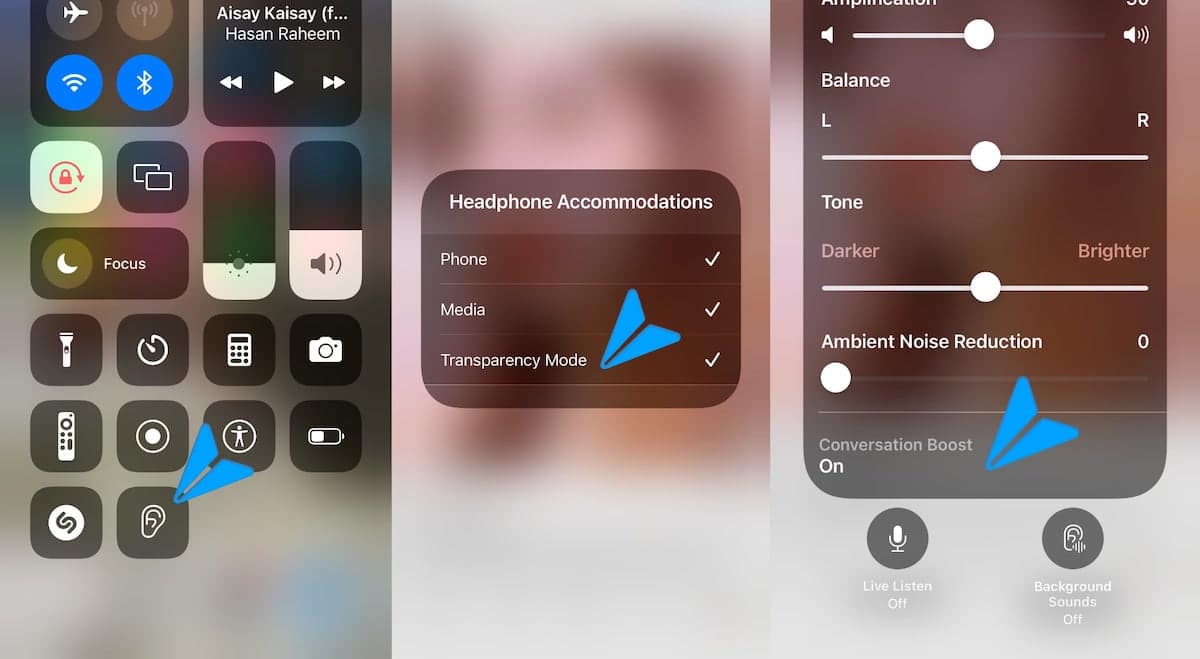
Let us know if you found this guide useful and also share which features you will like guides on in the comments section.
Read More: