Apple Watch is a versatile smartwatch that enables users to monitor their daily fitness, attend calls, send messages, monitor their health, and much more. And to enhance the users’ experience, Apple allows users to set personalized Apple Watch faces which represent their personality, style, or give useful information at a glance via complications. To display an animated version of themselves, users can set a Memoji as their Apple Watch face.
In 2018, Apple introduced Memojis which are Animojis that can be personalized to look like the user by choosing the skin tone, hair, features, accessories, and more to express themselves. We have an easy-to-follow guide for you to set animated Memojis as your Apple Watch face.
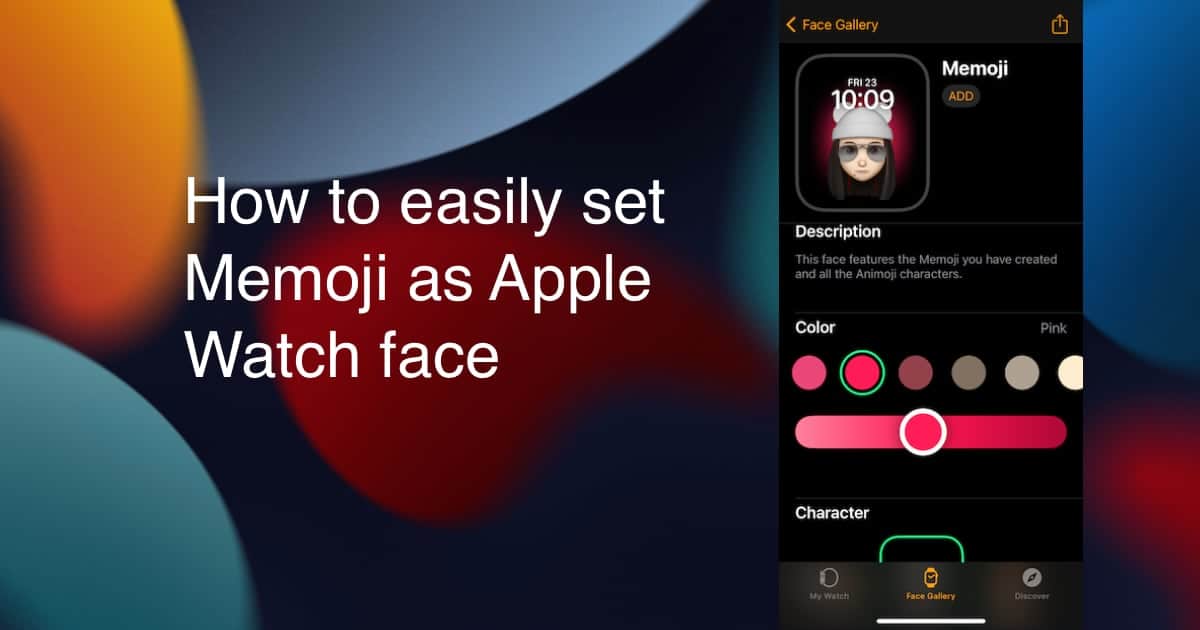
How to customize and set Memoji as Apple Watch face
To set the Memoji face on your smartwatch, make sure that your Apple Watch is paired with your iPhone via WiFi or cellular connection.
- Open the Apple Watch app on your iPhone.
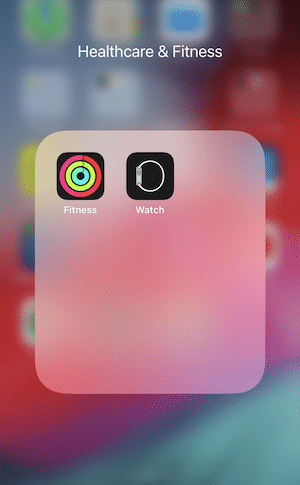
- Tap on the ‘Face Gallery’ tab on the bottom of the app’s interface
- In the Face Gallery section, scroll down and tap on the ‘Memoji’ faces
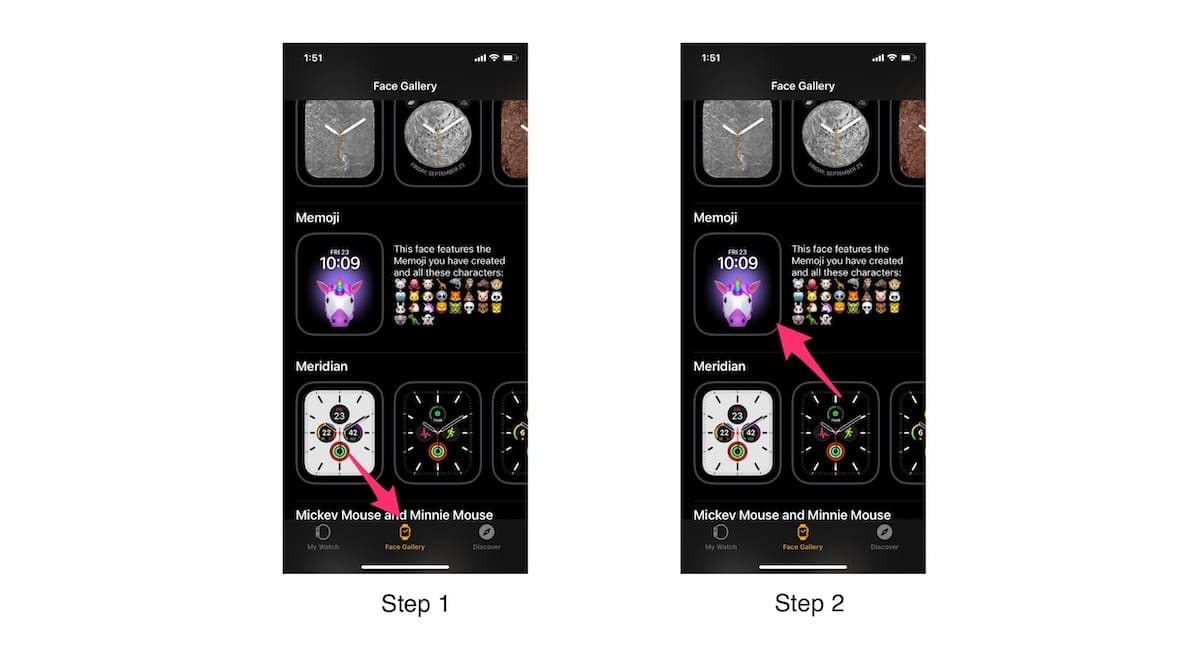
- Swipe left to right to select from the create Memoji to become the display.
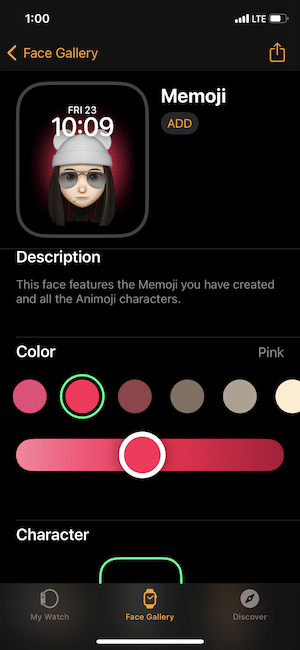
- You can customize the memoji’s background color by tapping on the colors.
- To access and add more color options, tap on the + icon and select the preferred colors.
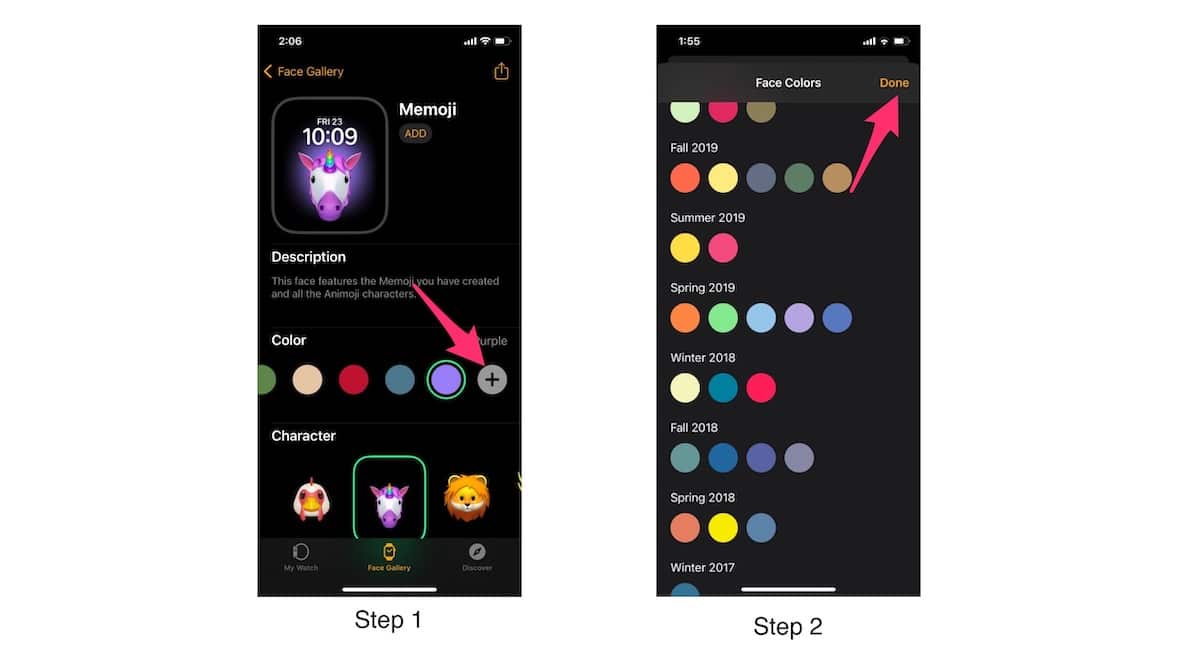
- To access and add more color options, tap on the + icon and select the preferred colors.
- To select the customize the complications of the Memoji watch face, scroll down the interface and set the complication which will appear on the bottom of the animated character. *Keep in mind that you can only change the bottom complication, the top complication is the date and time by default.
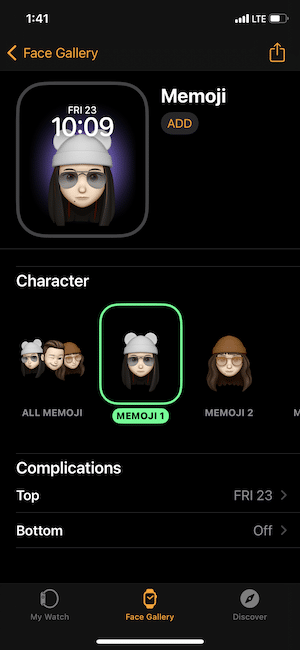
- When done, simply tap on the ‘Add’ option. The memoji watch face will be updated on their Apple Watch and added to the My Faces section in the ‘My Watch’ tab.
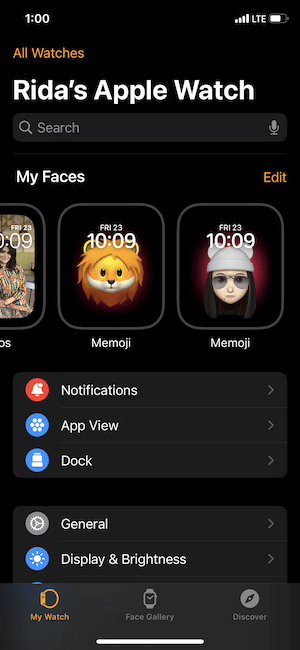
- In the My Face section, you can easily and quickly change the watch face via your iPhone by simply tapping on the preferred watch face and selecting “Set as current Watch Face”. You can also remove the watch face in the same interface.
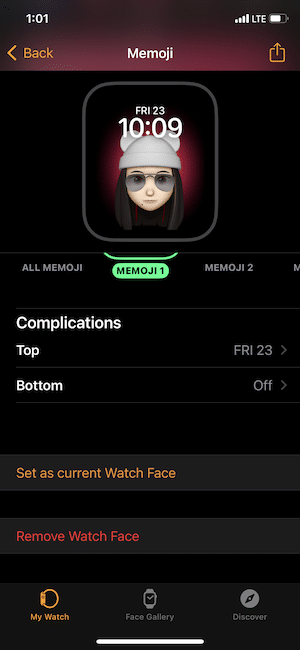
Read More: