Apple Watch users can add music to their smartwatch so they can listen to their favorite beats when going for a run, during a workout, commuting, washing dishes, or doing other activities even without their iPhones.
Users can add playlists, albums, and podcasts to their smartwatch through the Apple Watch app on iPhone.
Furthermore, Apple Music subscribers can add music to Apple Watch directly via the Music app. Seamless integration between iOS and watchOS, recently listened songs are automatically added to the smartwatch on watchOS 9.1 and iOS 16.3.1 when it is near the iPhone. Even if the user has not listened to anything, recommendations by Apple Music are added to the smartwatch.
We have listed down all the ways you can easily add music to Apple Watch on watchOS 9.1.
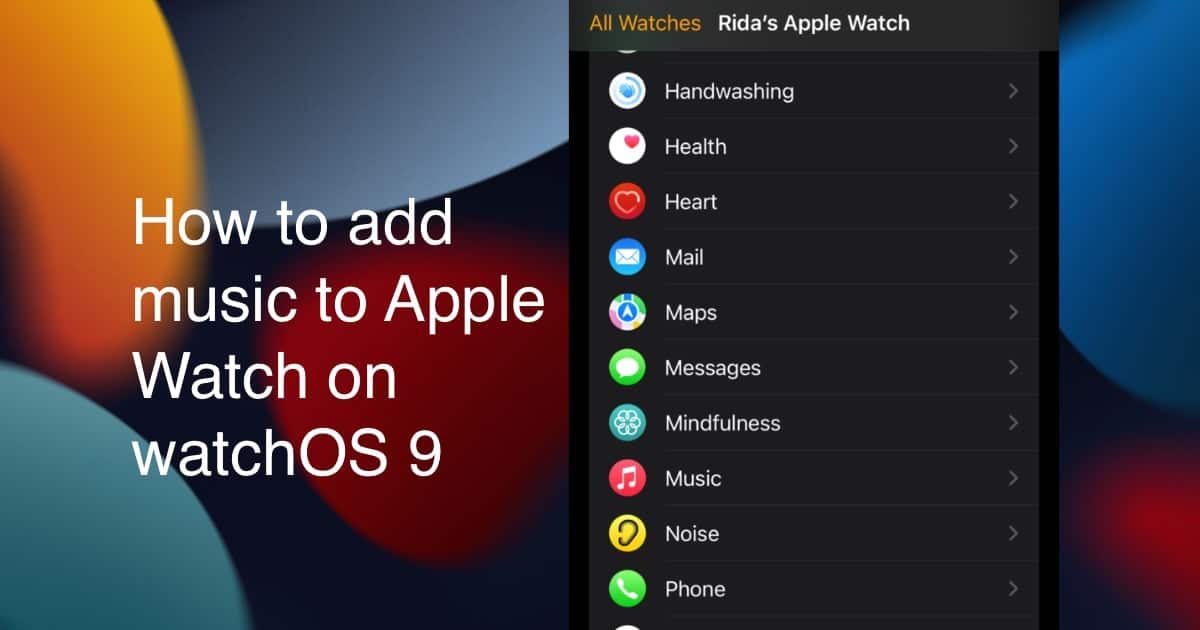
Here is how to add music to Apple Watch with an iPhone
- Open the Apple Watch app on your iPhone.
- Tap on the “My Watch” tab at the bottom of the UI.
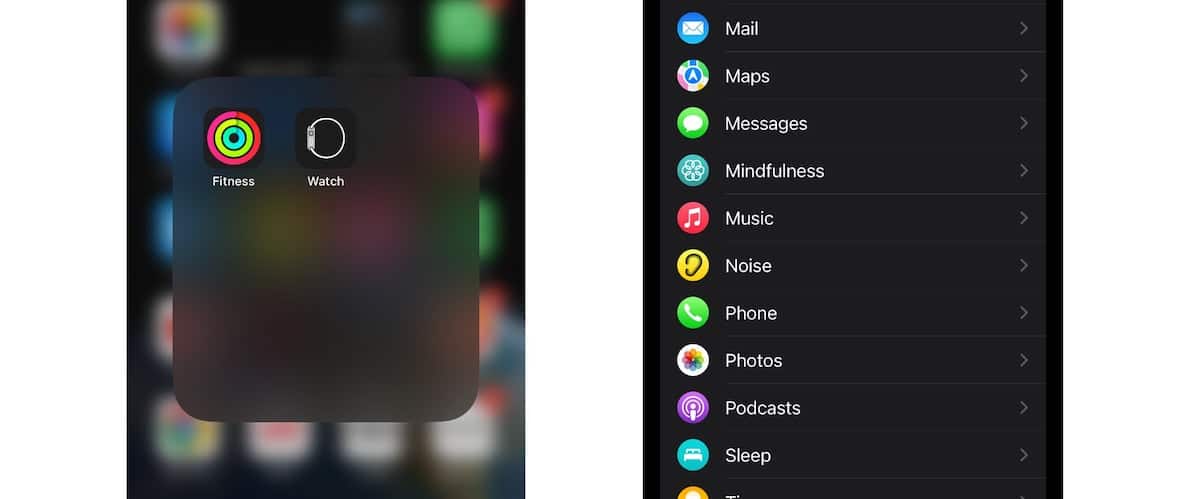
- Scroll down and tap on “Music”.
- To automatically download music: enable the “Recent Music” toggle to add recent music, automatically, when the smartwatch is connected to Wi-Fi or iPhone.
- To manually download music: In the “Playlists & Albums” section, tap on the Add Music option to manually add the songs in your Apple Music library to your smartwatch
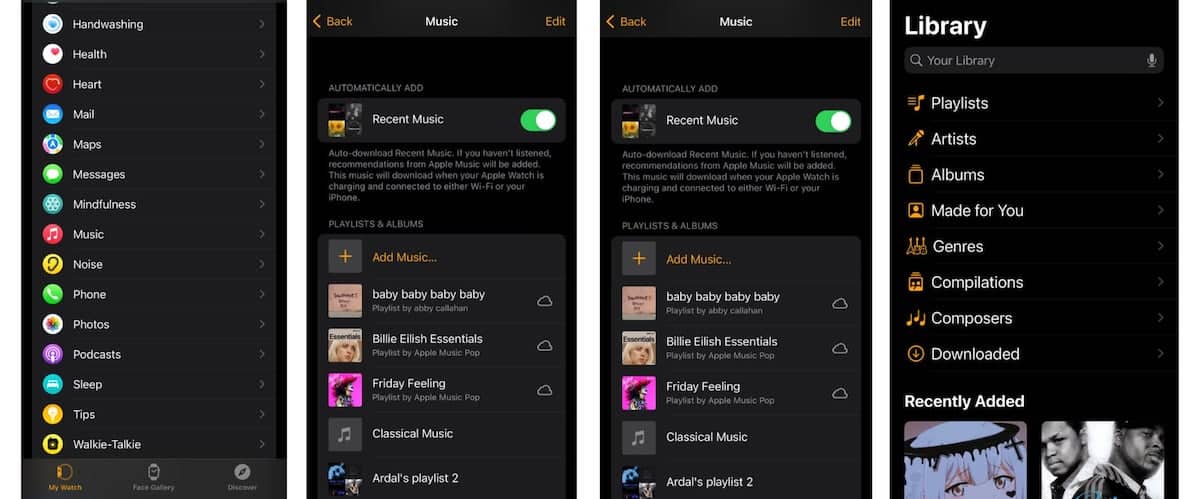
Here is how to add workout playlists via iPhone
- In the Apple Watch app on iPhone, tap on the “My Watch” tab.
- Scroll down, and tap on Workout.
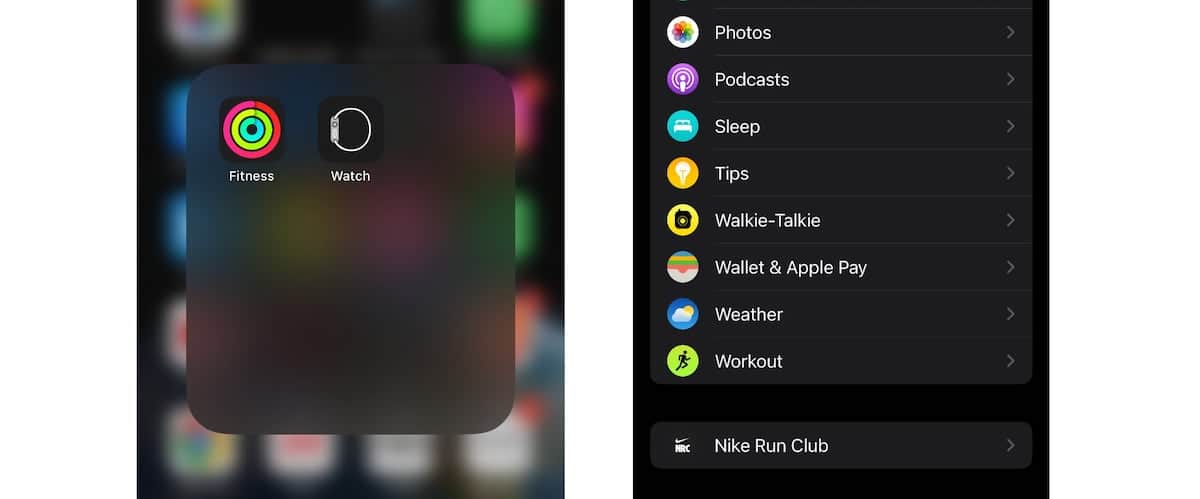
- In the Workout section, tap on the “Workout Playlist” option. ‘
- Select the playlist you want to listen to during a workout.
- You can also choose to listen to the chosen playlist from the beginning or shuffle.
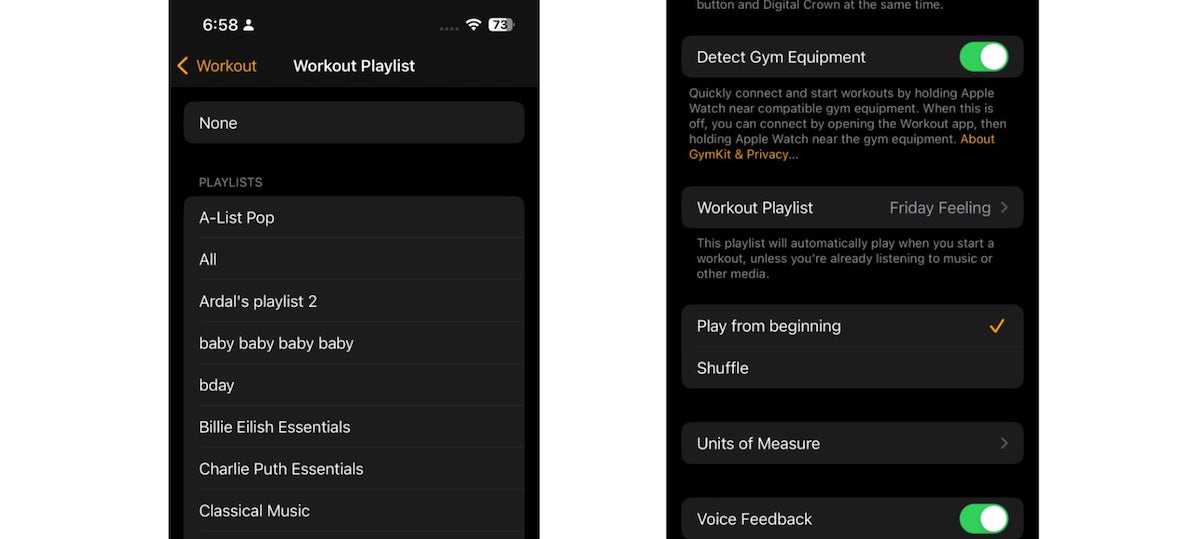
Here is how to add music directly from Apple Watch
Apple Music subscribers with an Apple Watch can directly add music from their smartwatch.
- Tap on the Music app on your watch.
- Tap on the “Listen Now or Search” option and
- Select the song, playlist, or album you want to add and
- Tap on the three-dot menu and select the “Add to Library” option.
- Next, tap on the three-dot menu again and select the “Download” option to download the music to the watch.
It must be kept in mind that this feature is not available in the Apple Music Voice Plan.
Apple Watch models compatible with watchOS 9
The following models are compatible with watchOS 9 which requires iPhone 8 and newer models running on iOS 16 or later version
- Series 4
- Series 5
- Series 6
- Series 7
- Series 8
- Apple Watch Ultra
- Apple Watch SE
Read More:
- How to restore iPhone, if you forget the passcode
- Use Memotify to create custom memoji wallpaper for iOS 16
- How to write notes on iPhone using your finger
- How to reset AirPods without a phone
- How to play a sound on AirPods to locate them
- How to auto-download the Apple Music Classical app, ahead of launch on March 28
- Here is how to install ChatGPT on Mac
- How to migrate data from Windows PC to a new Mac on macOS Ventura
- How to find iOS apps compatible with Apple Silicon Macs in macOS Ventura