Starting from watchOS 7, Apple offers the ‘Optimized Battery Charging’ feature which is designed to improve the lifespan of an Apple Watch’s battery by not reducing the time an Apple Watch spends fully charged.
When enabled, ‘Optimized Battery Charging’ learns the users’ daily charging habits and delays charging beyond 75% to 80% to prevent the battery from wearing when connected to a charger for an extended period of time.
Exclusively on Apple Watch Ultra, an additional battery charge optimization feature is available called the ‘Optimize Charge Limit’ to further slow down the battery aging of the battery of this $800 smartwatch.

Here is how you can use the ‘Optimized Charge Limit’ on Apple Watch Ultra
On Apple Watch Ultra the Optimized Charge Limit is on by default when it is set up. A customized charging icon appears on the screen when the Optimized Charge Limit is active.
Apple Watch Ultra takes a few days to learn your charging habits to automatically use Optimized Battery Charging or Optimized Charge Limit. Until the feature is activated, the charging screen will display a “charging to full” message.
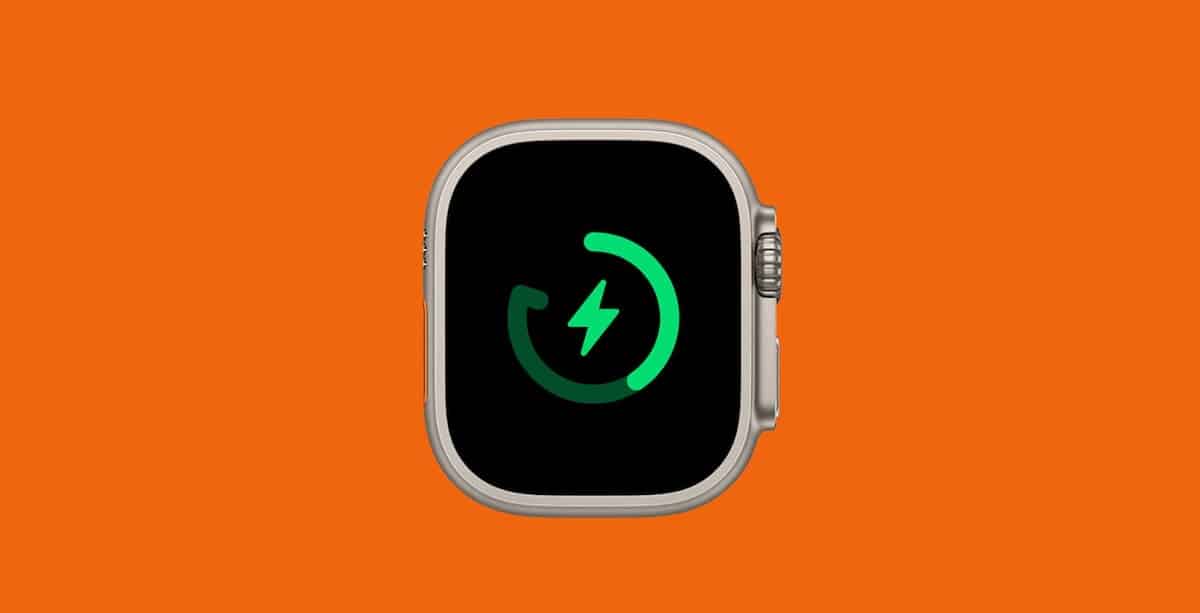
You must keep in mind that Optimized Battery Charging is designed to activate only in locations where you spend the most time like home or work. And it does not activate when your charging habits are more variable, for example when traveling.
To make sure that Optimized Battery Charging does not turn on at certain locations, apple the following location settings via the Settings app on your Apple Watch:
- Privacy > Location Services > Location Services
- Privacy > Location Services > System Services > System Customization
- Privacy > Location Services > System Services > Significant Locations > Significant Locations
How to turn off the ‘Optimized Charge Limit’ on Apple Watch Ultra
For times when you want your watch to charge fully at home or work before you hit the road for a battery-consuming activity, you can manually turn off the ‘Optimized Charge Limit’ on Apple Watch Ultra.
- On your watch, open the Settings app > Battery option.
- Tap on the Battery Health option.
- Next, turn off the Optimized Charge Limit.
- Choose either to turn off the feature ‘Until Tomorrow’ or ‘Turn Off’ permanently.
Read More: