One of the major changes in OS X 10.7 Lion has been that Apple took a big step to hide scroll bars in windows by default. They only show when you’re scrolling else you’re very likely to get lost on what your position is while viewing a document. Apple has done this in an attempt to unify iOS and OS X scroll behavior but it doesn’t really work for everyone.
Luckily, there’s a very easy method to bring back scrollbars in every window in Lion.
- Open up System Preferences and navigate to general.
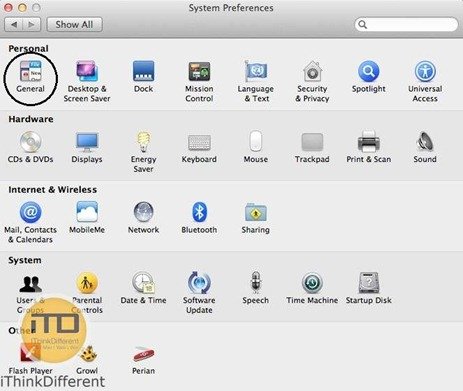
- In the Show scroll bars section, click on Always. Normally, scroll bars will show when scrolling but selecting ‘always’ will make them visible all the time. If you really want to go old school with Snow Leopard like scrolling, also enable Jump to the spot that’s clicked under Click in the scroll bar to.
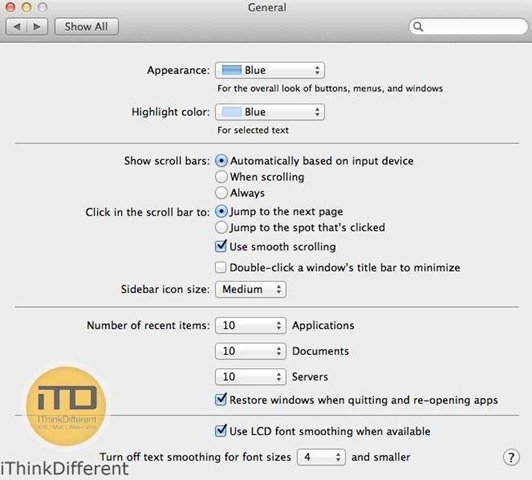
That’s it. Enjoy!
Check out the following helpful articles as well for OS X Lion:
2 comments