Copy and paste is an instrument that comes in handy, not just only on laptops and computers but also on mobile devices. In this guide, we will show you how to copy and paste photos, texts, and links.
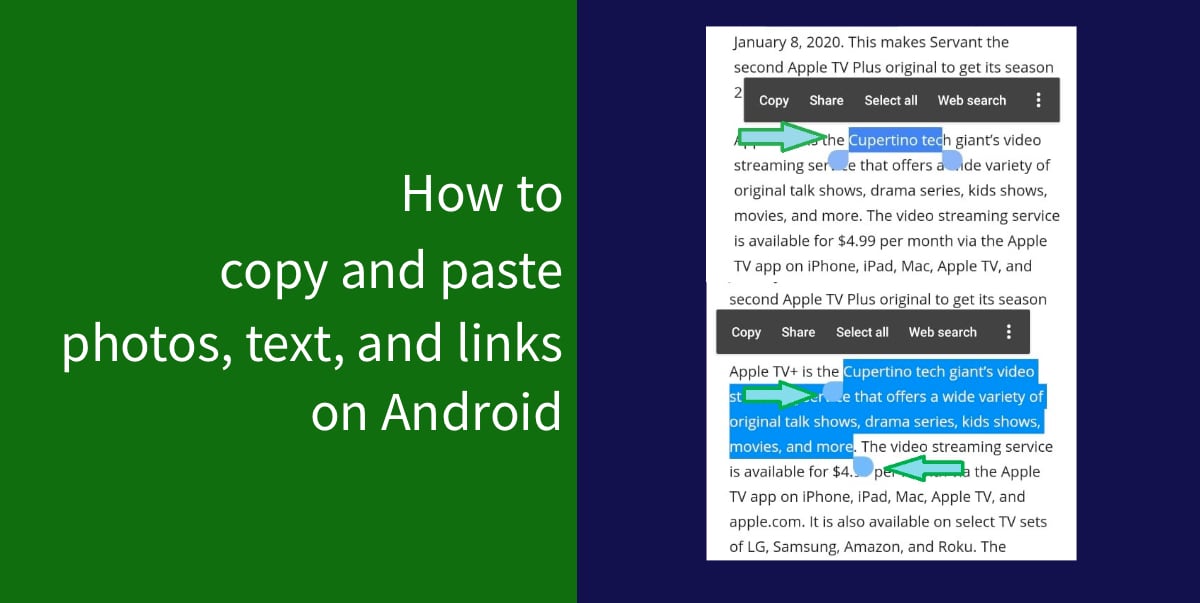
The software looks may vary on different Android devices and the buttons and menus shown in this guide might look different on your smartphone, but the basic and fundamental ideas of copy and paste are the same.
How to copy & paste text on Android
- First, you need to open the text you want to highlight. Then tap and hold your finger over the text.
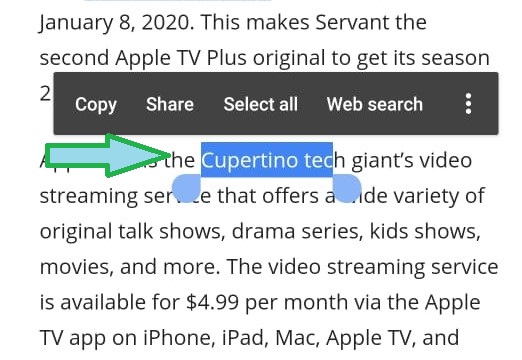
- Upon doing this, a context menu with a few options will pop up. The highlighted text will also consist of handles that you can use to drag to select more text.
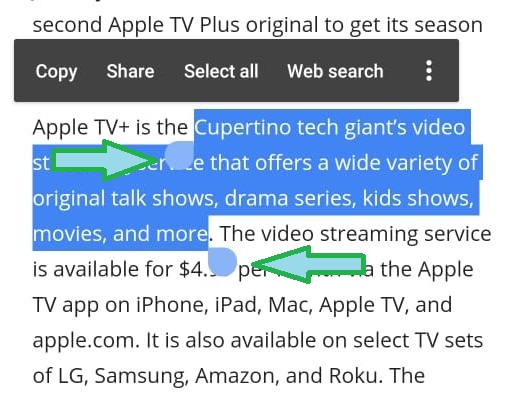
- Once you have selected the text, tap Copy from the menu.
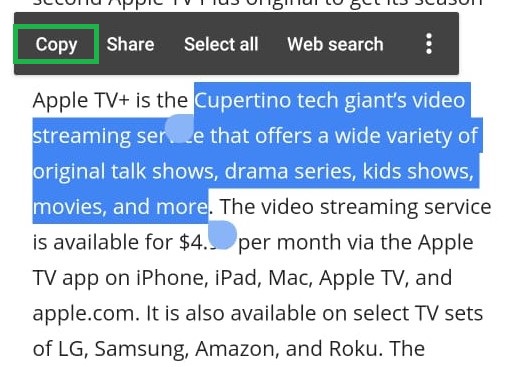
- After that, you need to find a text box to paste the text. A messaging app, notes app, Google Search bar, etc can be used for this purpose.
- Tap and hold when you wish to enter text. This will bring a context menu again however, this time there will be an additional option of Paste.
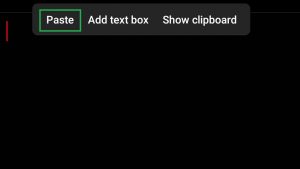
How to copy & paste links on Android
The process of copying and pasting links works in the same way as it does with text. You could either be a link on a webpage, an app, or the URL in the address bar of your browser.
In case, you are using the Google Chrome browser, it is as simple as tapping the URL in the address bar.
- You will see a Copy icon appear, tap it to copy the URL.
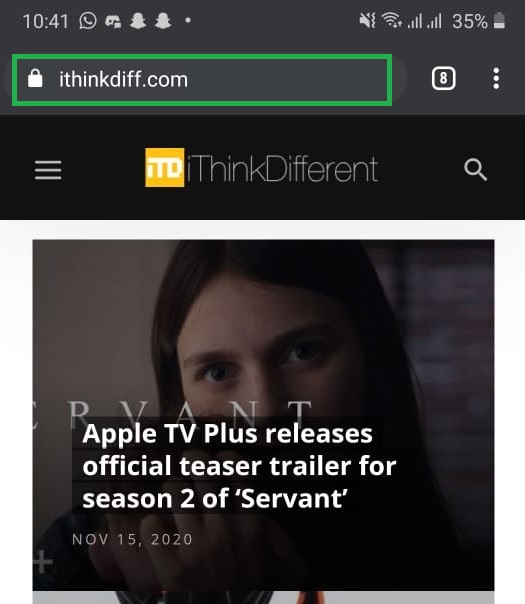
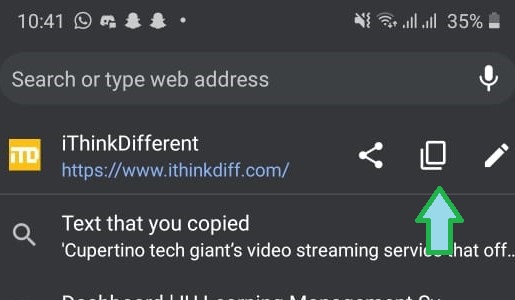
- If you wish to copy a link from an app or webpage, tap and hold the link.
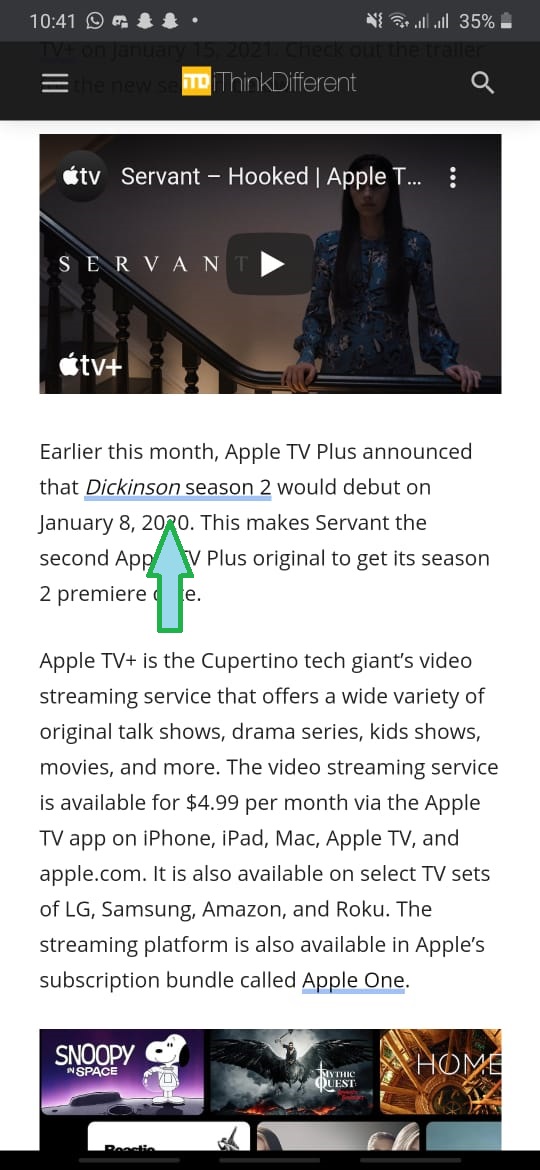
- After the pop-up menu comes, select Copy Link Address.
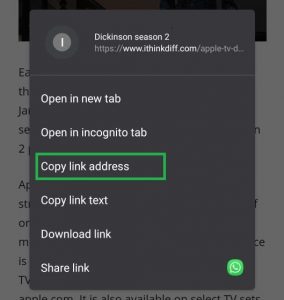
- To paste the URL, you need to find a text box. It can be in a messaging app or any other app. Tap and hold the desired area where you want to enter the URL, it will bring up a menu and you can select Paste to enter the URL.
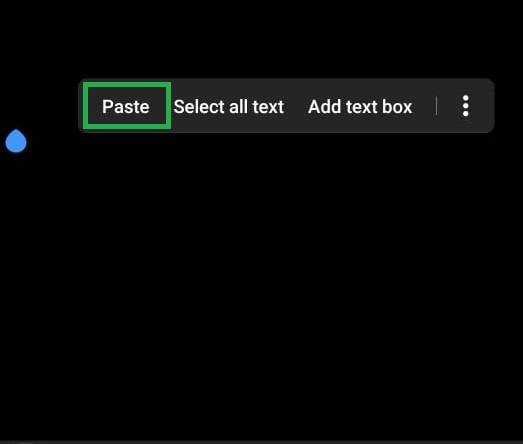
How to copy & paste pictures on Android
Copy and pasting pictures is not supported in every app, and it may vary on different Android versions as well. However, it works best in the Google Chrome browser.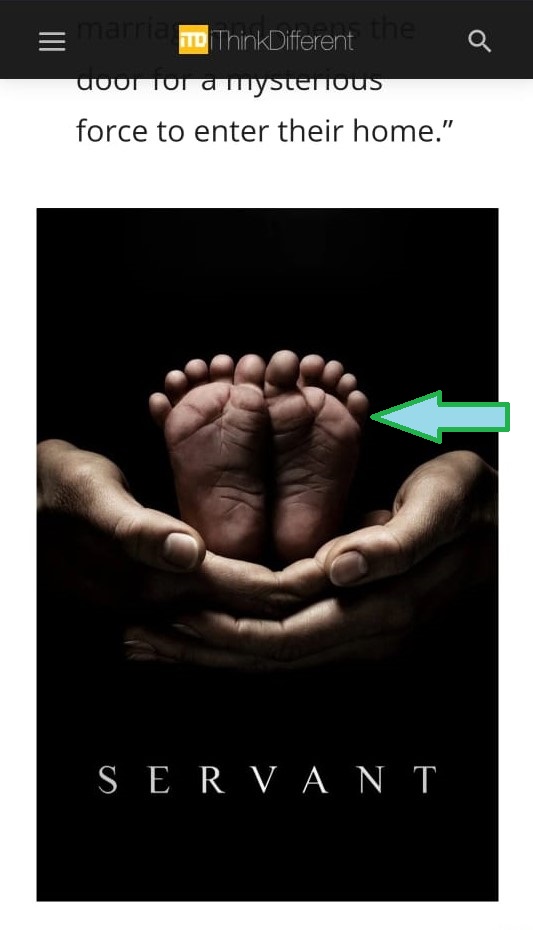
- First, select Copy Image from the pop-up menu.
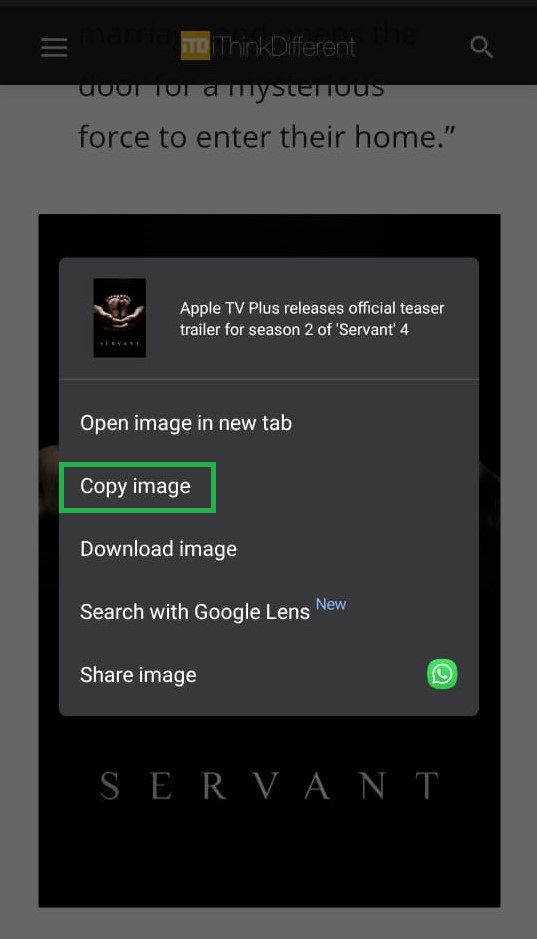 Please note, you will also see the option to Download Image, which will save the image to your phone directly, and is a far more reliable way of sharing a picture.
Please note, you will also see the option to Download Image, which will save the image to your phone directly, and is a far more reliable way of sharing a picture. - The next step would be to find a text box. This works best with messaging apps. Tap and hold in a text box to bring up the menu.
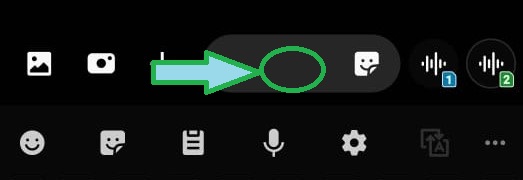
- Finally, select Paste from the menu.
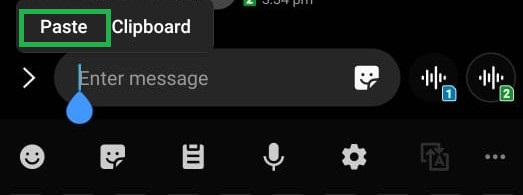
We hope this guide was helpful for you!
Read More:
1 comment