If you want to find downloaded files on iPhone, it can be a bit tricky. Downloading files can be a bit confusing compared to using a Mac or PC. The good news is that there’s a special folder where iOS and iPadOS store downloads, and you can find it via the Files app. In this article, we’ll explain how to find downloaded files on iPhone in a few simple steps.
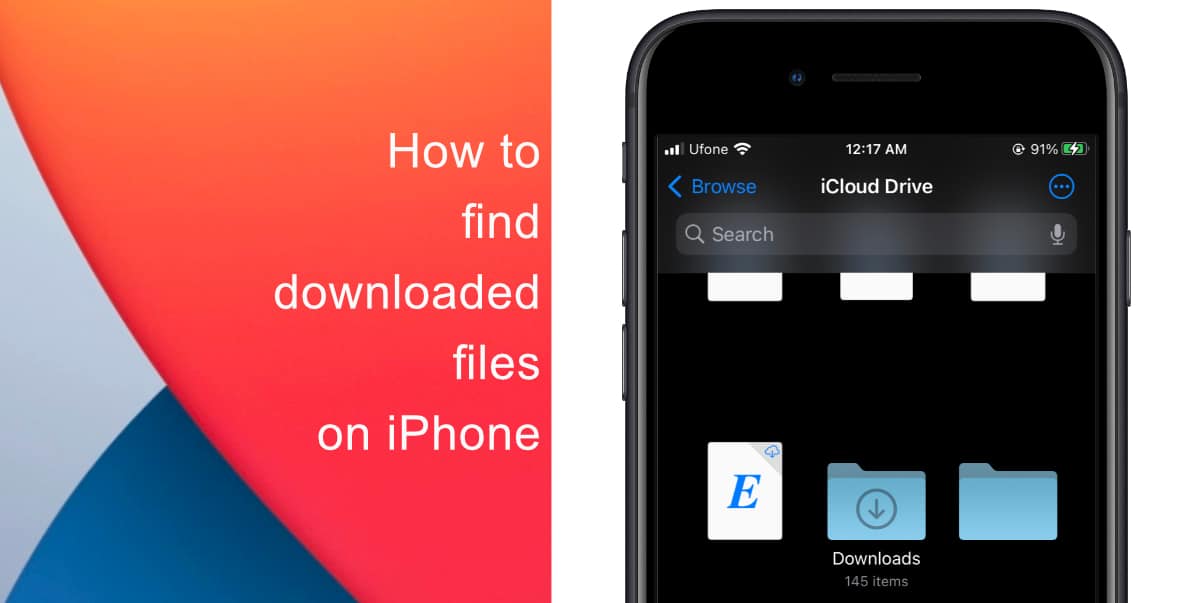
Learn how to find downloaded files on iPhone
Most of your downloads go to the Downloads folder on your iPhone. The Download folder is located either under iCloud Drive or On This iPhone.
- To launch the Files app, swipe one finger down from the middle of the Home screen to open Spotlight Search, type Files into the search bar, then select Files. Alternatively, you can launch the app from the Home screen of your iPhone or the App Library.
- Once you’re in the Files app, select the Browse tab at the bottom.
- Next, tap the Downloads folder under Favorites. You’ll see a list of all the files you’ve downloaded onto your phone or tablet.
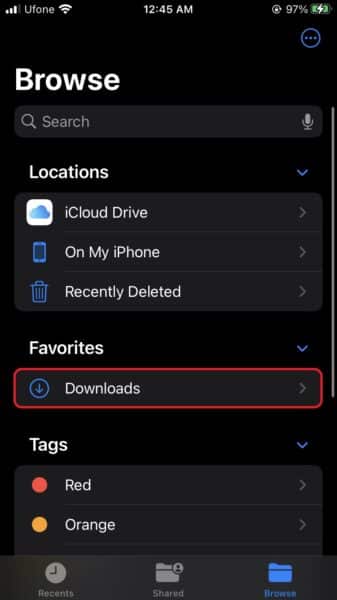
- If you don’t see the file you’re looking for, tap the Back arrow at the upper left, and then tap iCloud Drive.
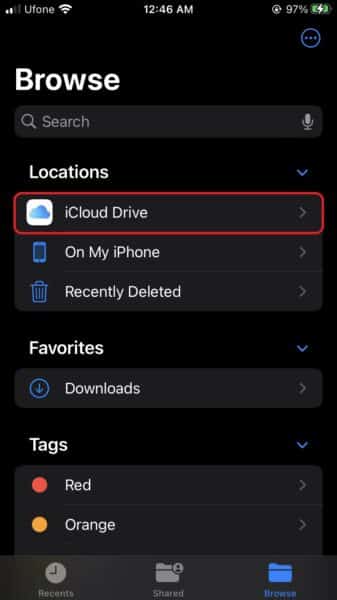
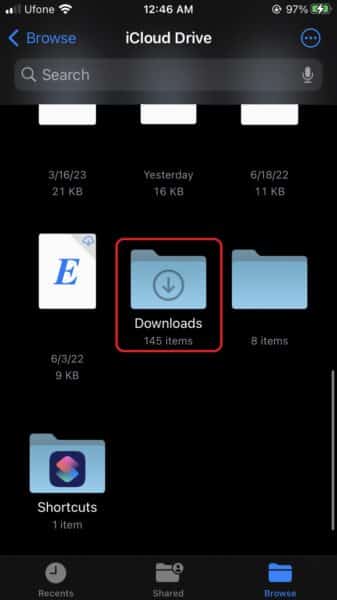
Some files, like pictures, present a different download prompt so that they’re accessible in the correct app. For example, when you download an image from Safari, the long-press context menu will say “Save to Photos” so it can be accessed in the Photos app. This behavior varies a bit between file formats.
Once you locate the file you want, you can tap it to preview it or tap and hold it to open a pop-up menu. Then, you can move, copy, or rename the file, along with other operations. Long-press a file to display a context menu with additional options.
When you’re done, just exit the Files app. The next time you open Files, the file you’re looking for will be right where you left it.
We hope this guide helped you learn how to find downloaded files on iPhone. If you have any questions, let us know in the comments below.
Read more: