Like a lot of other users, you may not be aware of the fact that you can screen record with sound on iPhone. It can be done by using a native iOS feature that allows you to capture a screen recording. Luckily, you can learn how to screen record with sound on iPhone in a few simple steps.
A Screen Recording allows you to capture a video of everything you see on your iPhone’s screen including any apps you run, actions, etc. It essentially takes the data from your screen and turns it into a video file.
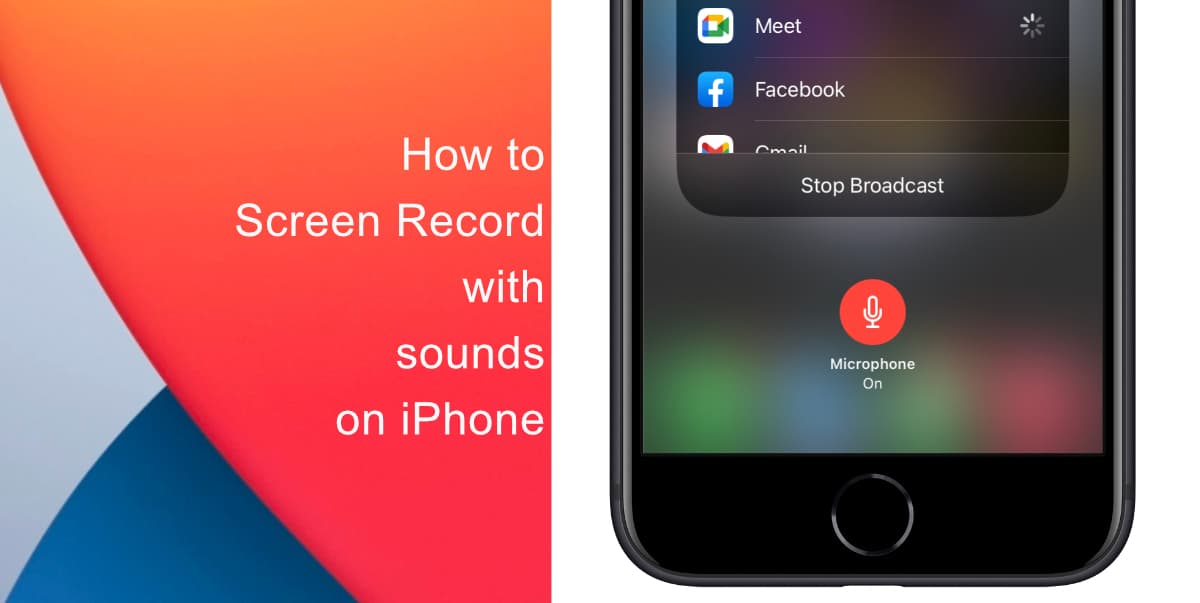
Learn how to Screen Record with sound on iPhone
To screen record with sound on iPhone, you first need to add a toggle to Control Center. Here’s how:
- Launch Settings from the Home Screen.
- Tap Control Center.
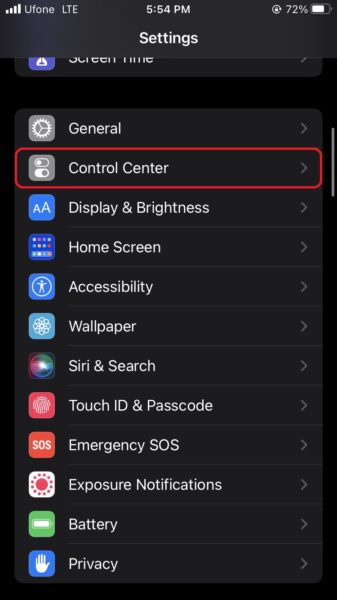
- Next, scroll down and tap Screen Recording. This will move the option to the “Included Controls list. From there you can adjust Screen Recording’s order in Control Center.
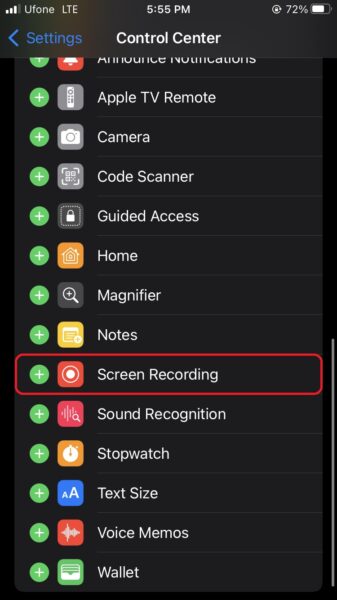
- Now, open Control Center by swiping your finger up from the bottom of the screen or down from the top-right corner if you own an iPhone with a Home button.
- Touch and hold the Screen Recording button.
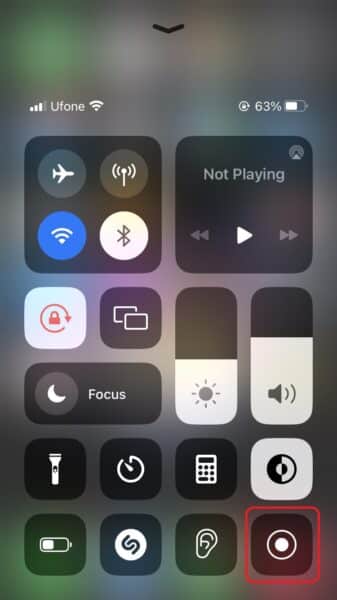
- tap Microphone > Start Broadcast.
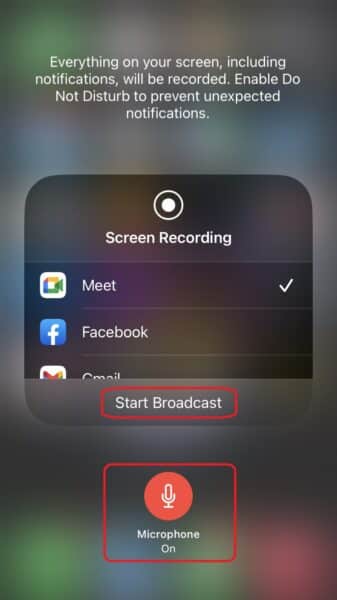
To stop recording, open Control Center, then tap the red Record button. Or tap the red status bar at the top of your screen and tap Stop.
We hope this guide helped you learn how to Screen Record with sound on iPhone. If you have any questions, let us know in the comments below.
Read more:
- How to restart or force restart the iPhone 14 and iPhone 14 Pro
- Bug causing iPhone 14 Pro to freeze after data transfer? Try this Apple-approved fix
- How to turn off Always-On display on iPhone 14 Pro or iPhone 14 Pro Max
- How to convert a physical SIM to eSIM on iPhone 14
- How to use Emergency SOS via satellite on iPhone 14
- Fix “Unable to Verify Update” issue when updating to iOS 16
- iOS 16 always shows status bar text in white, here’s a fix
- How to delete duplicate photos on your iPhone with iOS 16
- How to use Live Captions in iOS 16 to transcribe any content
- Make album art larger on iOS 16 lock screen with this tip
- iOS 16 causing Wi-Fi and Bluetooth issues? Here are some fixes
- iOS 16 home screen search button can be disabled – here’s how
- iOS 16 showing Lock screen notifications at the bottom of the screen? Here’s a fix