Apple’s latest iPhone 14 lineup may offer incredible performance, but that does not stop the occasional need to force restart a smartphone. A restart may be required if you are dealing with a buggy app or a software update that is slowing down your device. Here’s how to restart or force restart the iPhone 14 and iPhone 14 Pro in a few simple steps.
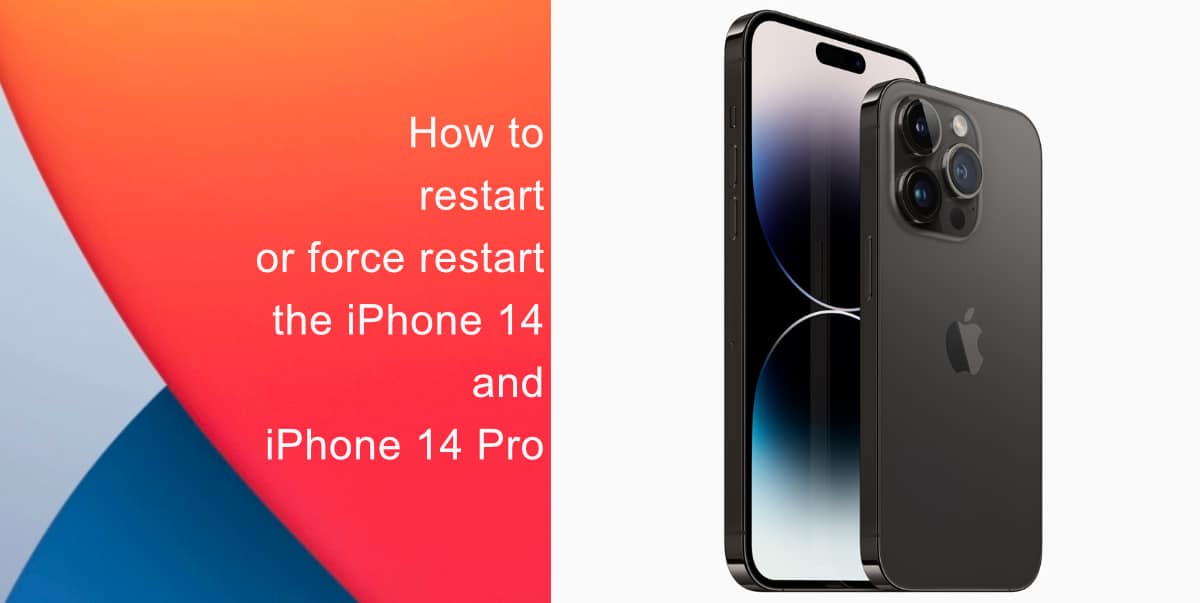
Learn how to restart or force restart the iPhone 14 and iPhone 14 Pro
Before force restarting your device, try a simple restart. It may temporarily fix your problem. Here’s how to restart the iPhone 14:
- Press and hold either the top or down volume button and the sleep/wake button until the power-off slider appears.
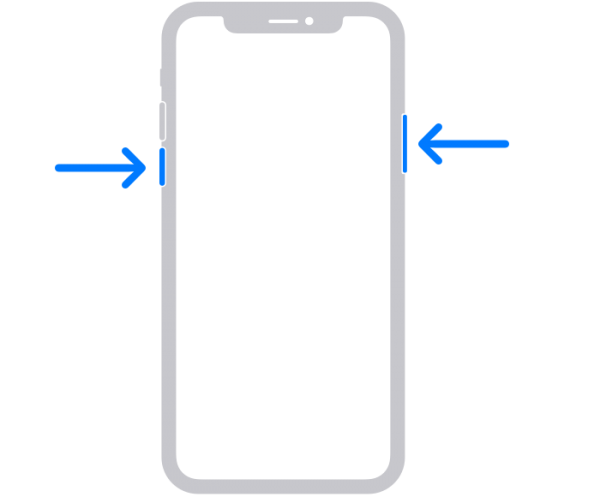
How to force restart the iPhone 14 and iPhone 14 Pro
If your iPhone is experiencing persistent problems and becomes unresponsive, it may require an immediate force restart. Follow these steps to force restart the iPhone 14:
- Quickly press and release the Volume Up button.
- Quickly press and release the Volume Down button.
- Finally, press and hold the Screen/Wake button, even when you see the option to turn off the phone until the Apple logo appears
- The screen will temporarily go dark as the iPhone shuts down and reboots.
- Release the Screen/Wake button when you see the Apple logo on your iPhone’s screen and wait for it to boot.

We hope this guide helped you learn how to restart or force restart the iPhone 14 and iPhone 14 Pro. If you have any questions, let us know in the comments below.
Read more:
- Bug causing iPhone 14 Pro to freeze after data transfer? Try this Apple-approved fix
- How to turn off Always-On display on iPhone 14 Pro or iPhone 14 Pro Max
- How to convert a physical SIM to eSIM on iPhone 14
- How to use Emergency SOS via satellite on iPhone 14
- Fix “Unable to Verify Update” issue when updating to iOS 16
- iOS 16 always shows status bar text in white, here’s a fix
- How to delete duplicate photos on your iPhone with iOS 16
- How to use Live Captions in iOS 16 to transcribe any content
- Make album art larger on iOS 16 lock screen with this tip
- iOS 16 causing Wi-Fi and Bluetooth issues? Here are some fixes
- iOS 16 home screen search button can be disabled – here’s how
- iOS 16 showing Lock screen notifications at the bottom of the screen? Here’s a fix
- iOS 16 hides the iMessage voice record button behind a menu