Many Android users disable or uninstall apps on an Android smartphone if they do not wish to see or use them anymore. But there is also a way where you can have the app ready-to-go, and just delete the app data, by using a feature called hide apps.
Some users have sensitive personal information stored that they do want certain individuals to see, or some apps that might not be kid-friendly, for that you can hide apps from appearing in your regular scrolling. It is important to note that hiding apps will not provide you with full privacy of your data, as the apps can be searched.
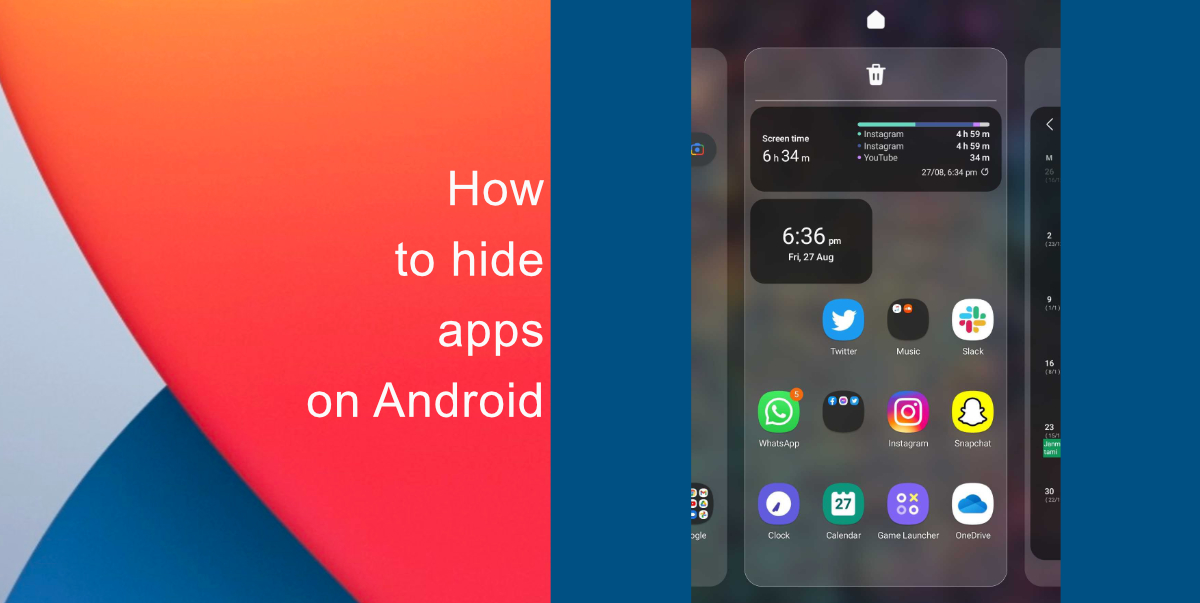
Learn how you can easily hide apps on an Android device
Hide apps on Samsung smartphones
- Long hold on to any empty space on your home screen.
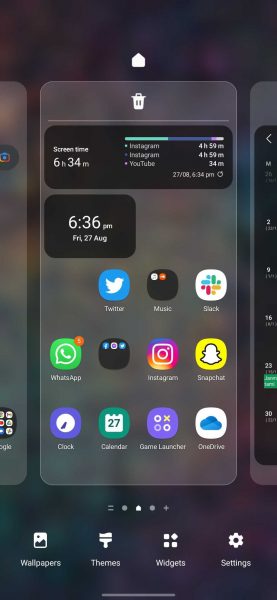
- In the bottom right corner, you will see Settings, tap on it.
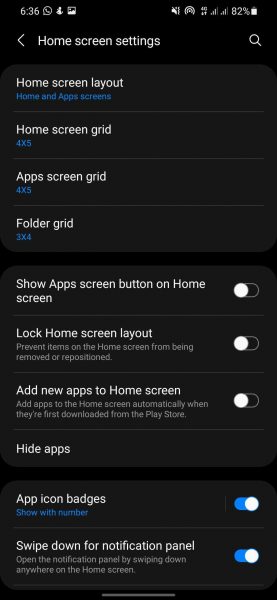
- After the menu opens, scroll down to find Hide apps.
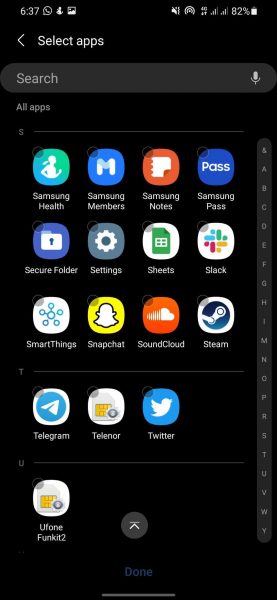
- Select any apps that you wish to hide from the menu, and then select Apply.
Hide apps on Xiaomi smartphones
A few simple steps that you can follow to hide apps on your Xiaomi smartphones:
- Open the Security app.
- Tap the icon for App Lock.
- From there you can select the apps you want to hide.
Hide apps on OnePlus smartphones
- Open the app drawer.
- Swipe from left to right on the screen to open Hidden Space.
- Tap the + icon in the top right-hand corner.
- From there you can select the apps you want to hide. You can return to this whenever you feel like using the apps.
These are the simple steps that you can follow to achieve hiding apps on your respective smartphones. If you wish to hide photos on files on Samsung phones, then there are many options for you to avail like using Samsung’s own Secure Folder. The app is pre-installed on your phones and allows you to hide all sorts of files and photos. The only thing required is a Samsung account.
We hope this guide helped learn how to hide apps on Android. Let us know if you have any questions in the comments below.
Read More:
- How to check warranty and Apple Care+ status of iPhone
- How to enable YouTube picture-in-picture mode on iPhone
- How to restore deleted apps on iPhone or iPad
- How to use WhatsApp on multiple devices without keeping your phone connected
- How to downgrade from macOS Monterey to macOS Big Sur
- How to use Emergency SOS on your iPhone
- How to block text messages on iPhone