It is a fact that is universally acknowledged that an iPhone battery, like all smartphone batteries, will start to lose its strength to hold a decent charge after some time. As the battery gets older it may begin to hold less charge, shut down unexpectedly, or require charging frequently.
If you are facing one of these issues with your iPhone, you are not alone. Once your iPhone battery passes the 500 charges mark, then it is probably time for it to be replaced. Follow this guide on how to check your iPhone battery health and find out if it needs to be replaced.
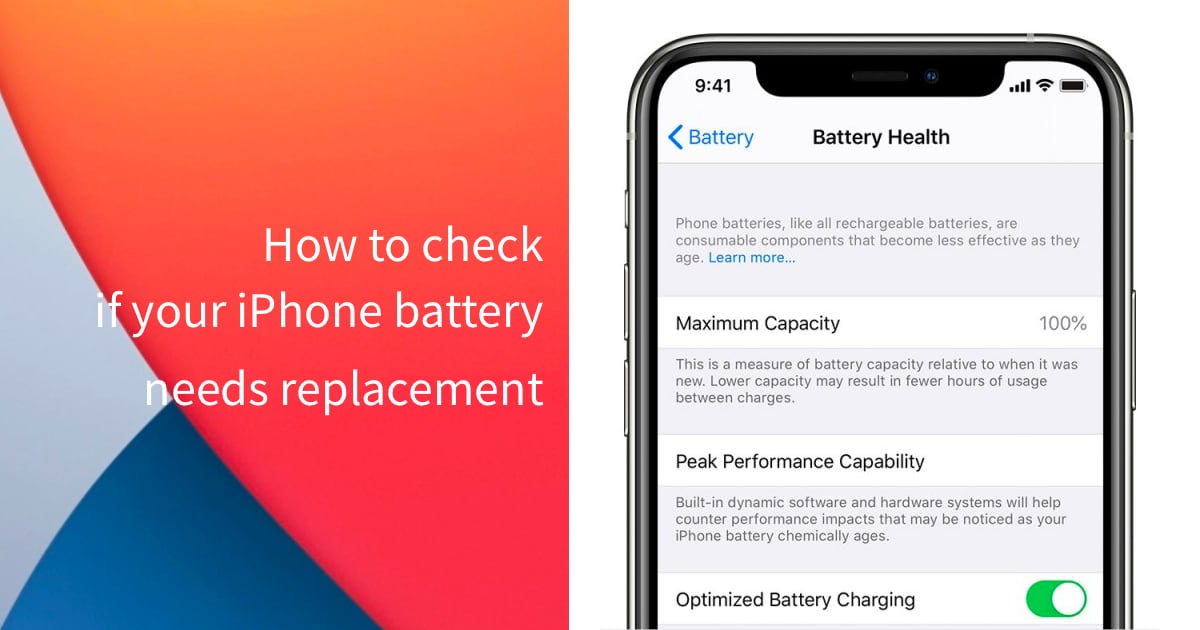
How to check if your iPhone battery needs replacement
Back in 2018, Apple added new features to iOS that would ‘give users more visibility into the health of their iPhone’s battery, so they can see for themselves if its condition is affecting performance.’
Apple was facing mass criticism regarding the matter as users found out that the company was ‘slowing down’ older iPhones to get ‘people to migrate’ to newer ones. Long story short, they added a way for users to check up the condition of their iPhone battery. Here is how you can check for yourself:
- Go to Settings
- Select Battery
- Tap on Battery Health
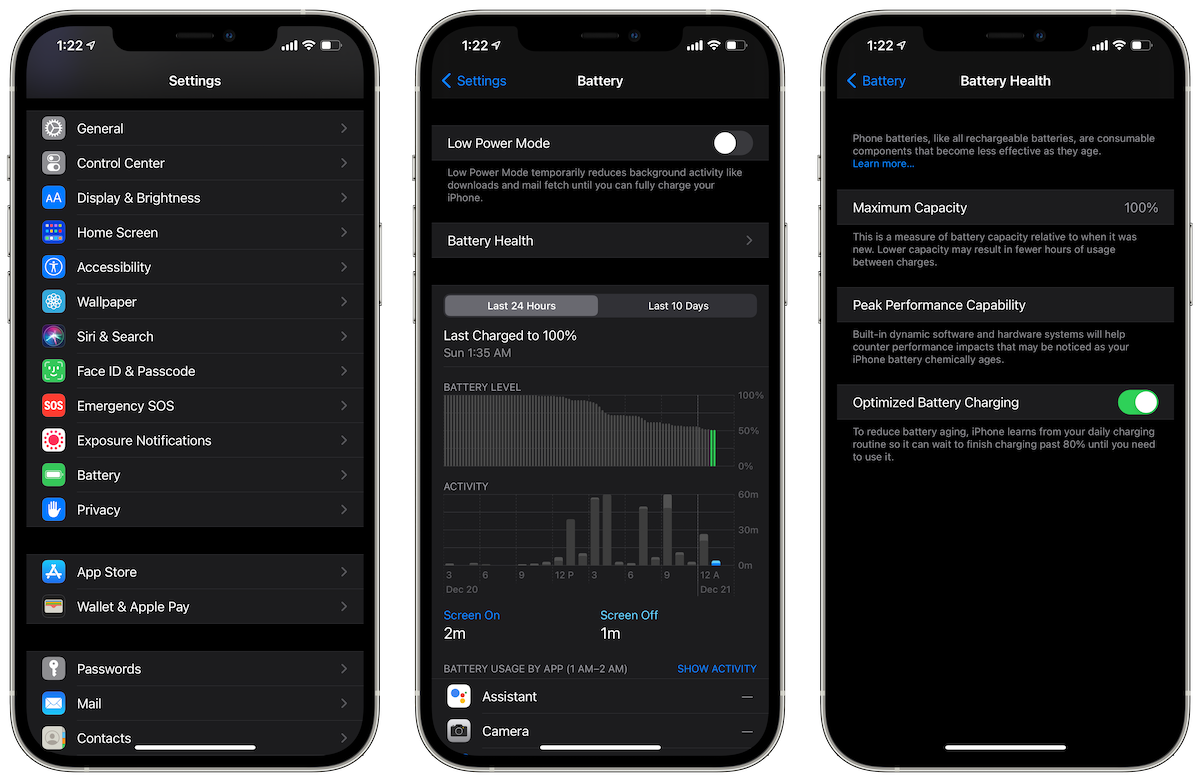
You will see what the Maximum Capacity of your battery is, as a measure of your battery capacity relative to when the battery was new. It will show a lesser percentage with an older iPhone. According to Apple, ‘lower capacity may result in few hours of usage between charges.’
Below it, there is Peak Performance Capacity. If your iPhone battery is working fine then it will say that ‘Your battery is currently supporting normal peak performance.’ If your iPhone has experienced an unexpected shutdown due to the battery being unable to deliver peak power, Performance Management is applied. In that case, the message will say that ‘This iPhone has experienced an unexpected shutdown because the battery was unable to deliver the necessary peak power. Performance management has been applied to help prevent this from happening again.’
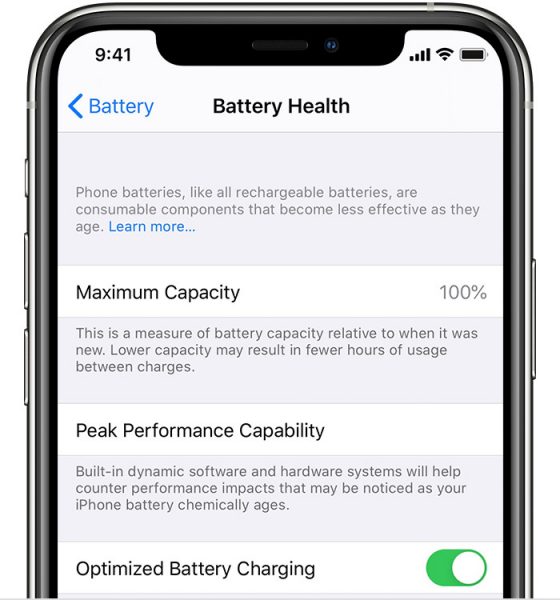
However, if you want to stop the performance of your iPhone from being throttled, you can press Disable which is situated right next to the above statement. Keep in mind that you might experience an unexpected shutdown the next time your battery is under pressure.
In addition to that, users can also try to maximize the battery life of an iPhone by:
- Making sure that Auto-Brightness is enabled
- Using Airplane Mode when you do not require an internet connection
- Turning off Location services
- Disabling background apps
In any case, when your iPhone battery is about to give in then you should visit a nearby Apple outlet or third-party repair centers.
We hope this guide was helpful for you, let us know in the comments!
Read More:
1 comment