The new MacBook Pro lineup by Apple is just phenomenal in terms of graphics, but there’s an issue manually switching between its two graphics processors, Nvidia’s GeForce GT 330M and Intel’s HD Graphics. The GeForce GT 330M graphics chip is really power hungry on its own and sucks up all the precious battery, but there’s a way to switch between the GeForce GT 330M chip and the onboard built-in Intel Graphics chip manually, using gfxCardSatus.
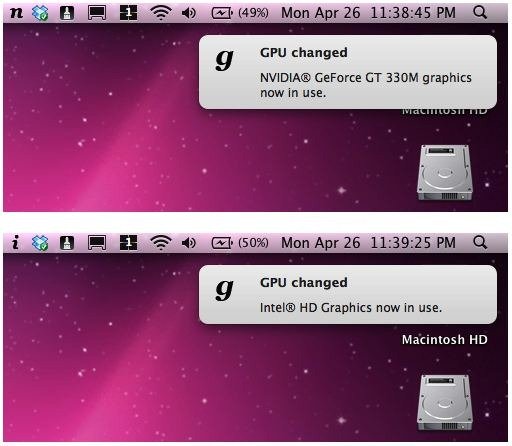
When using a laptop under standard conditions, such as using the Internet for a while or working on text documents, it’s crucial that we get the most battery time out of our laptop. The new MacBook Pro with Intel core i5 and core i7 processors doesn’t allow to manually switch graphics and officially there’s no solution to switch between the GeForce GT 330M chip or the Intel HD Graphics chip, but gfxCardStatus solves the problem. It’s an unofficial third party open-source menu bar app which allows easy switching between the two. The features of the app are as follows:
- Simple, clean “i” and “n” icons that signify Intel® HD Graphics, and NVIDIA® GeForce GT 330M graphics, respectively
- Automatically updates when the GPU switches, in real time
- Allows you to manually switch GPUs on demand!
- Dependent process list – see which applications are currently using the 330M, if it’s the active GPU!
- Growl support – so you know right when the GPU switches
- Tiny footprint – doesn’t sit in your menu bar and hog RAM or CPU cycles
- Automatic application updating – checks for, downloads and installs new versions of gfxCardStatus automatically!
We highly recommend that you give gfxCardStatus a shot, it’s a really easy solution for switching graphics and it works flawlessly. You can download it from here. And keep in mind this will work only on the current generation of MacBook Pros with Intel Core i5 and i7 with GeForce GT 330M graphics chip.