Apple pushed iOS 5 beta 6 to the developer community just now and if you haven’t already, you can download the firmware for your iPhone 4, iPhone 3GS, iPod touch 3G / 4G, iPad or iPad 2 either directly by logging into your developer account. If you are running a previous beta build of iOS 5 e.g beta 4 or beta 5, you can take the easy route and simply get beta 6 via OTA download option. This will be a lot quicker [144 Mb approx.] as compared to downloading the full firmware .IPSW which is almost 5 times larger in size.
If all this sounds mumbo jumbo to you, meaning you are totally new to iOS 5 beta updates, simply follow the instructions and you should be up and running iOS 5 beta 6 on your device in no time!
Method 1: Download & Install iOS 5 Beta 6 OTA
Step 1:
Open up Settings app and go to General.
Step 2:
Here, you’ll see the option “Software Update” as shown below.
Step 3:
Simply tap on “Download and Install” and your OTA download will begin.
Method 2: Manually Download & Install iOS 5 Beta 6 Using Mac / Windows
Step 1:
First, you need to download iOS 5 beta 6 .IPSW firmware file for your iPhone, iPod or iPad.
Step 2:
Also, download the latest iTunes 10.5 beta 6 for your Mac or Windows computer.
Step 3:
Always backup your device before attempting the update. If you haven’t already, please do it now!
Step 4:
Launch iTunes and once your device is detected, click Restore while holding Option key (Mac) or Shift key (Windows). This will prompt you to select the firmware file. Select the file you’ve downloaded in Step 1.
Step 5:
Now sit back and relax as iTunes restores your device to iOS 5 beta 6.
That’s it, enjoy!
**NOTE: If you rely on Ultrasn0w unlock, PLEASE STAY AWAY! Also, your device UDID must be registered with Apple either as a developer or through a friend / relative who can do it for you. Otherwise, your device will not be activated after the restore completes.
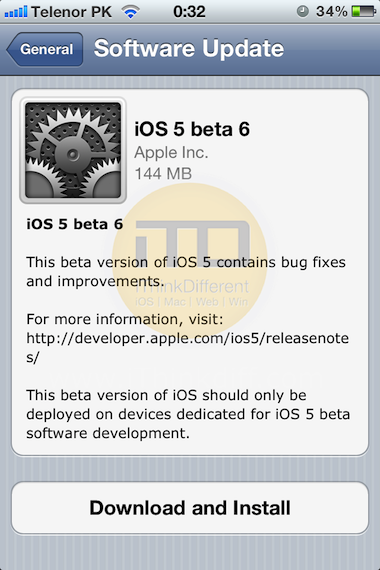
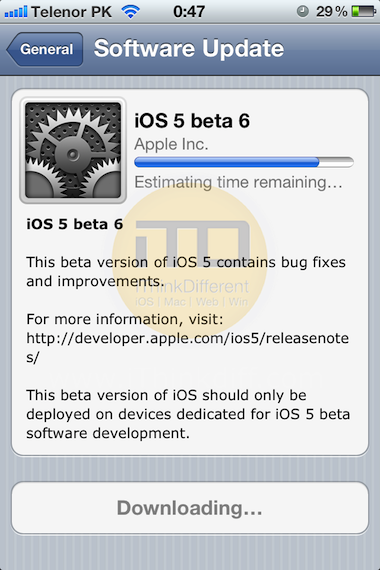
1 comment