If you are looking to install iPadOS 16.1 on an iPad, you have come to the right place, Check out our helpful guide to easily upgrade your device without any issues.
Apple has released iPadOS 16.1 as a significant update with improvements to Messages, Mail, Safari, Live Text, Siri, Dictation, Home, Wallet, Focus mode, intelligence features, and more.
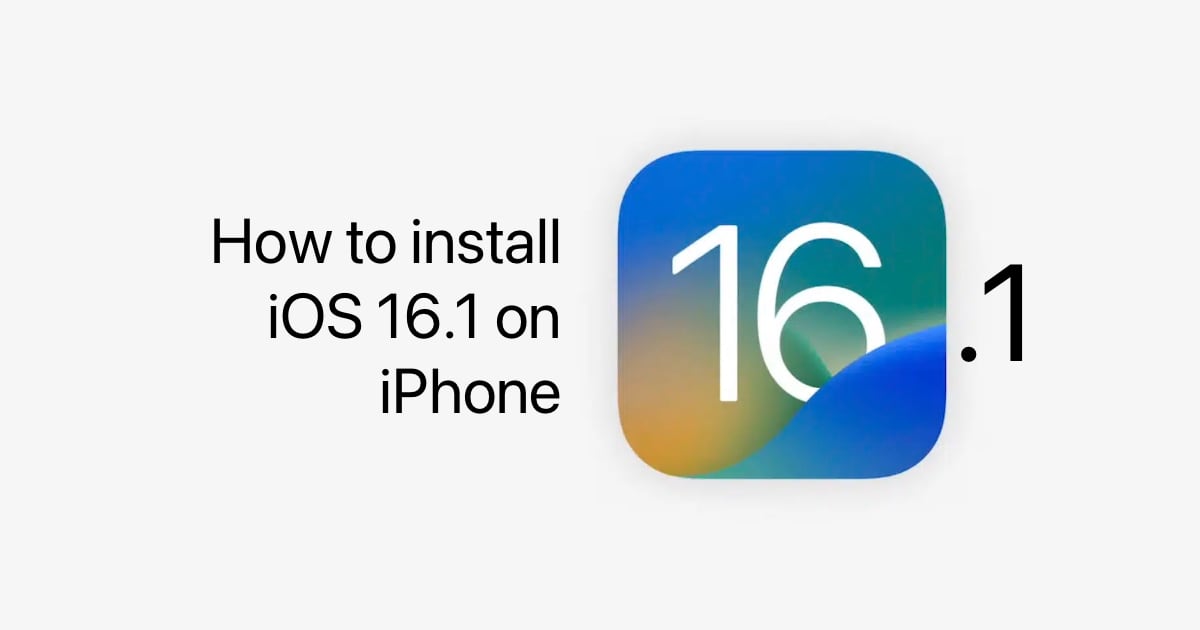
Install iPadOS 16.1 on iPad
Before you start either of the following methods, make sure that you have backed up your iPad data using either iCloud backups or Finder/iTunes backup. The below steps are fairly issue-free but it is better to be safe than sorry.
Upgrade to iOS 16.1 wirelessly using over-the-air update
This is the recommended way for most users to upgrade their
- Go to Settings > General > Software Update
- Tap on ‘Download and Install’ when the update shows up.
- Let the OTA download complete, and your iPad restart a few times to finish updating.
Just make sure your iPad has at least 50% battery and a stable Wi-Fi connection before upgrading.
Upgrade to iPadOS 16.1 using Finder or iTunes
- Connect your iPad to your Mac (Finder) or Windows PC (iTunes). Make sure you have the latest iTunes update installed on Windows.
- Click on your device in the left sidebar in Finder/iTunes.
- Click the button Check for Update in the right side.

- When the update shows up, click Download and Update. Enter your device passcode when Finder or iTunes asks for it.
Clean install iOS 16.1 using iTunes
If you feel that your device has gotten slow and acts buggy, you might want to do a clean install. It can sometimes resolve such issues. This method will delete all data from your device so make sure that you have backed it up. If you really want to wipe your device clean and start afresh, this is what you need to do:
- Download iOS 16.1 IPSW firmware file for your device.
- Connect your iPad to your Mac (Finder) or Windows PC (iTunes). Make sure you have the latest iTunes update installed on Windows.
- Click on your device in the left sidebar in Finder/iTunes.
- While holding the shift key (on Windows) or option key (on Mac), click the ‘Restore iPad’ button and select the IPSW file that you downloaded from step 1.

- When the update shows up, click Download and Update. Enter your device passcode when Finder or iTunes asks for it.
That’s it. You have done your part, now let your computer do its part. Your device will restart multiple times during this process so don’t disconnect it until you see the “hello” welcome screen on your device.
Read more:
- iOS 16.1 features key sharing in Wallet, Apple Card Savings account, and more
- iOS 16.1 improves ‘copy-and-paste’ feature with new per-app settings
- iCloud Shared Photo Library feature arrives with iOS 16.1
- iOS 16.1 beta 3 includes “Satellite Connection Demo” for iPhone 14 and iPhone 14 Pro
- iOS 16.1 displays live sports scores on iPhone 14 Pro’s Dynamic Island
- iOS 16.1 expand Apple Fitness+ to all compatible iPhones
- iOS 16.1 includes grouping speakers in Home app, HomePods and AirPlay 2 speakers
- In iOS 16.1 beta, iPhone 14 Pro’s Dynamic Island moves with Reachability
- iOS 16.1 extends the Battery Percentage UI to iPhone 13 mini, iPhone 12 mini and others
- Stage Manager expands to older iPads with iPadOS 16.1
- iOS 16.1 contains ability to delete Wallet app
4 comments
Comments are closed.